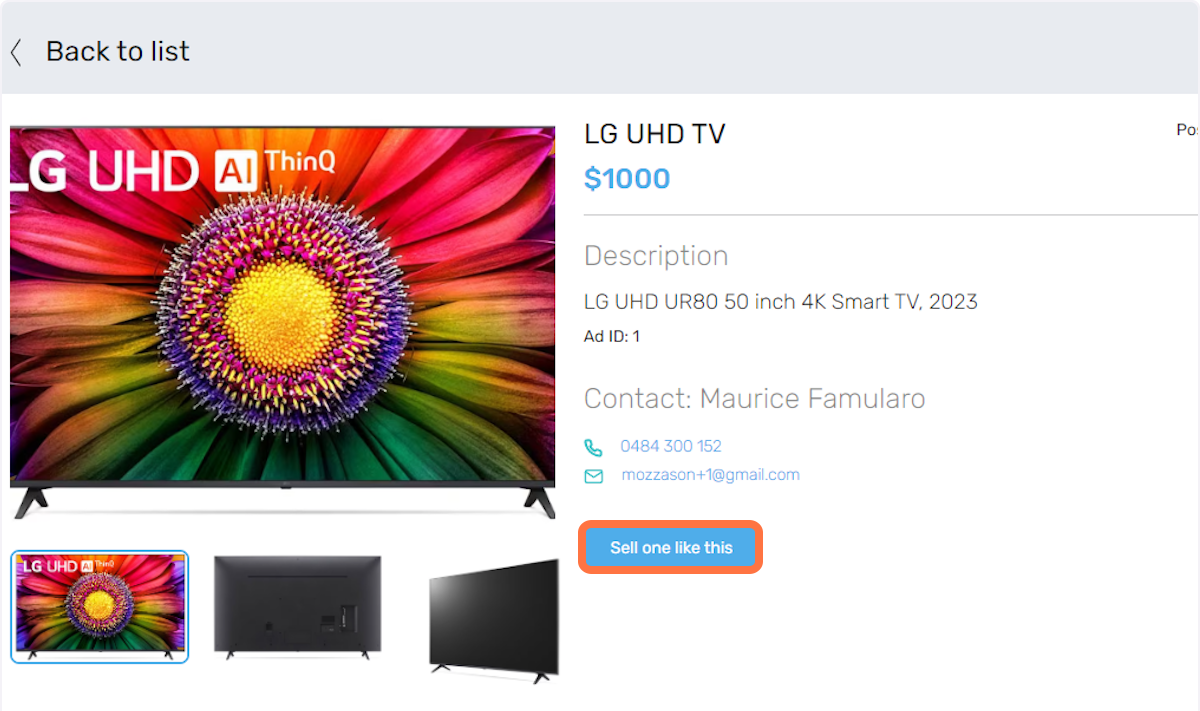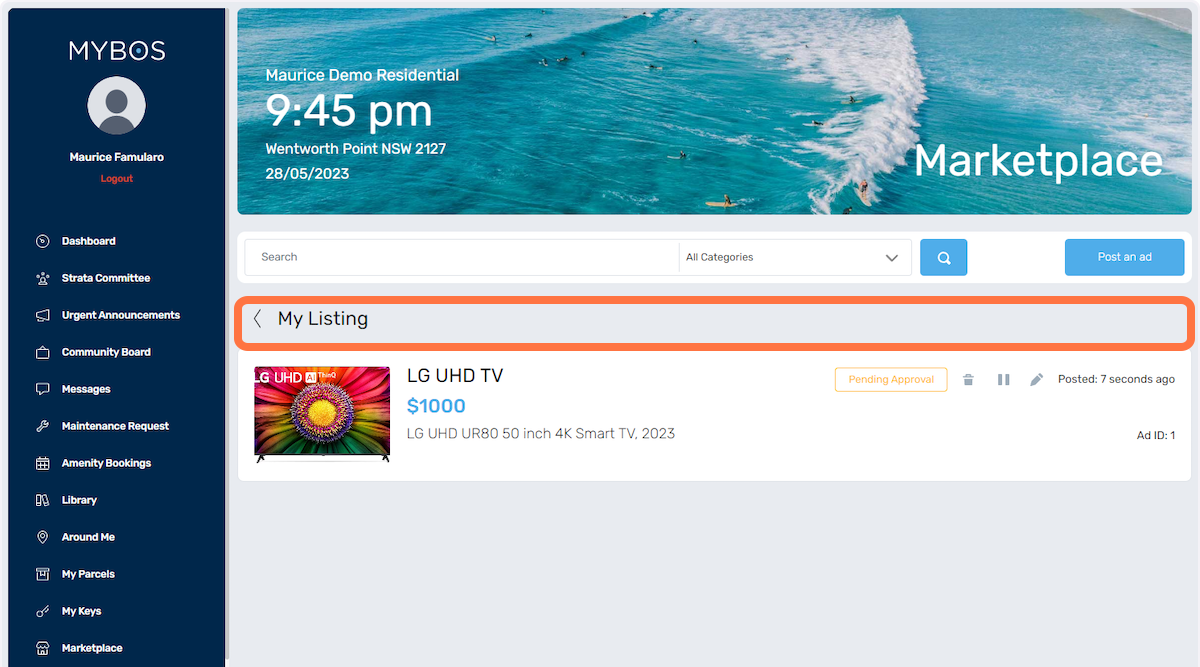Marketplace
The "Marketplace" feature allows residents to post listings directly within the resident portal. These listings are visible to other residents within the building, allowing them to browse and make purchases. However, it's important to note that all listings submitted by residents undergo an approval process by the building manager. The building manager has the authority to review and either approve or reject the listings based on certain criteria. This ensures that the marketplace maintains a standard of quality and appropriateness for the building community.
- To allow residents to use the Marketplace, the building manager will need to set the categories first by following the steps below:
First, click on the Community button:
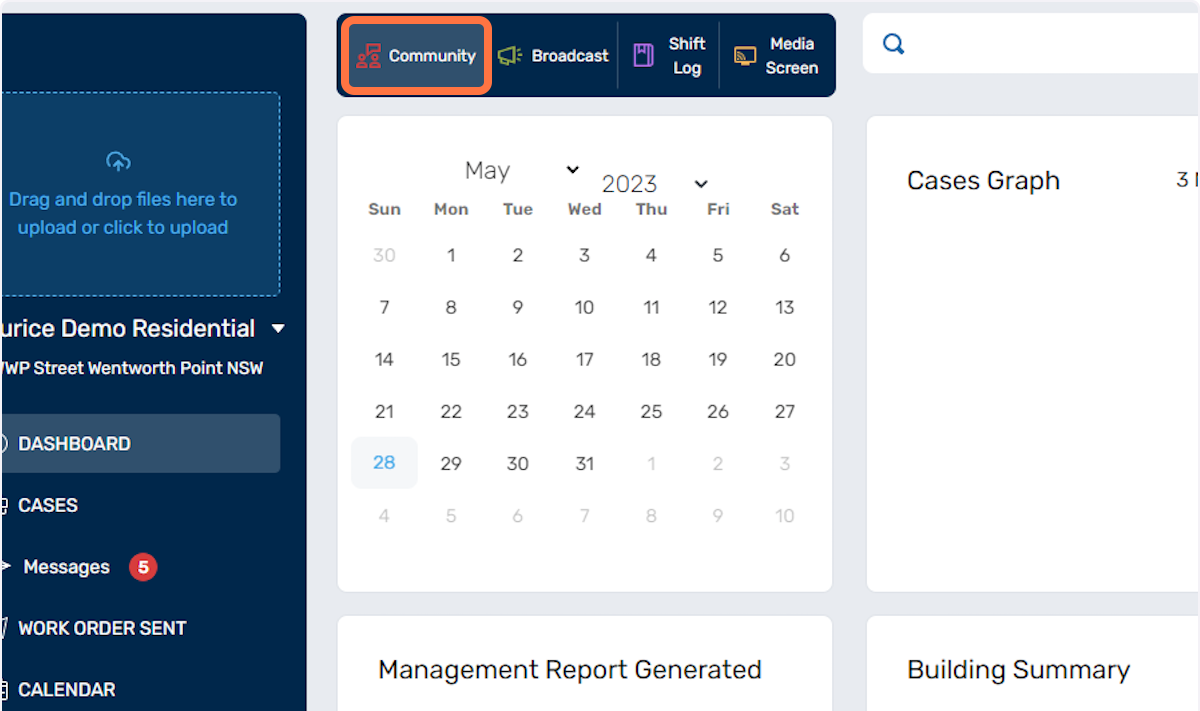
- Click on Marketplace
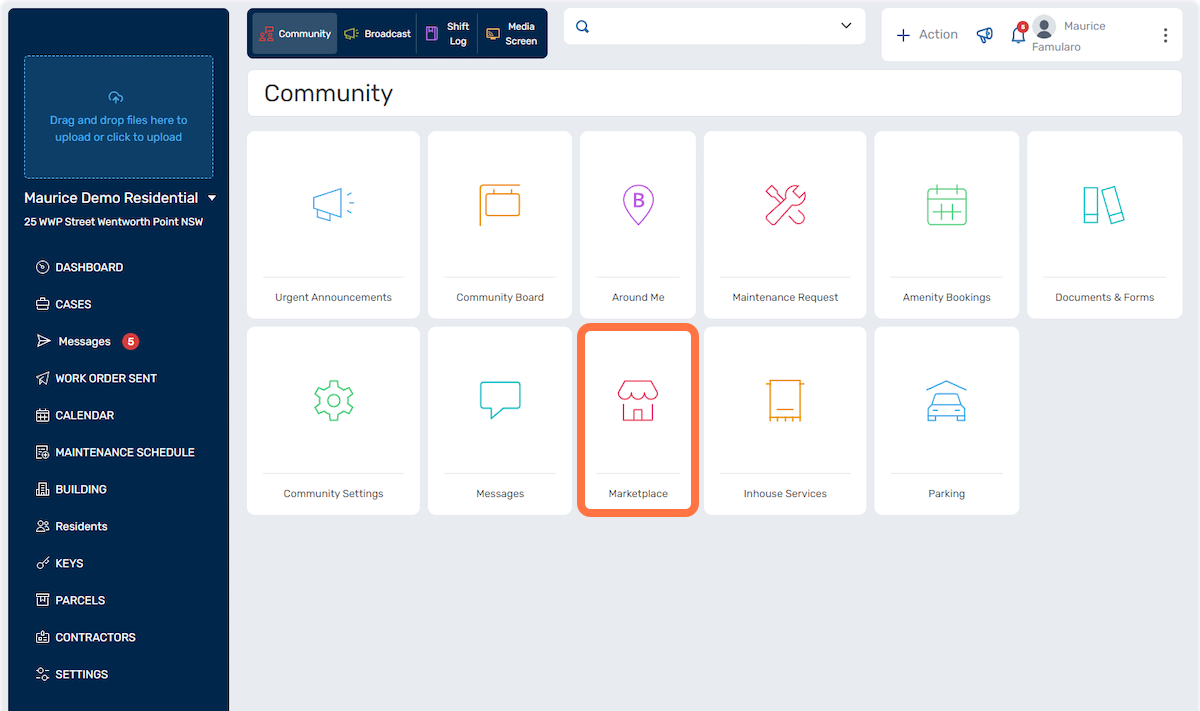
- Click on Add or Edit Categories
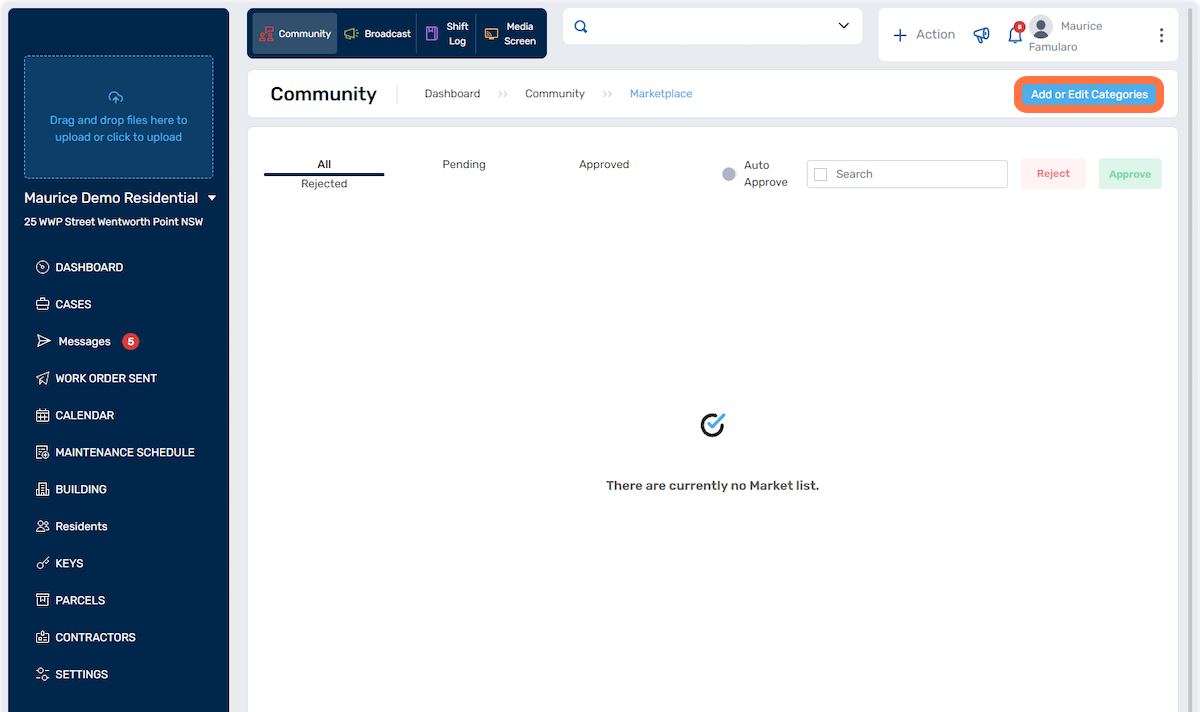
- A window will pop up, Click on Add
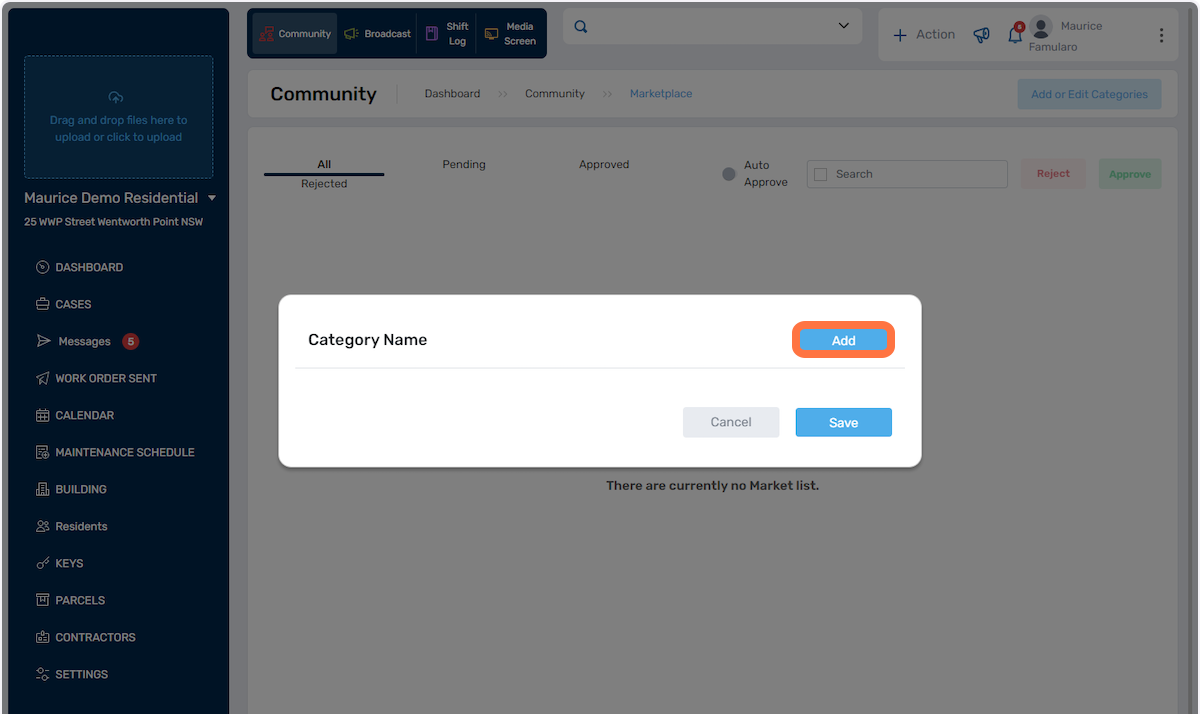
- Type in the Category name and click Save
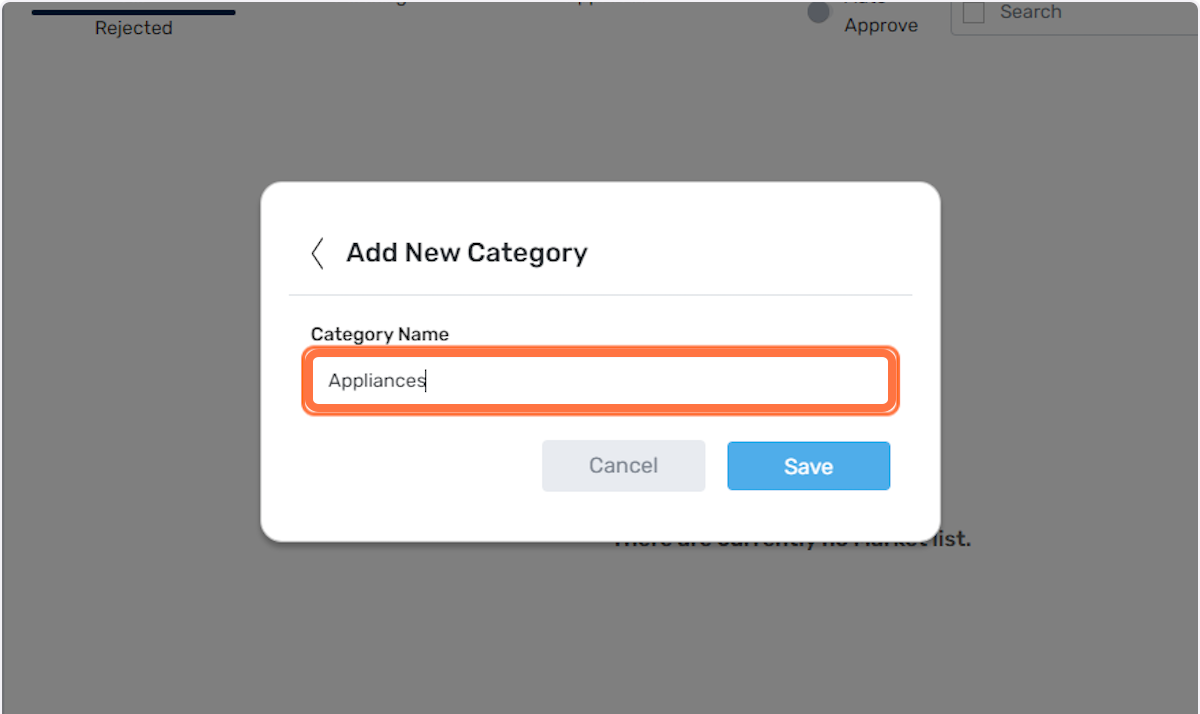
How to Post an Ad on Marketplace
In the Resident Portal, residents can now start submitting their listings by following the steps below:
- Click on Marketplace in the left-hand menu
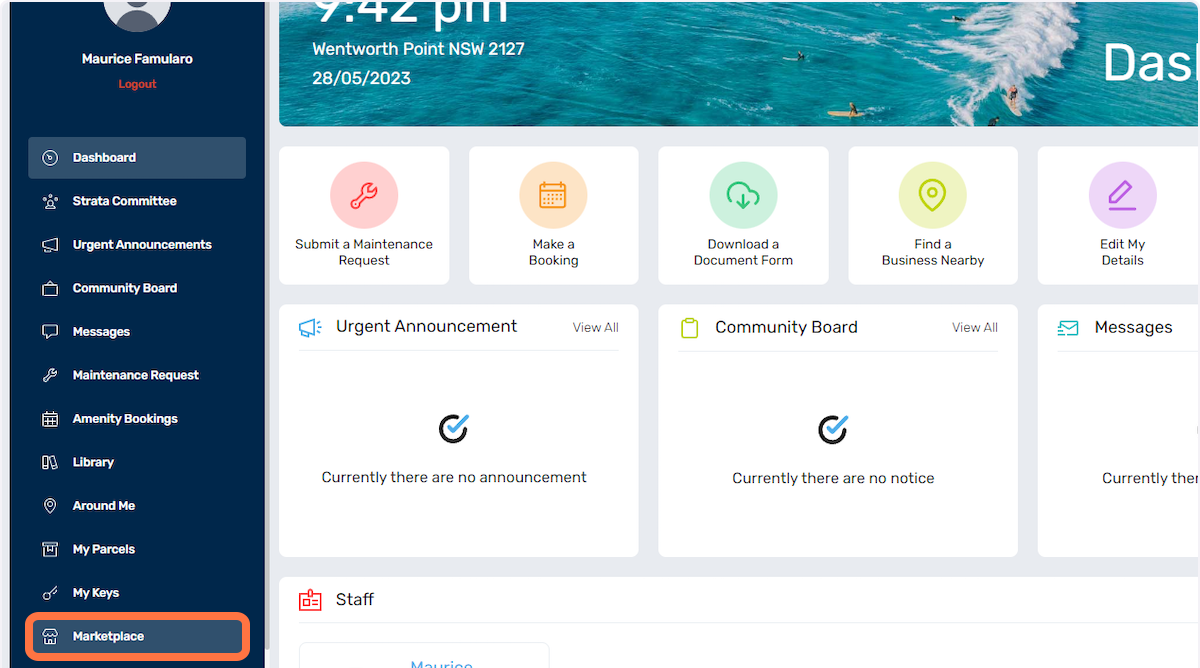
- Click on "Post an ad"
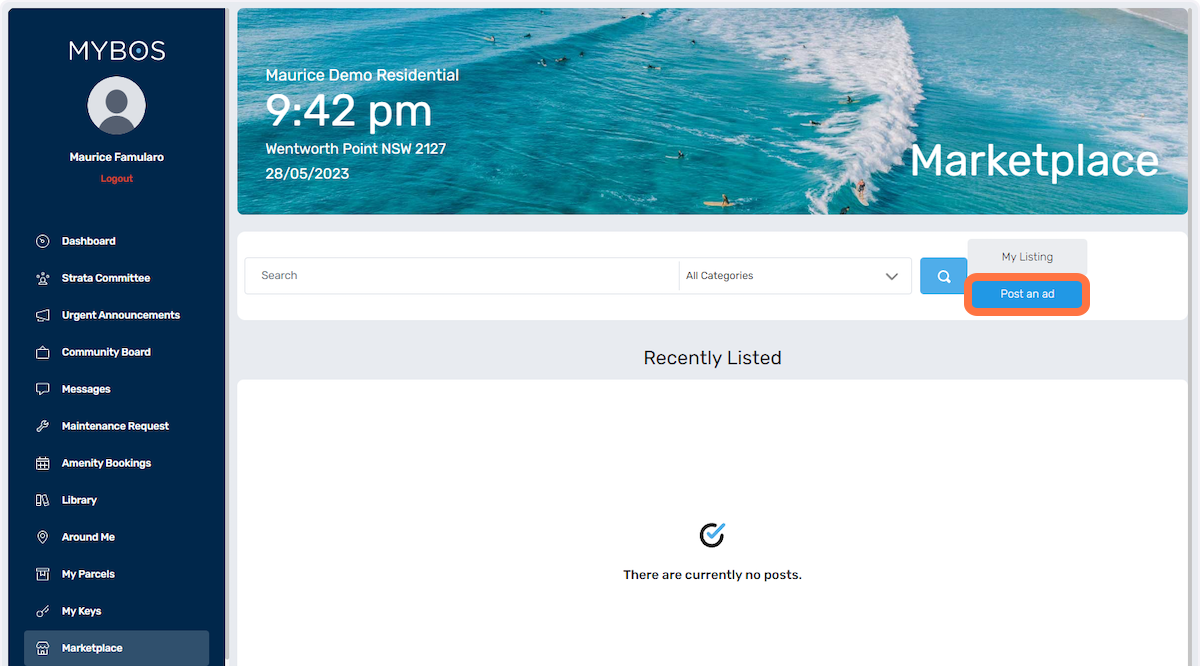
- Click on Categories
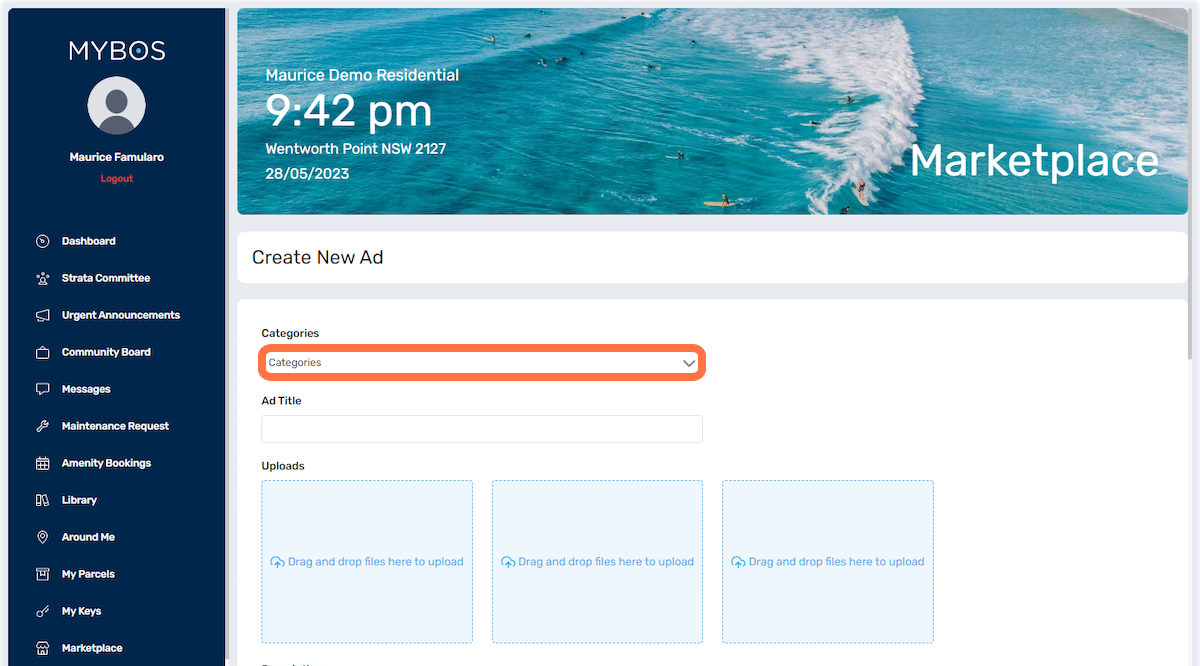
- Select the category of the ad in the dropdown selection
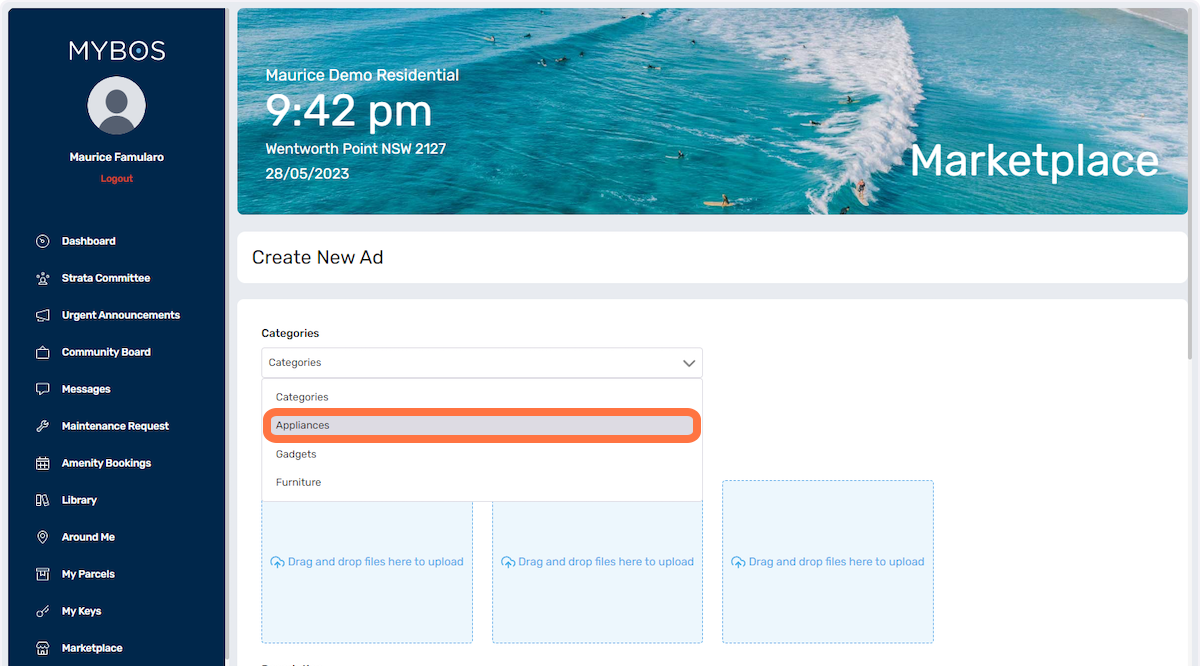
- Type in the Ad Title
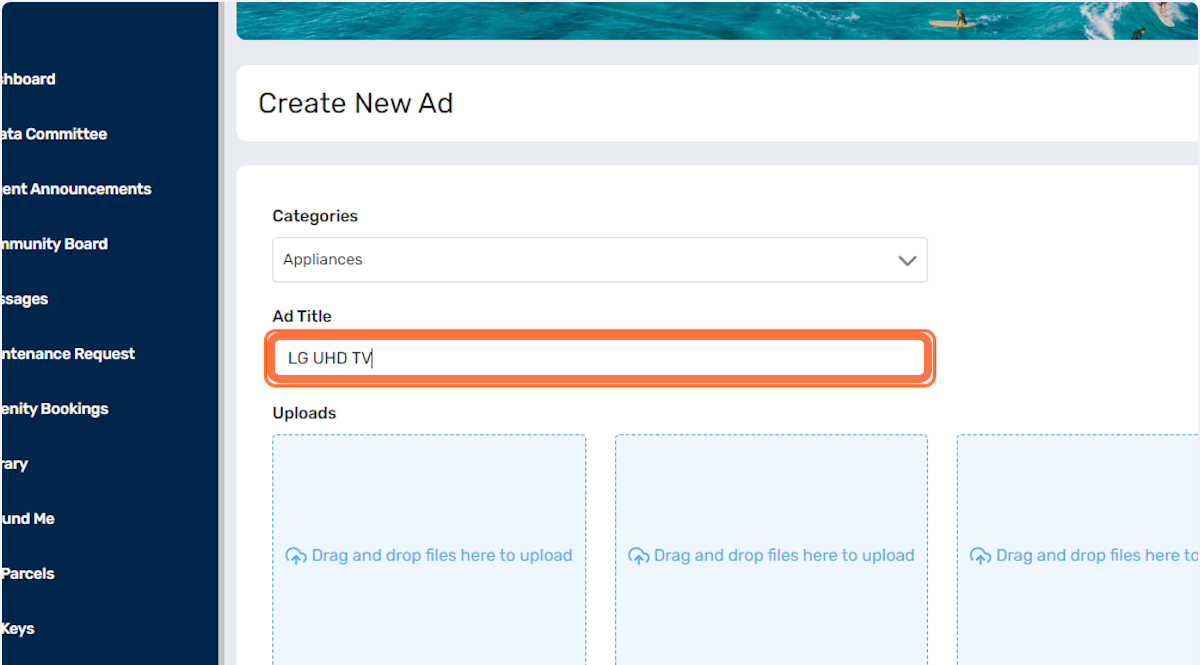
- You can attach photos to your listings by clicking the blue boxes below or by drag and drop of files
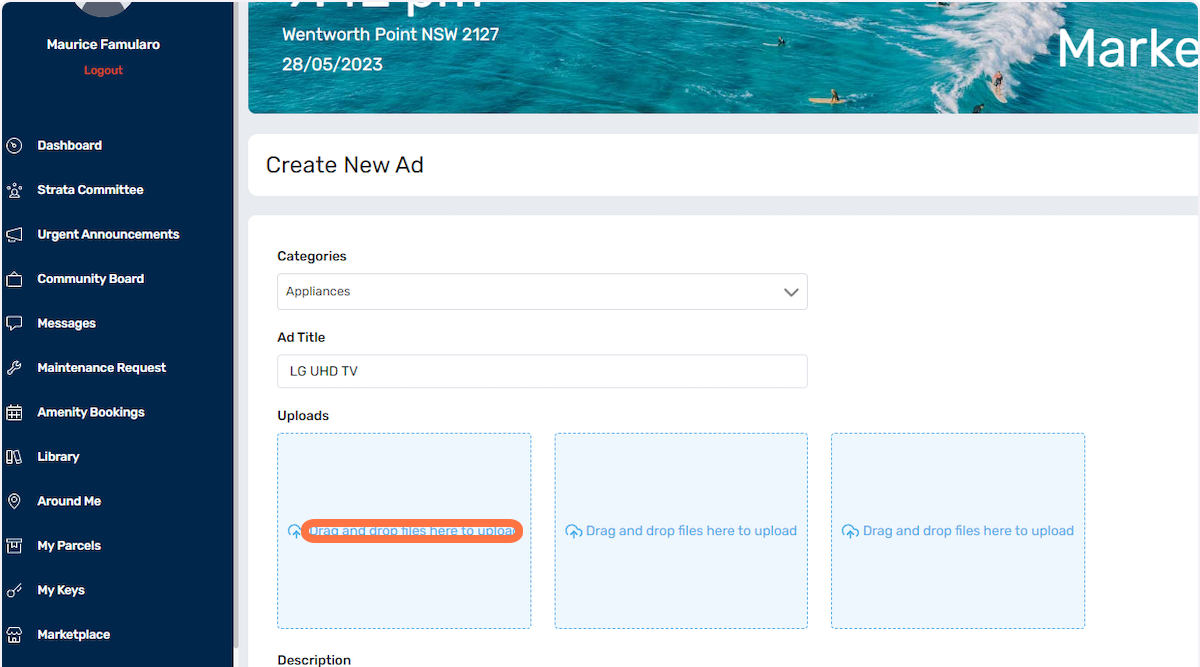
- You can attach multiple photos
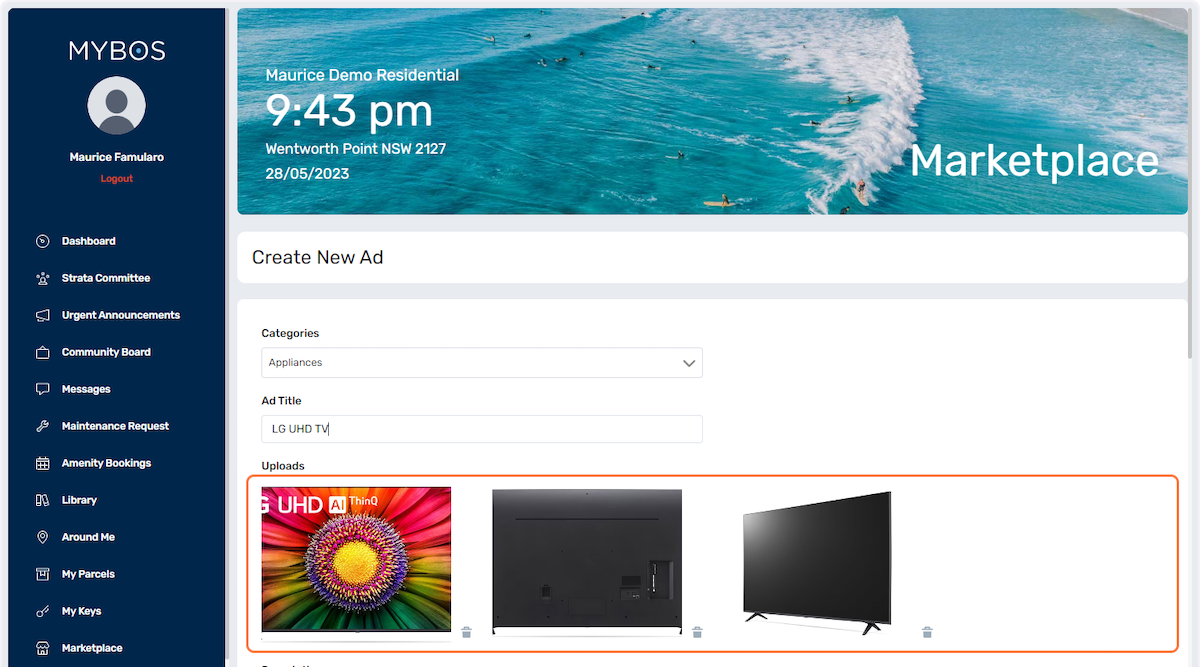
- Type in the description of the Ad in the section below
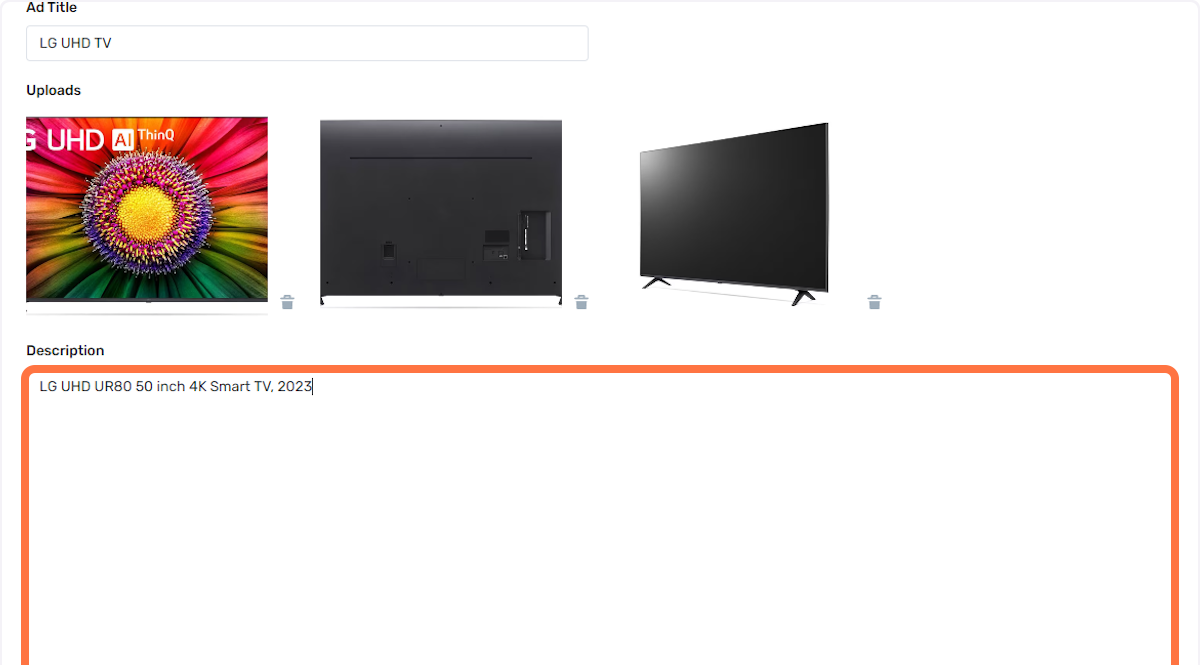
- Enter the price of the item:
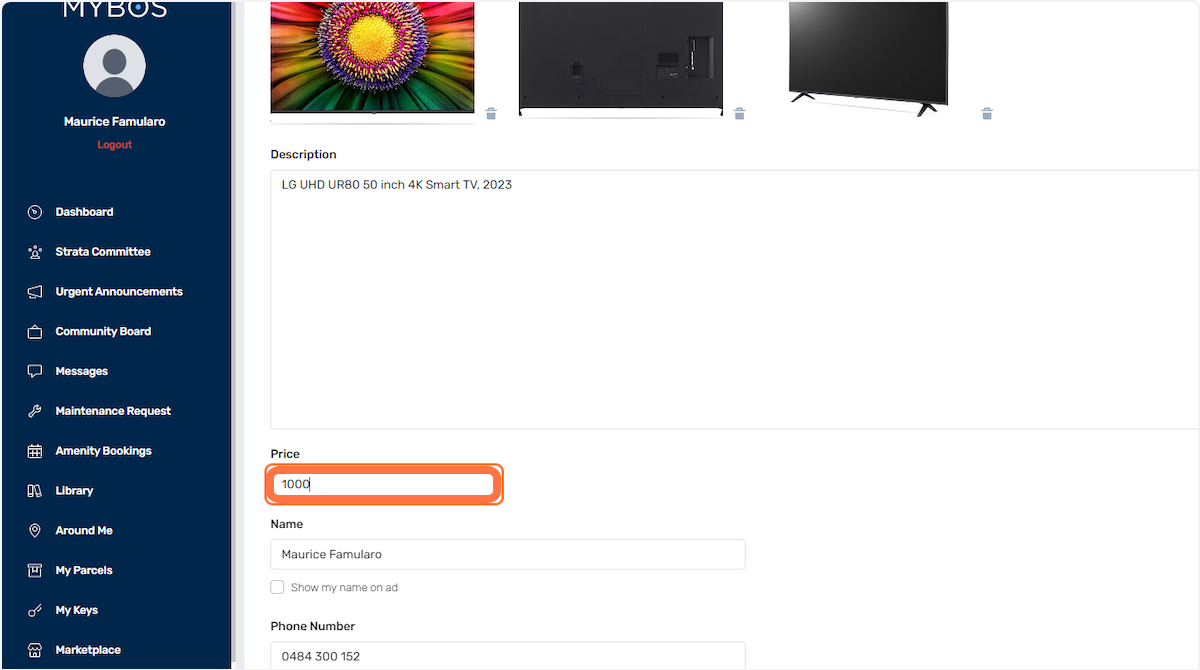
- Residents will have the option to show their name along with the Ad
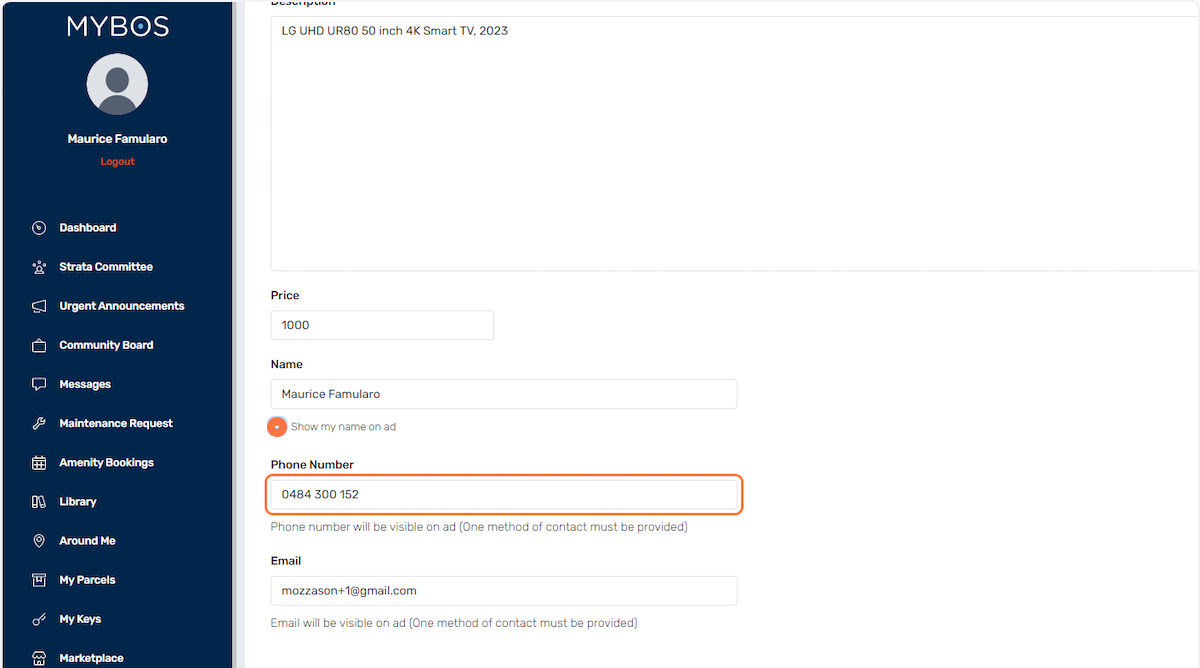
- And lastly, click on the Submit button
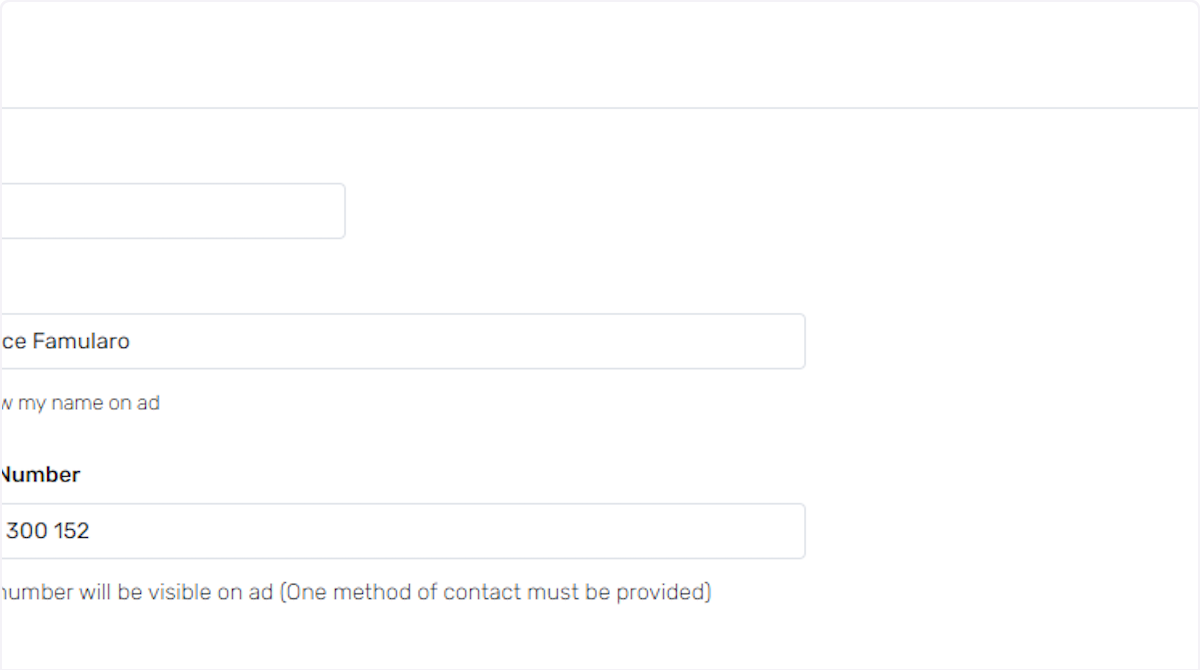
- A pop up confirmation will display once the listing has been successfully submitted.
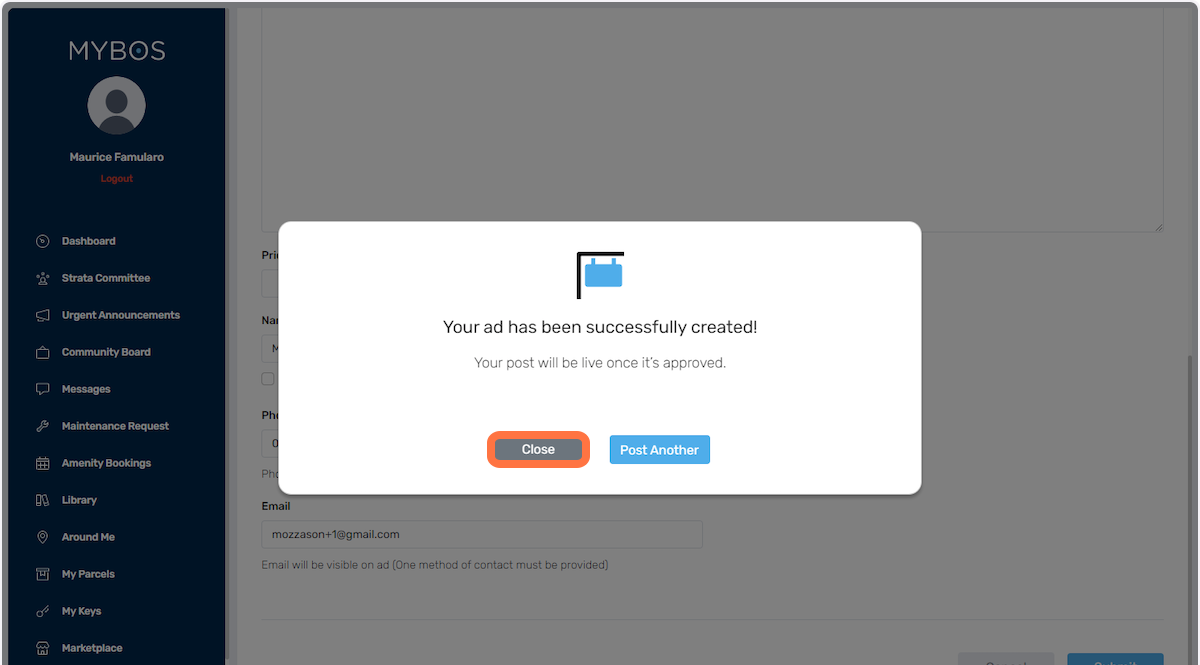
- The resident will then be able to see the ad in the section called "My Listing". After the submission, the ad will be subject for approval/rejection by the building manager.
How to Approve or Reject listings:
- Clicking on the status will show a dropdown selection of Approve or Reject. The BM can also make use of the tickbox function to select multiple entries to Approve or Reject in bulk. There is also a function for Auto Approval of listings.

View of the Listings in the Marketplace:
- Once the BM has approved the ad submission, the listing will now appear in the homepage of the Marketplace
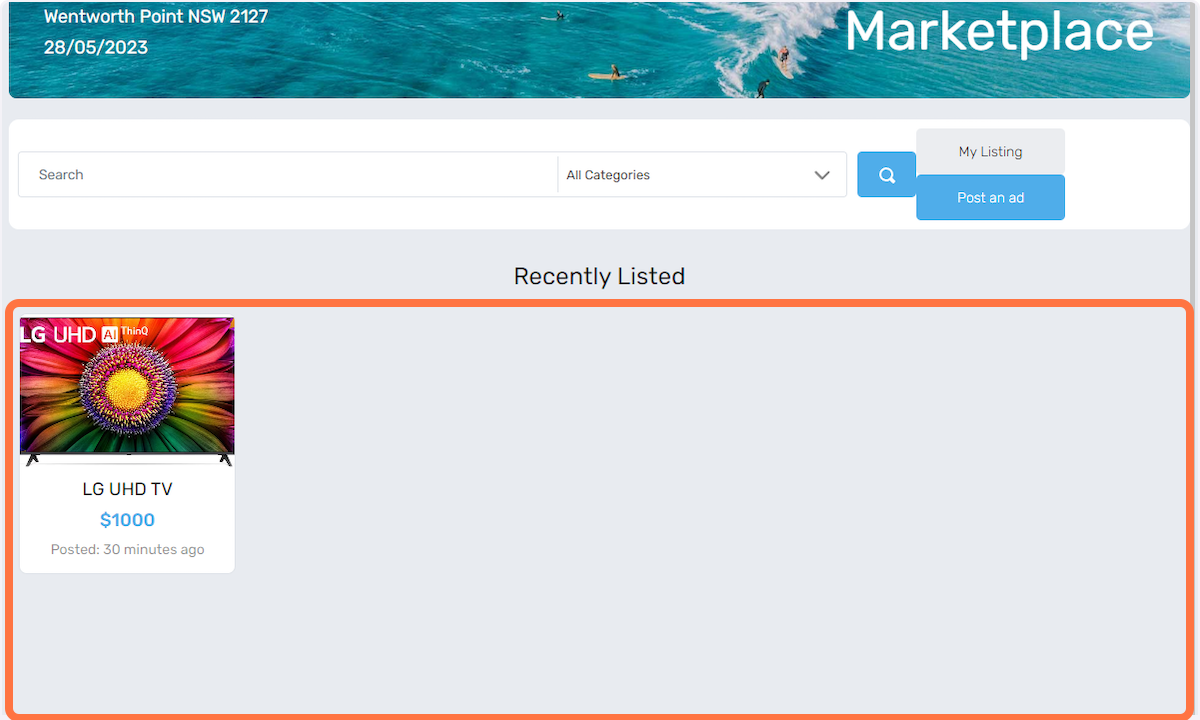
- All the residents will now be able to see the listing and view the details
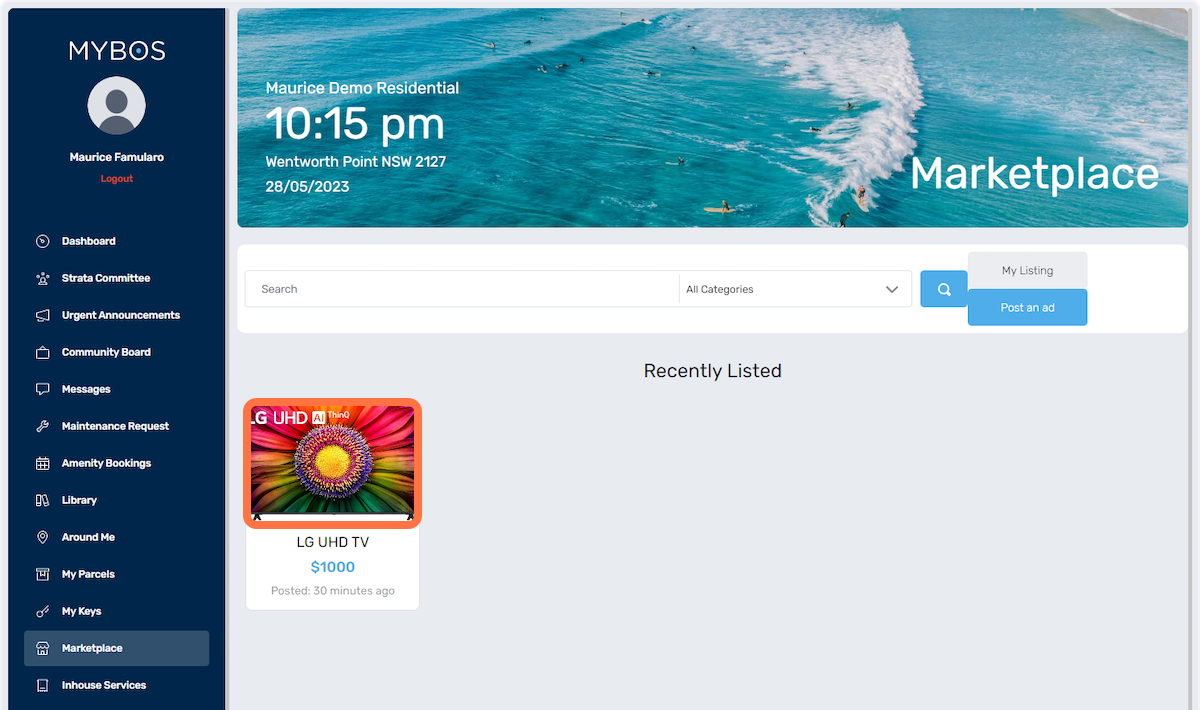
- They will be able to see the contact details of the Person who posted the item so they can get in touch and discuss the purchase
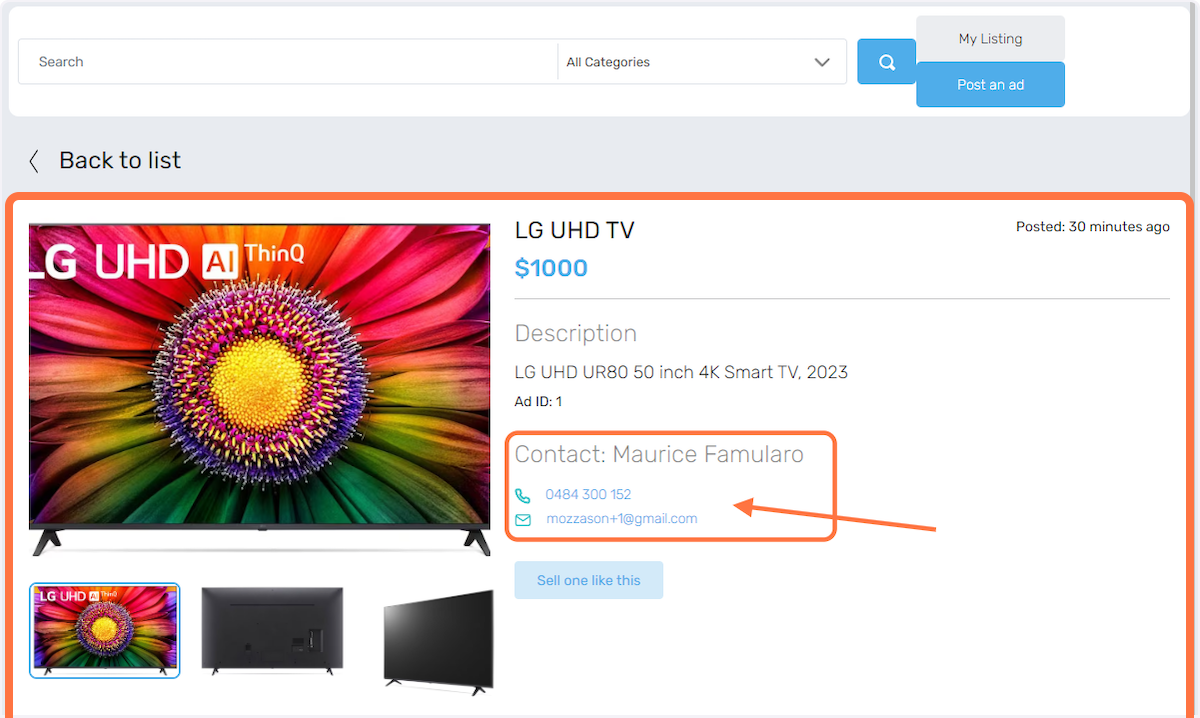
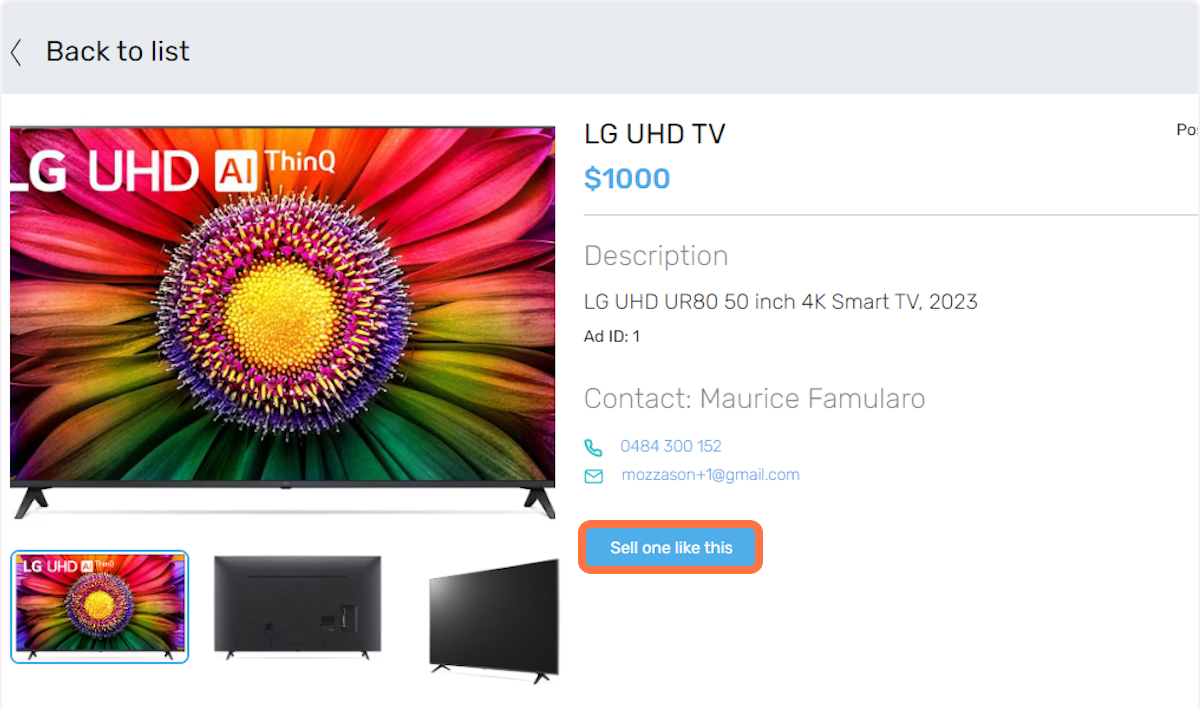
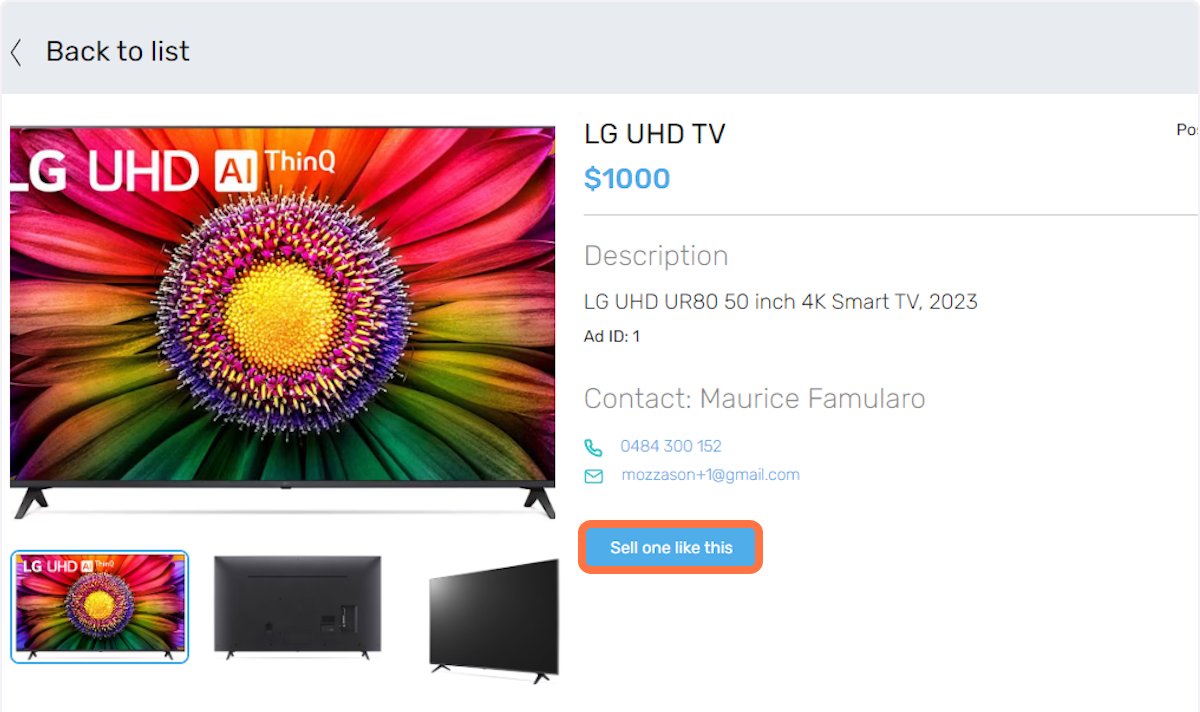
- There is also a button that enables the viewer to be able to post an ad listing just like the Ad that they are currently looking at.