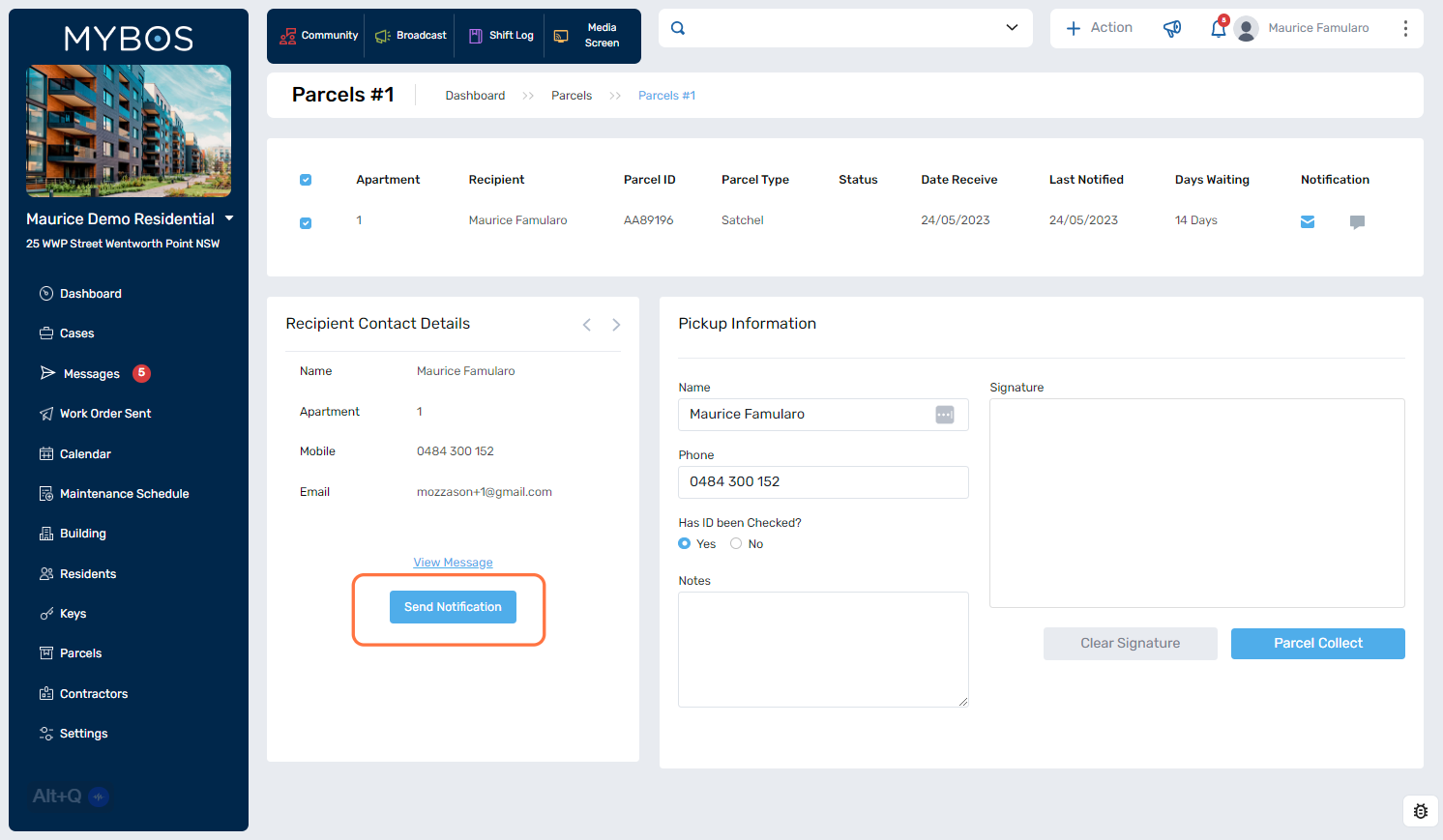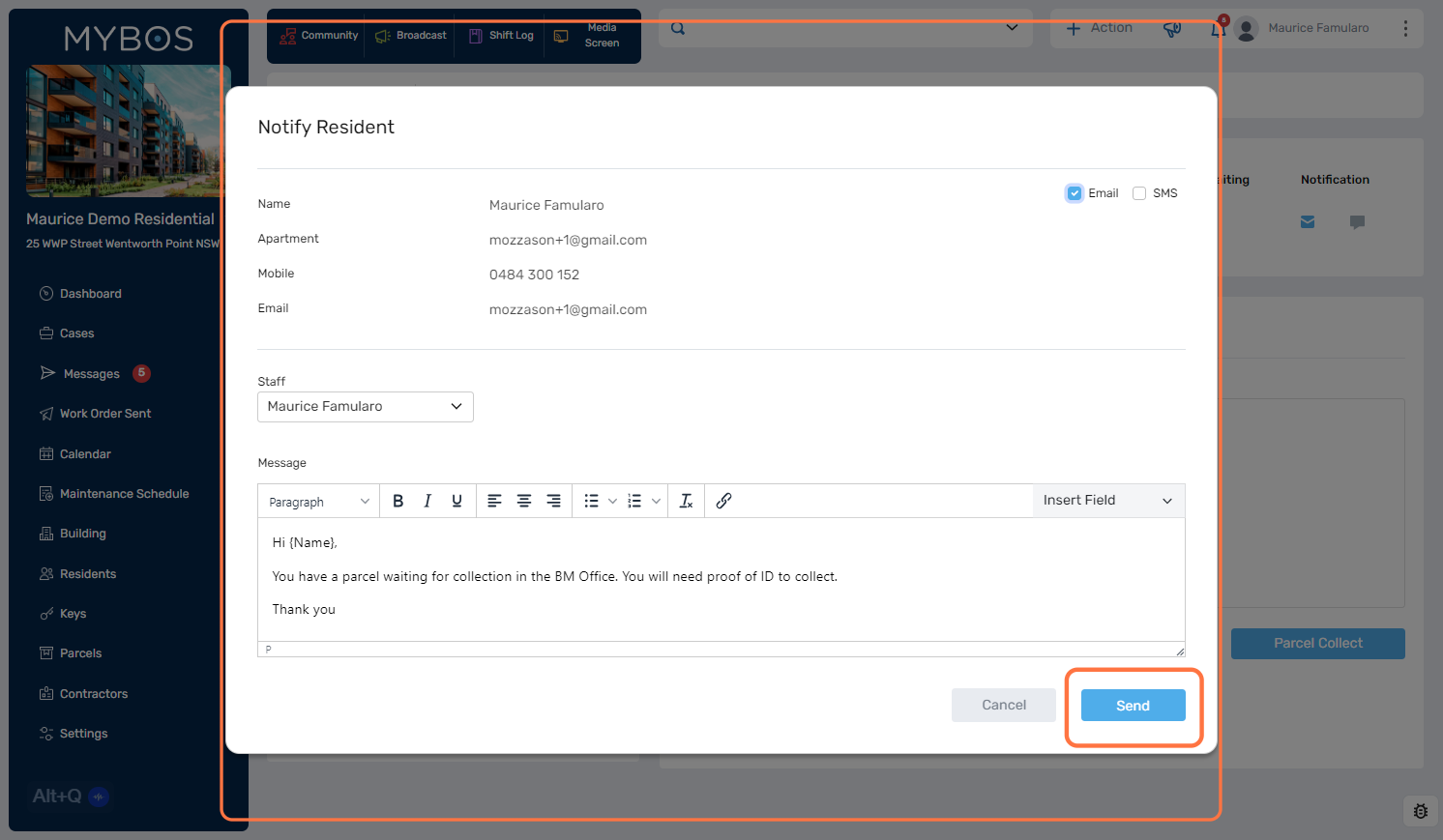Parcels
If you are responsible for managing parcels received for your building community, utilising the parcels feature is highly recommended. By utilising this feature, you can easily record incoming parcels, send notifications and reminders to your building community regarding parcel pick-up, and efficiently record deliveries along with the recipient's signatures.
How to record an incoming parcel.
- Click Parcels from the main menu item on the left. This will open up the parcels page.
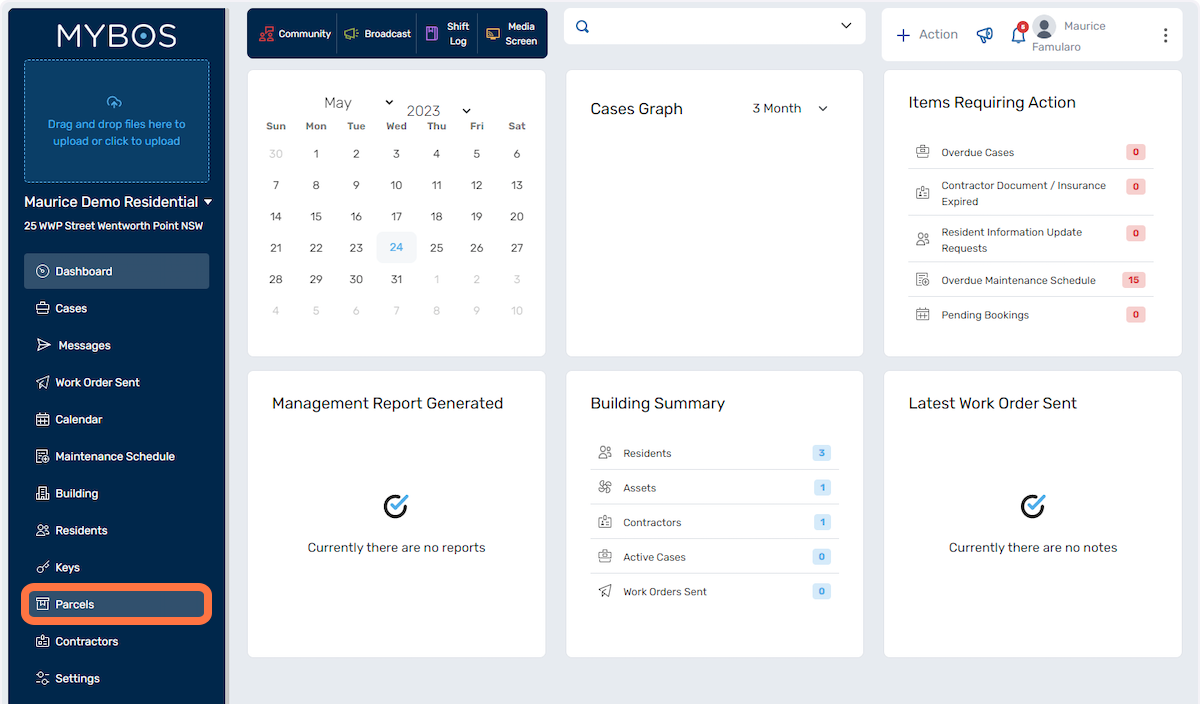
The Parcel feature provides you with a comprehensive view of the parcels in various stages.
- Pending Collection: This section displays parcels that are awaiting collection by recipients. It includes details such as recipient names, tracking numbers
- Collected Parcels: In this section, you can view parcels that have been successfully collected by the recipients. It provides a record of the collected parcels, including the date and time of collection.
- Deleted Parcels: This category shows parcels that have been deleted from the system. It may include parcels that were canceled, returned to sender, or removed for any other reason. Deleted parcels are typically archived for reference purposes.
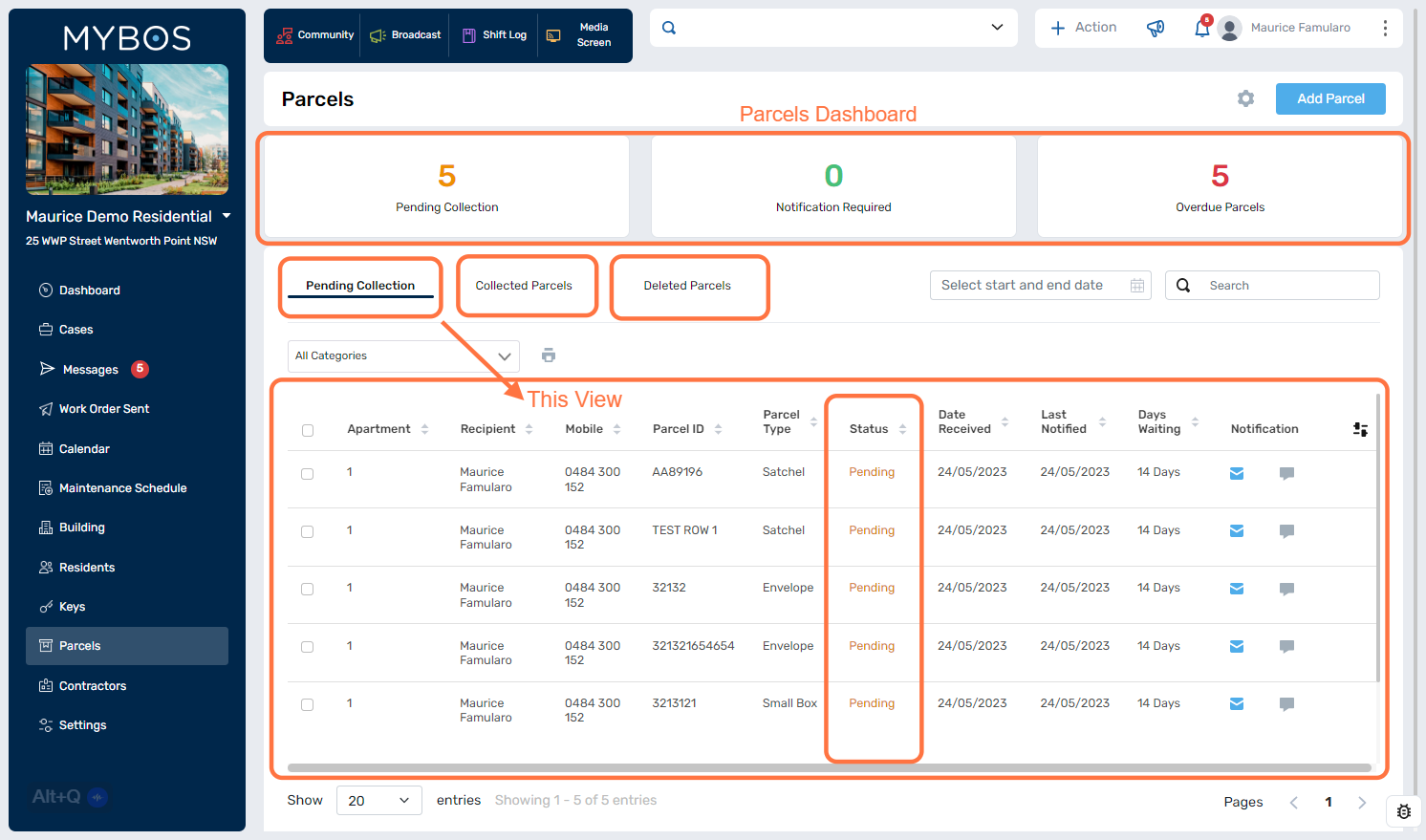
- Click the Add Parcel button at the top right. A popup form will appear.
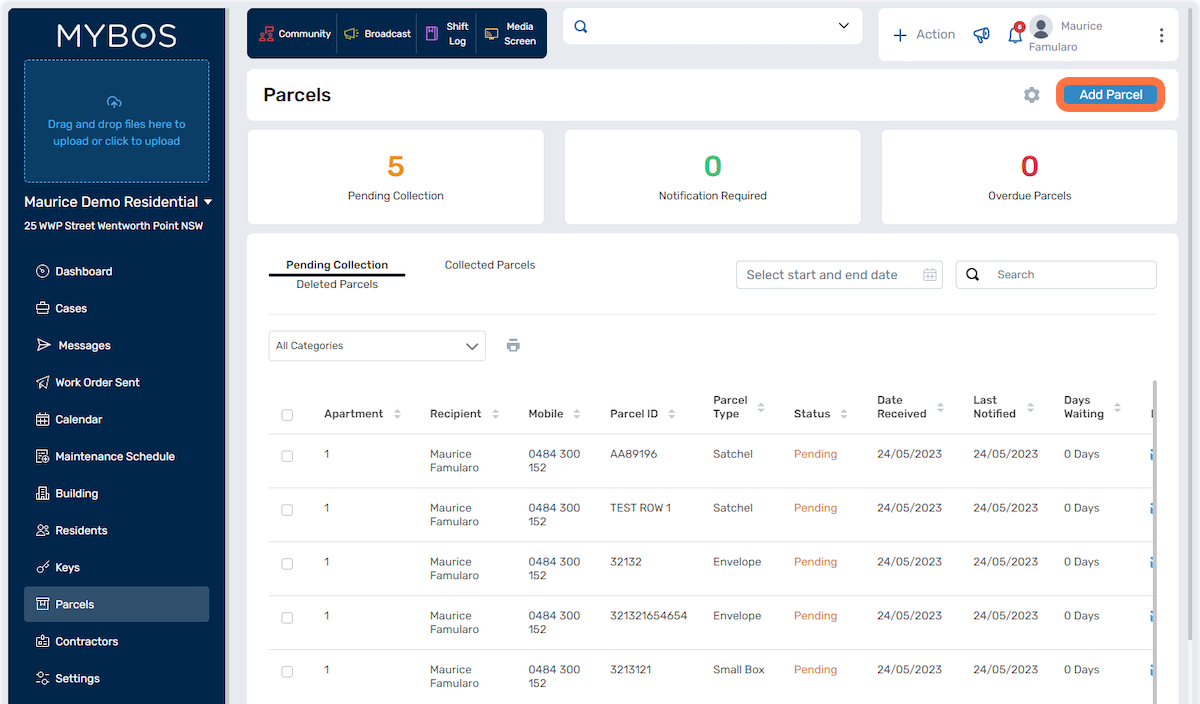
- Select the apartment number.
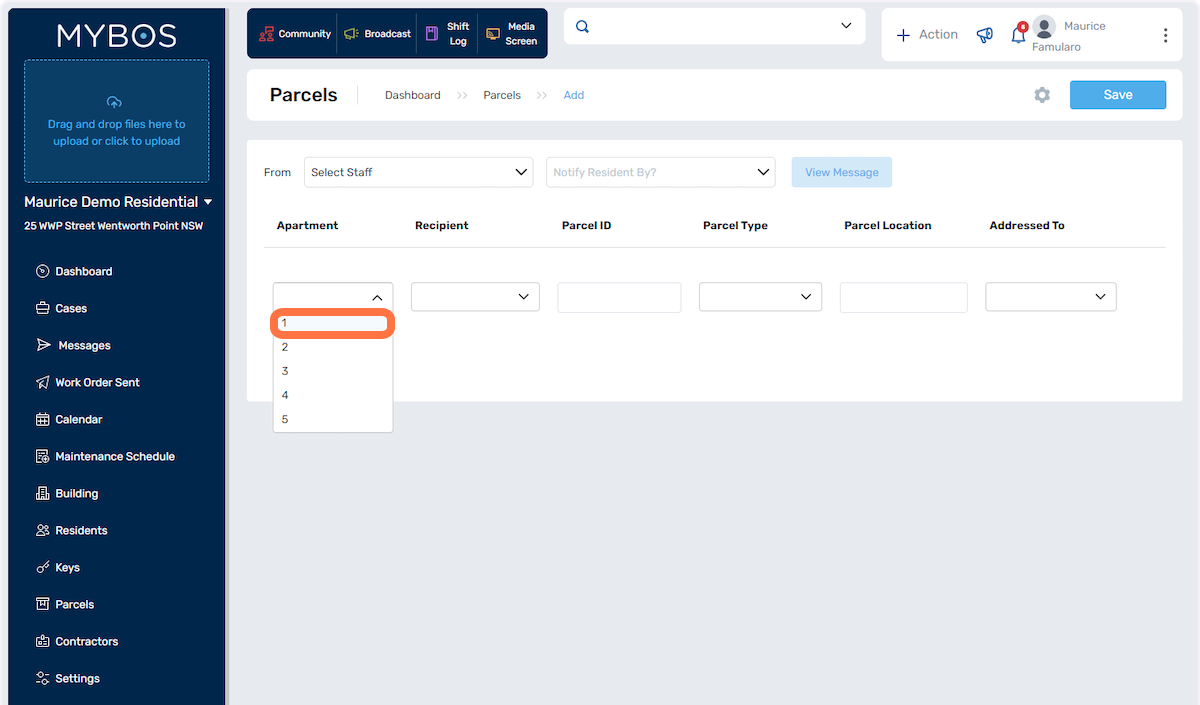
- Select the recipient from the pull-down list.
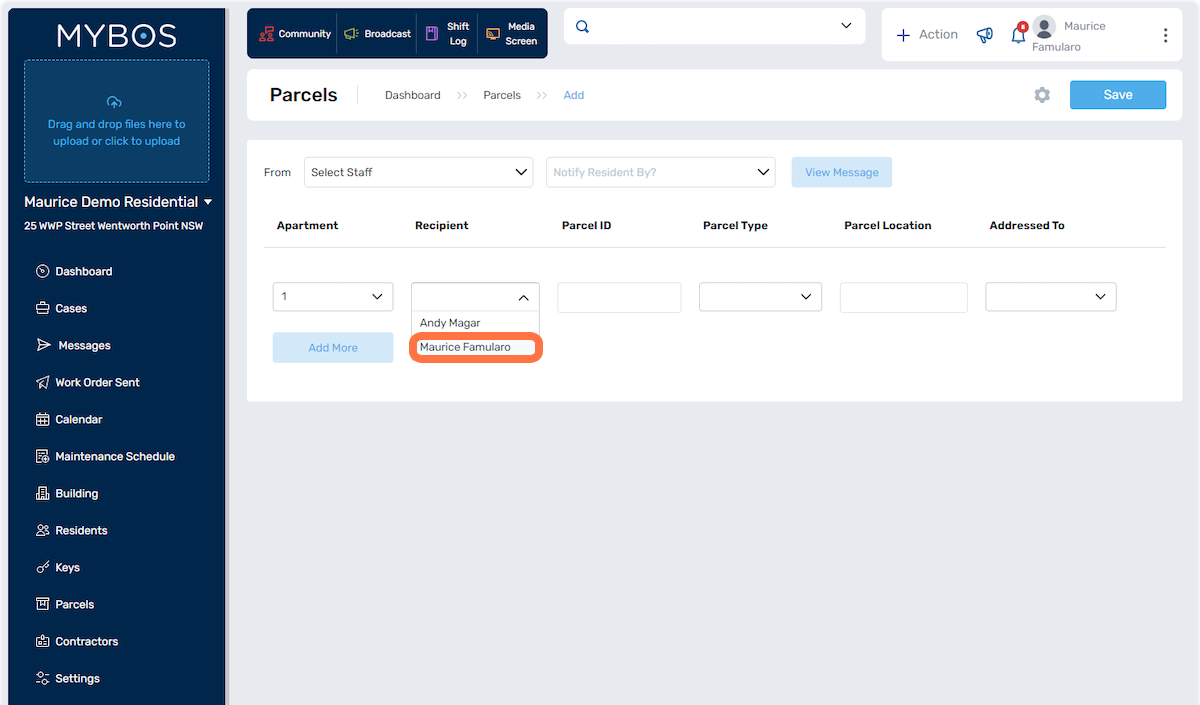
- Enter the parcel ID number.
- You can enter any text that you can easily identify the parcel/item
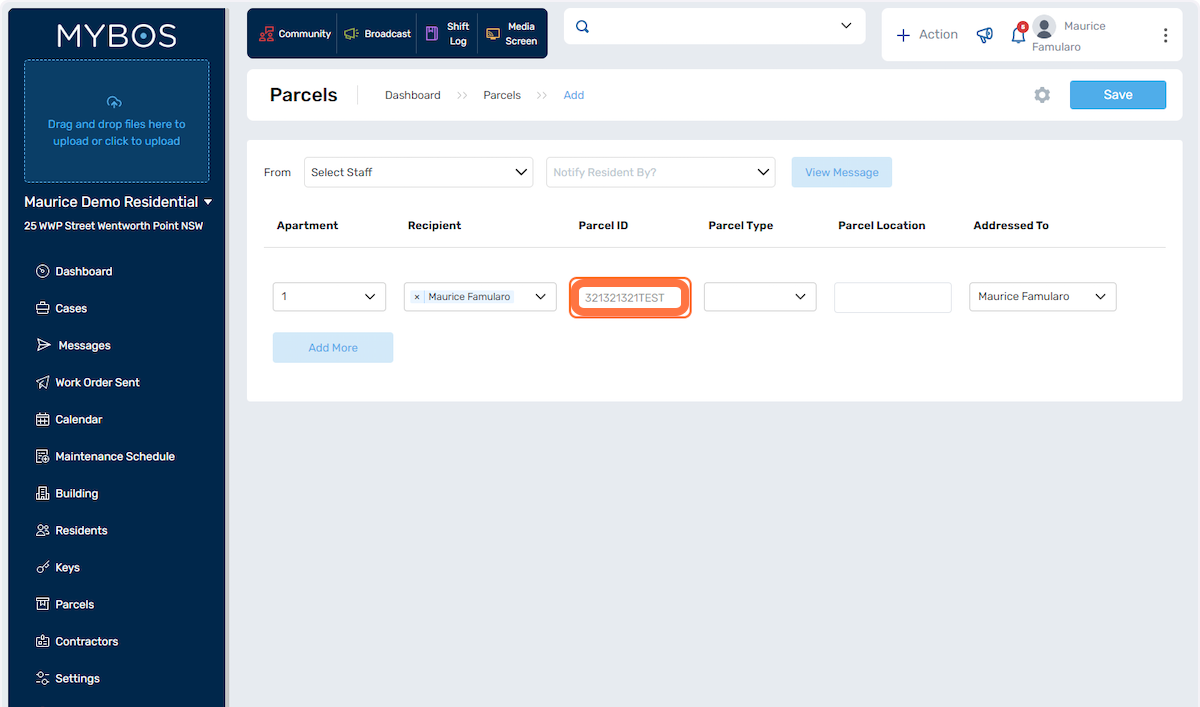
- Select the Parcel Type from the pull down list.
- You can edit and create a selection list by adding/editing this list under Settings>Categories>Parcel
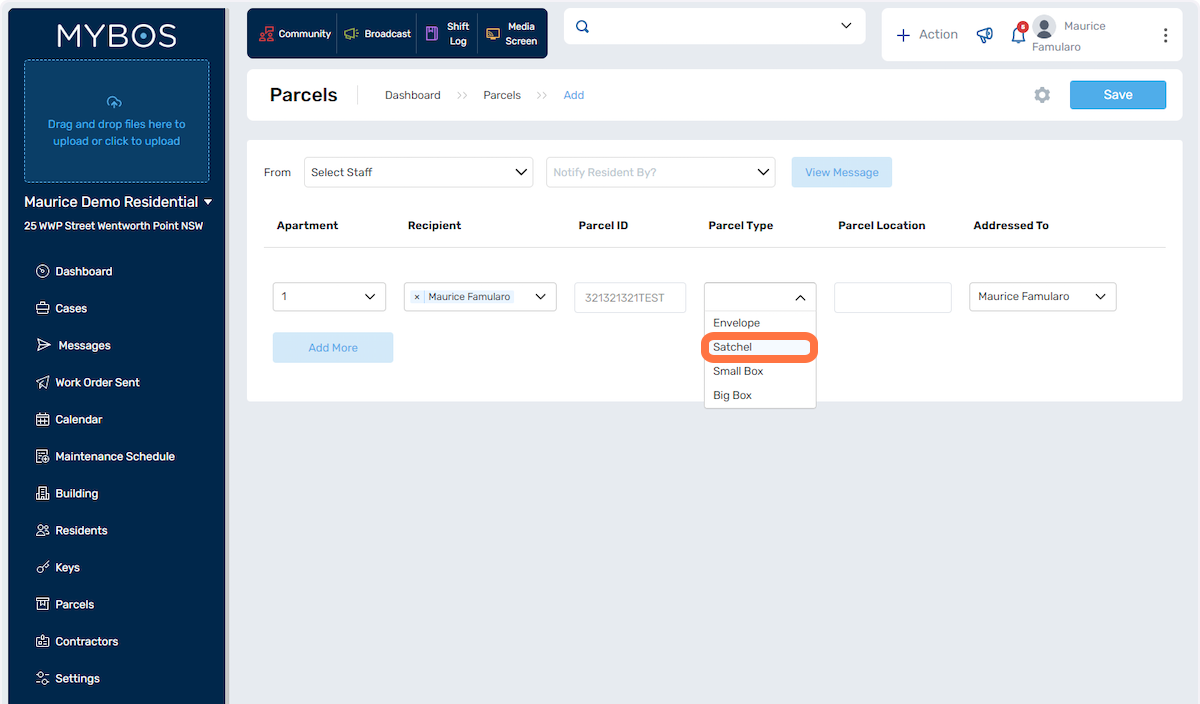
- Enter in the parcel location
- Examples are office, BM Office, Front Desk, Concierge etc.
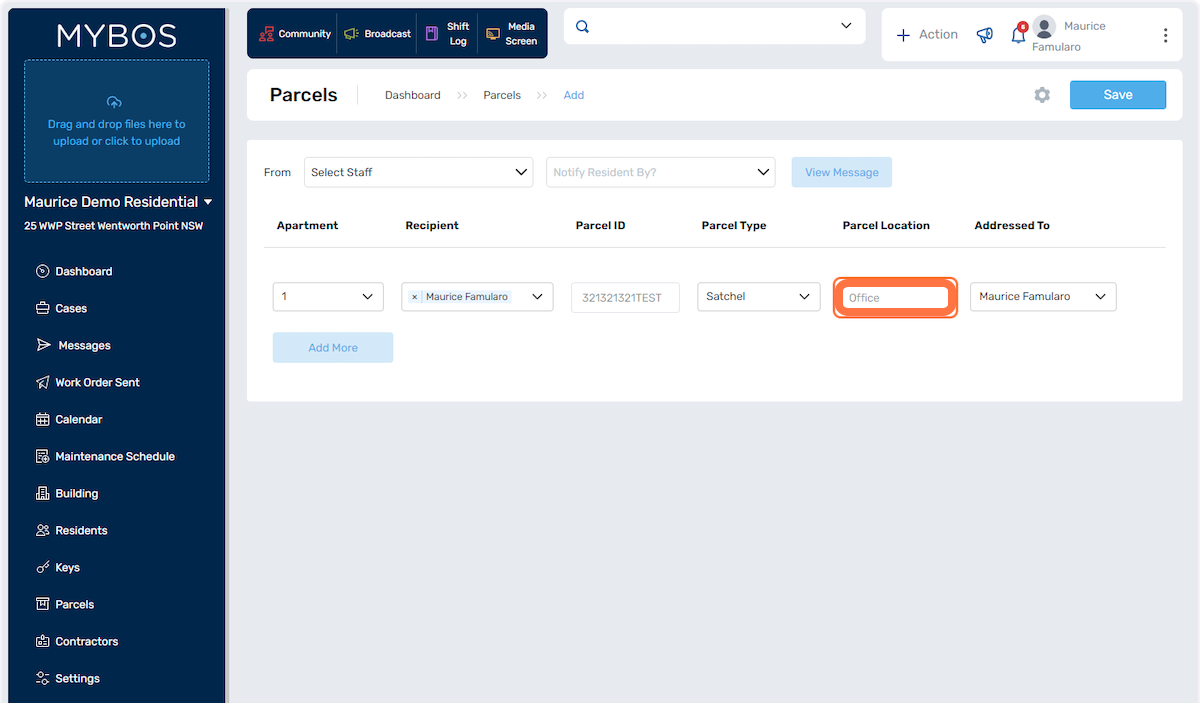
- In the staff list, you can select the staff name.
- This is particularly handy when you are using concierge accounts, which are generally shared by all staff members.
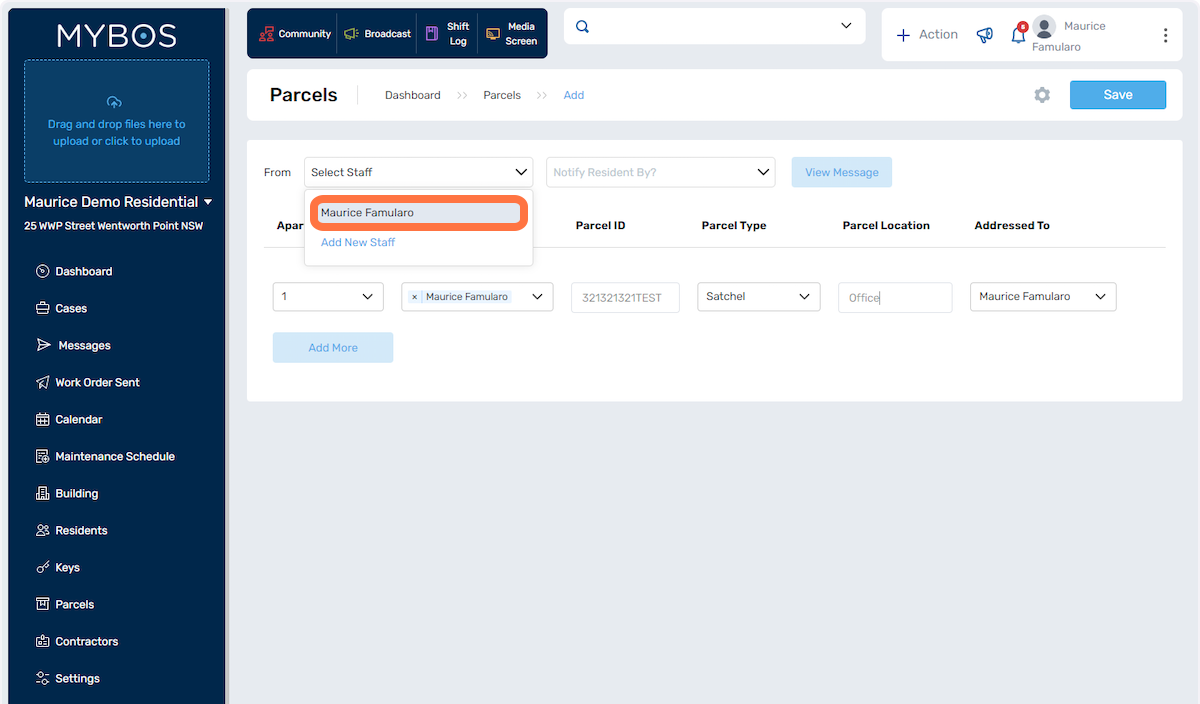
- Select the notify recipient By: displays whether you want to send email or SMS notification, or both.
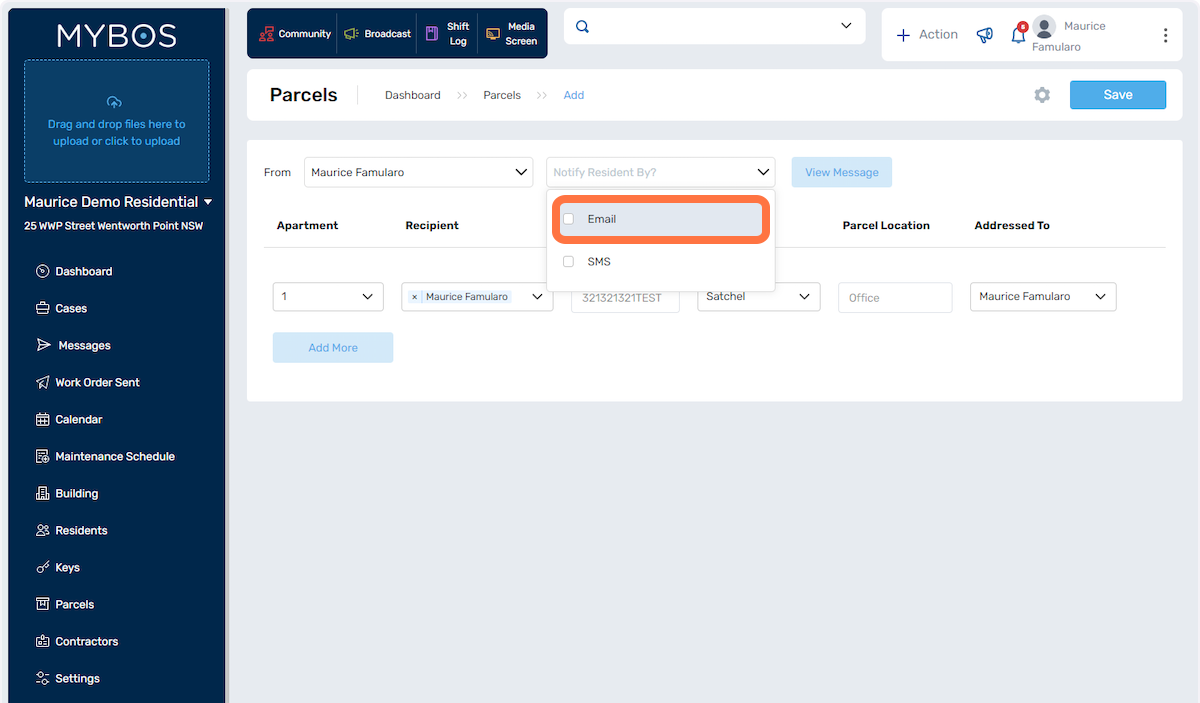
- When you press Save, your selected notifications will be sent to the recipient and the new parcel will be displayed on the Pending Collection list.
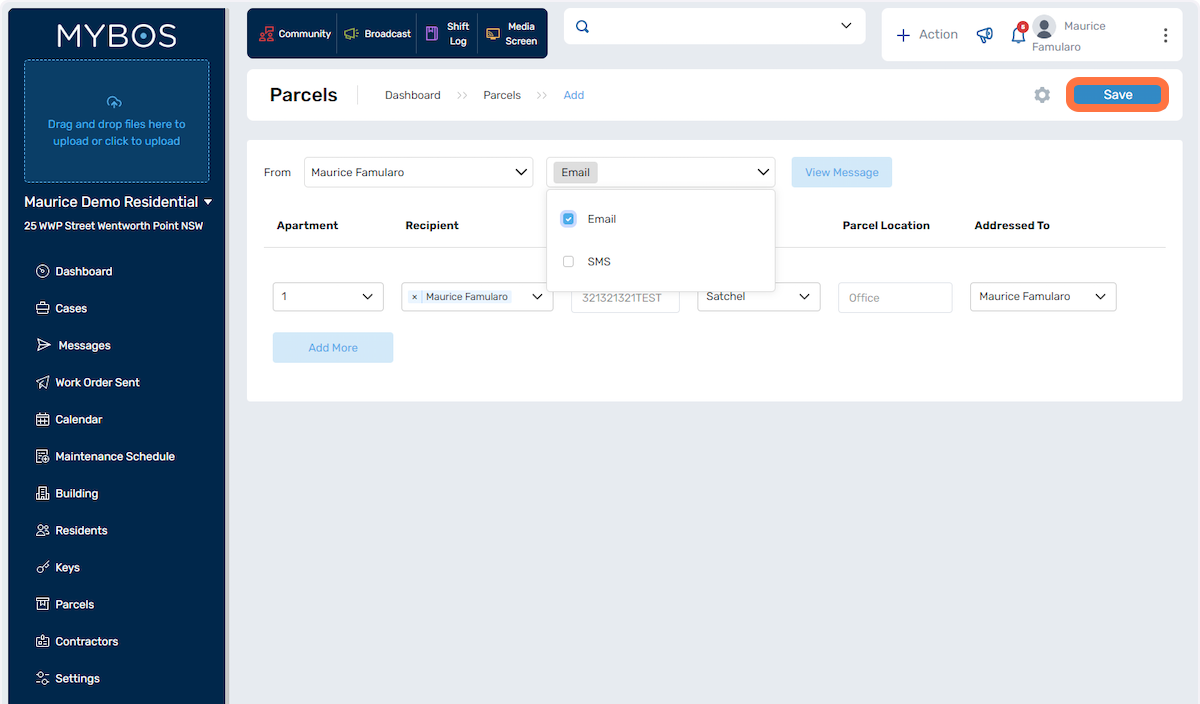
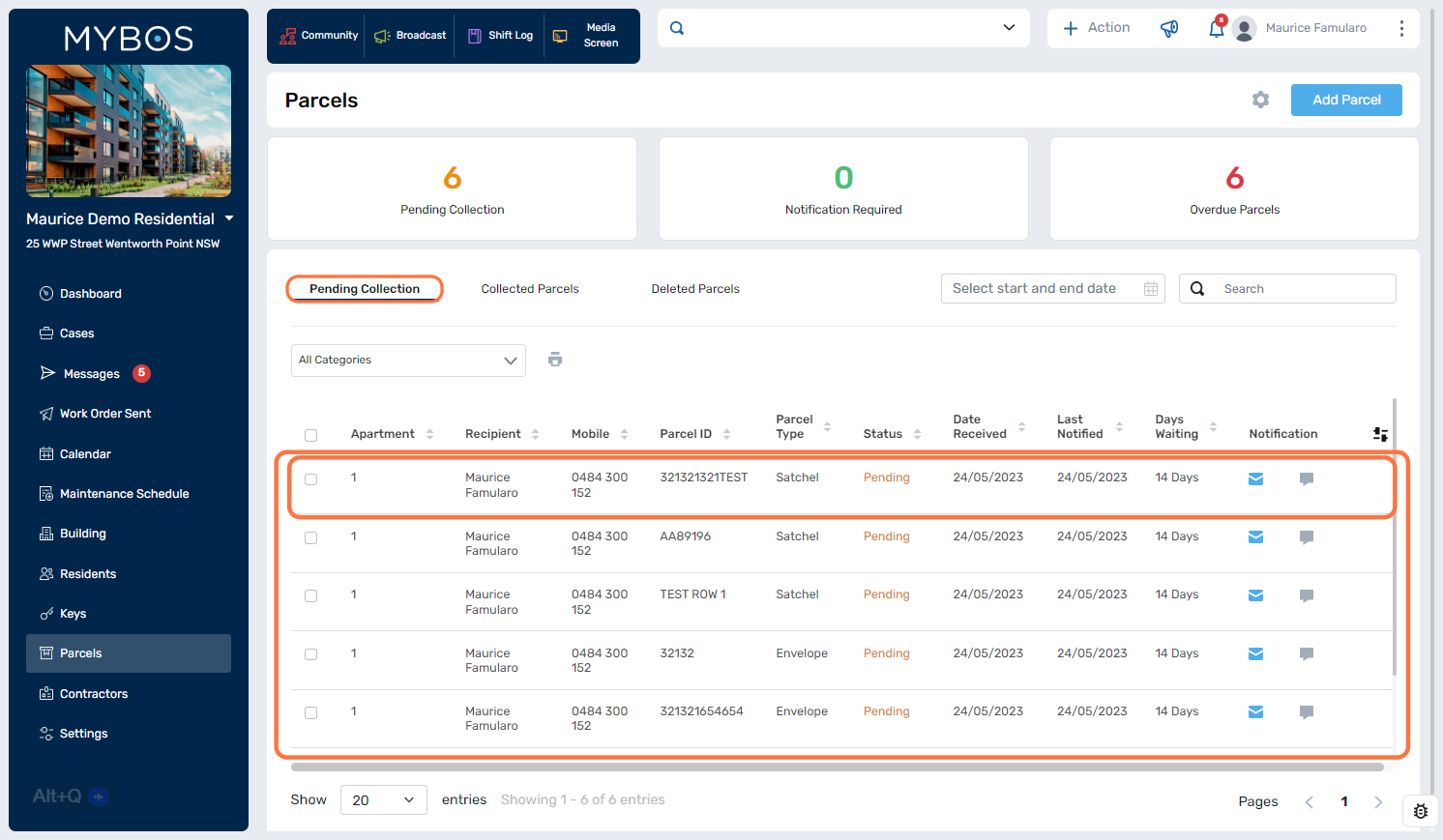
Parcel Pick Up/Collection.
- When the resident is ready to collect their parcel, you will click on the item corresponding to the parcel, which will open up the details
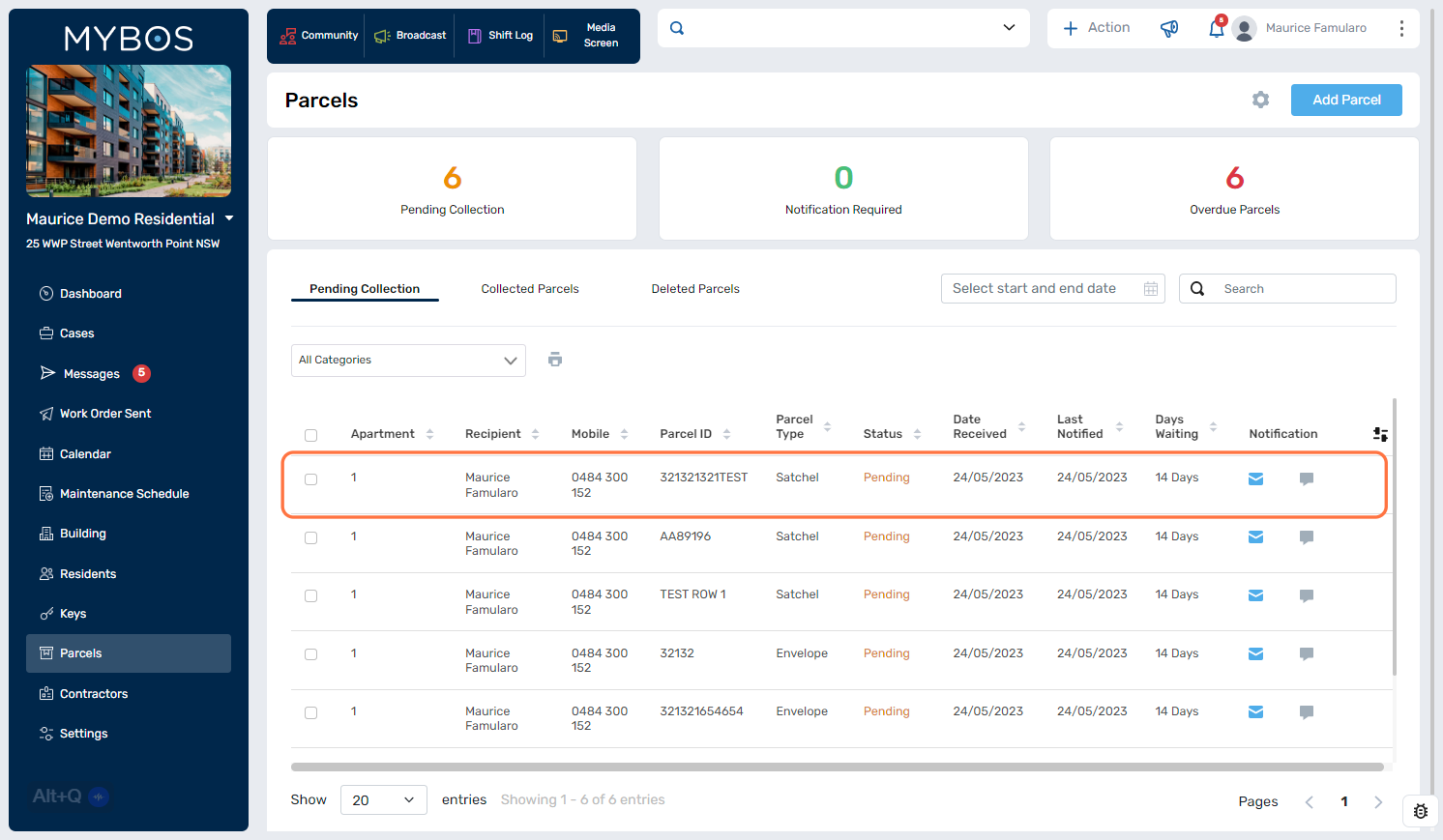
Complete the details under Pickup Information
- You can also electronically have the recipient sign for the parcel with our Signature Pad (Sold Separately) Contact MYBOS for further details
- Click on Parcel Collect to process the collection
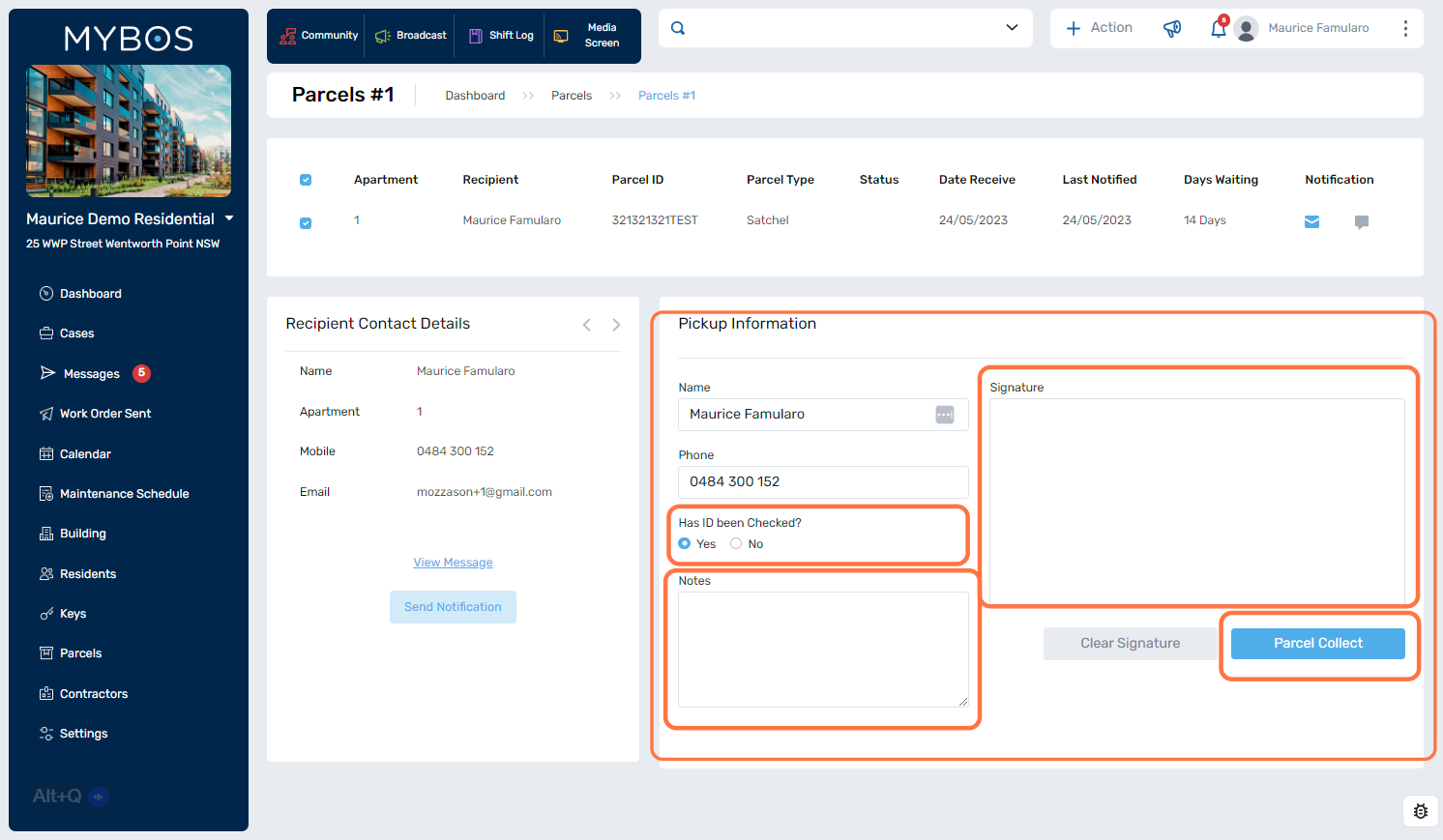
- If a parcel is still awaiting collection, you are able to send a reminder email or SMS to remind the resident that their parcel is ready for collection.