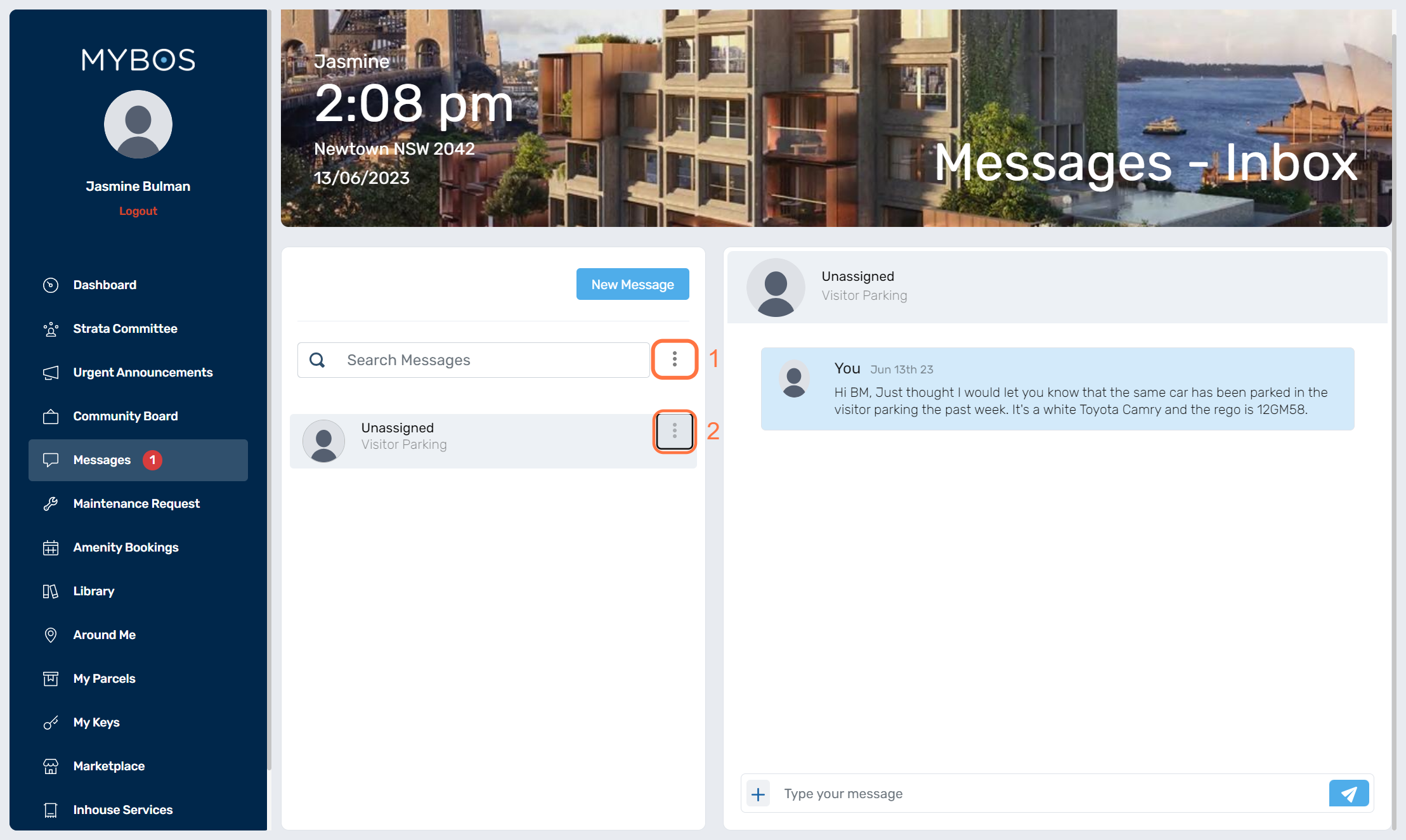Messages
We are pleased to introduce a new feature that facilitates live messaging between residents and Building Managers (BM) within your BM Web Portal and the Resident Web Portal.
This article will include the following sections:
- Sending a message to a resident.
- Sending a message to multiple residents.
- Viewing messages from the BM Web Portal.
- Messaging feature in the resident web portal, including how to create new messages and archive message threads.
To initiate a new chat, please follow the steps outlined below:
Sending a Message to a Resident
1. Click on Messages in the left hand menu
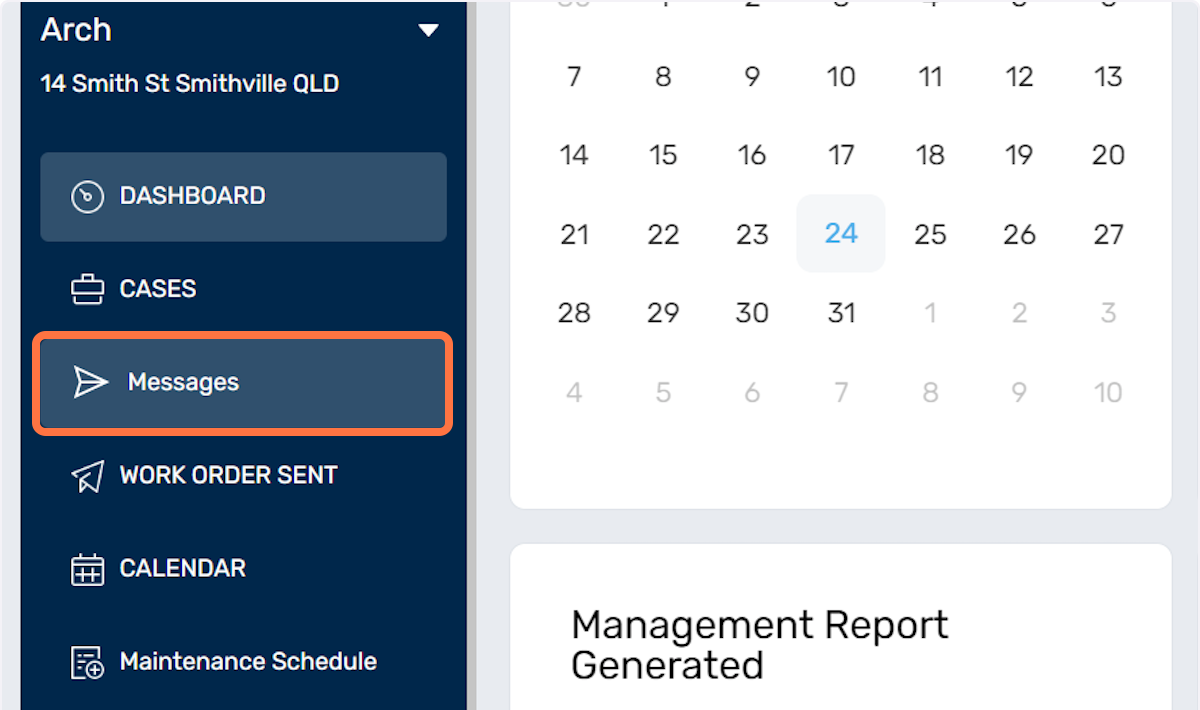
2. Click the New Message button.
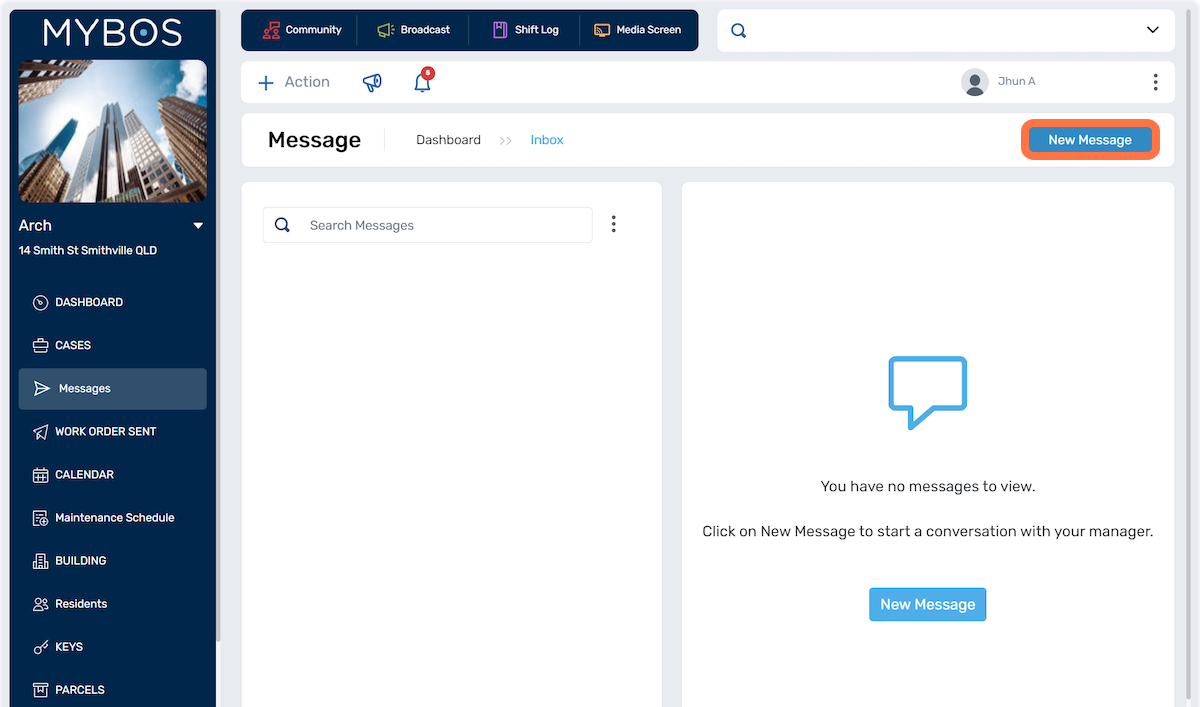
3. A pop up will appear in your screen to fill in the required fields:
- Select Apartment.
- Select Resident.
- Subject - enter in the subject of the message.
- Message - enter in the information you wish to include in the message.
- Attach an image or document - you can attach an image or document.
Once happy with the message you can click on Send.
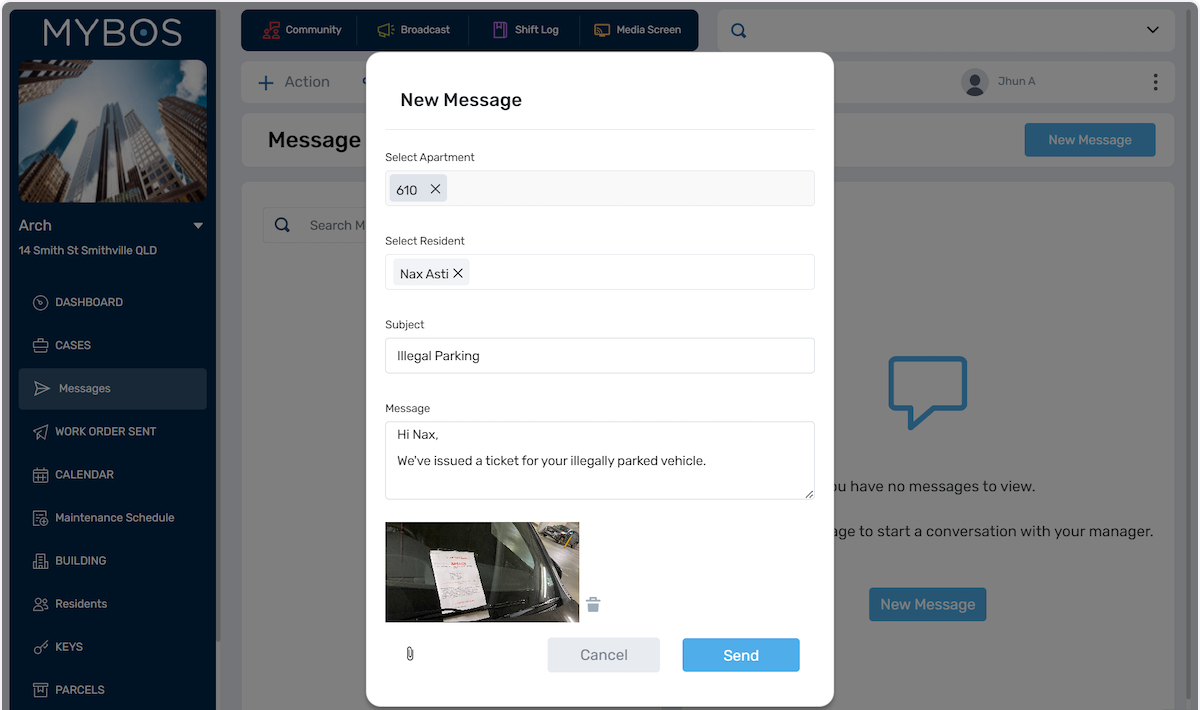
Sending a Message to Multiple Residents (Group Chat)
1. Click on Messages in the left hand menu.
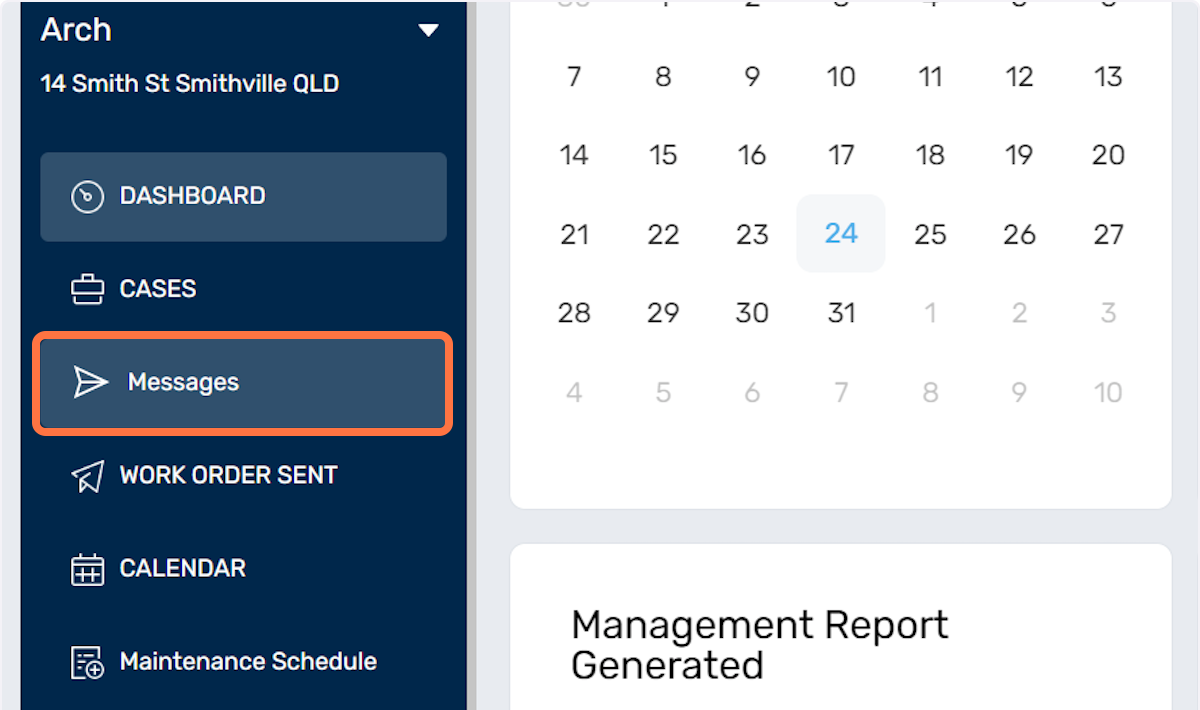
2. Click the New Message button.
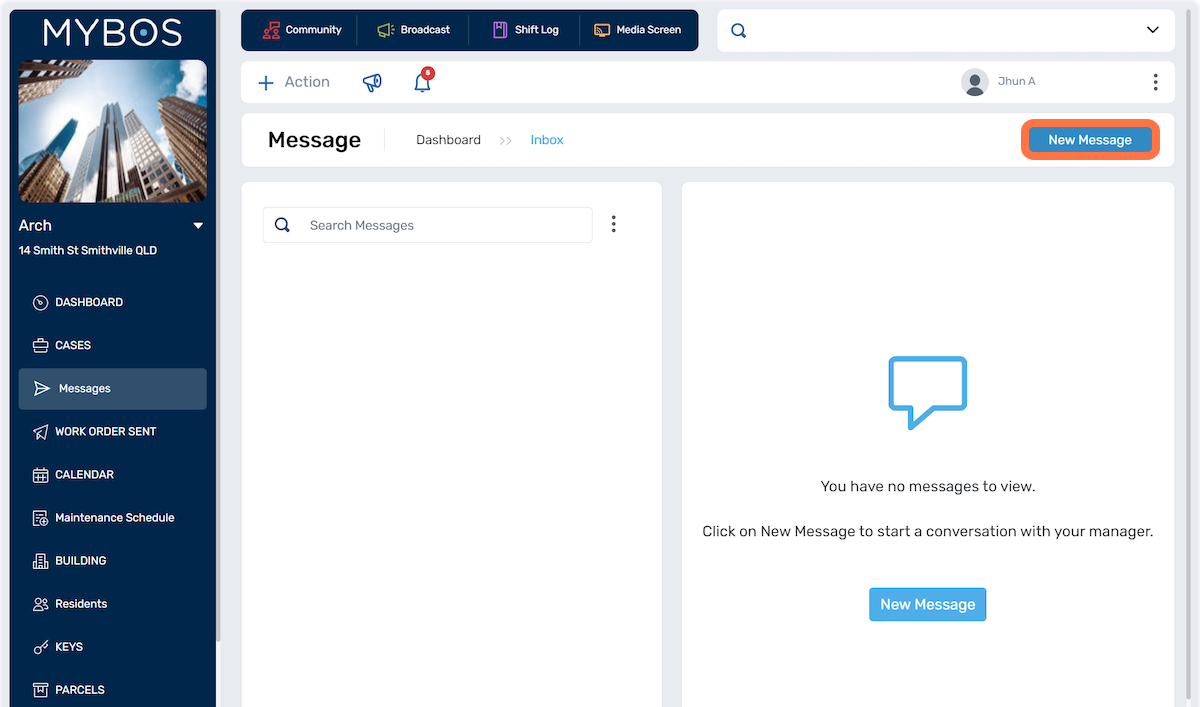
3. A pop up will appear in your screen to fill in the required fields:
- Select Apartment - you can select multiple apartments.
- Select Resident - you can select multiple residents.
- Subject - enter in the subject of the message.
- Message - enter in the information you wish to include in the message.
- Attach an image or document - you can attach an image or document.
Once happy with the message you can click on Send.
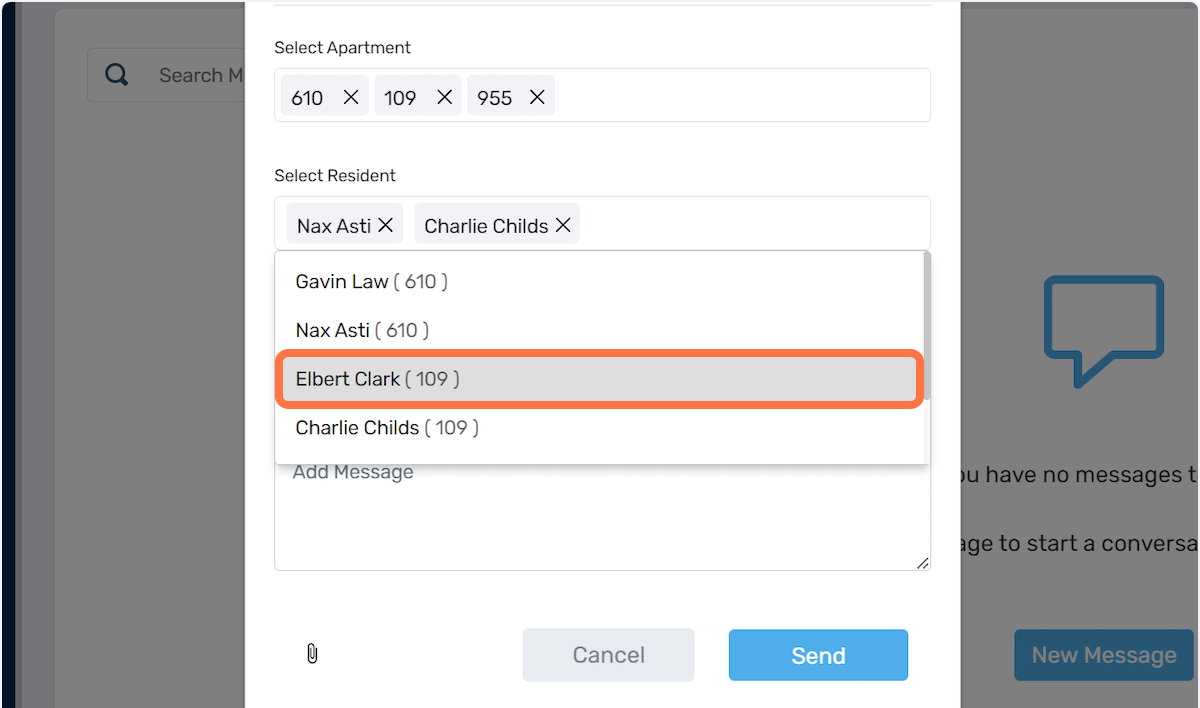
4. The active chats will be displayed in the section shown below.
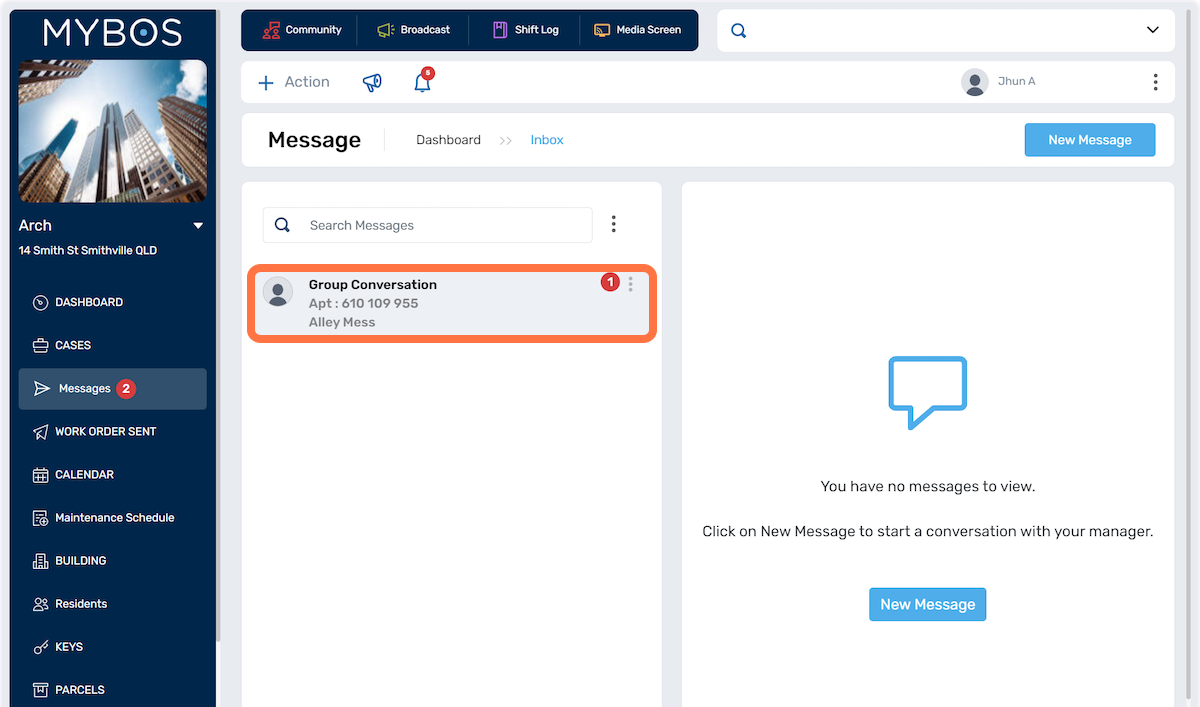
5. You can click on the chat list and send the message to the group.
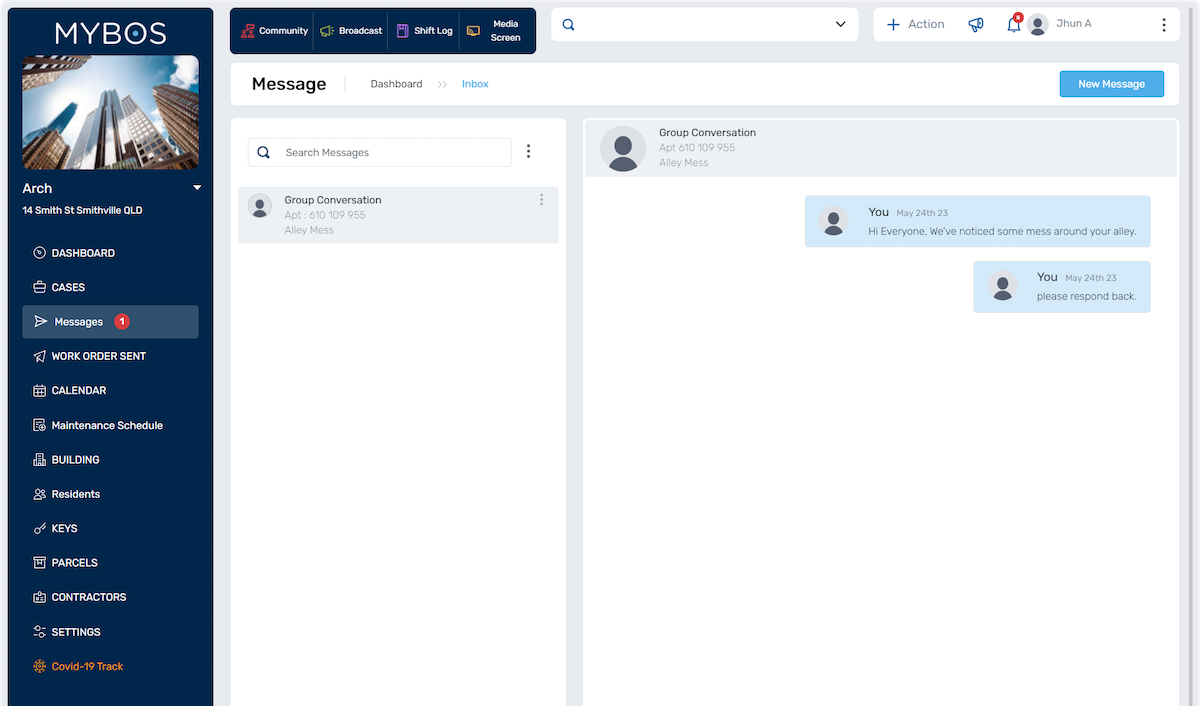
Viewing Messages from the BM Web Portal
Under Messages, you can see all the different message threads. Then select to view the full conversation of a particular message.
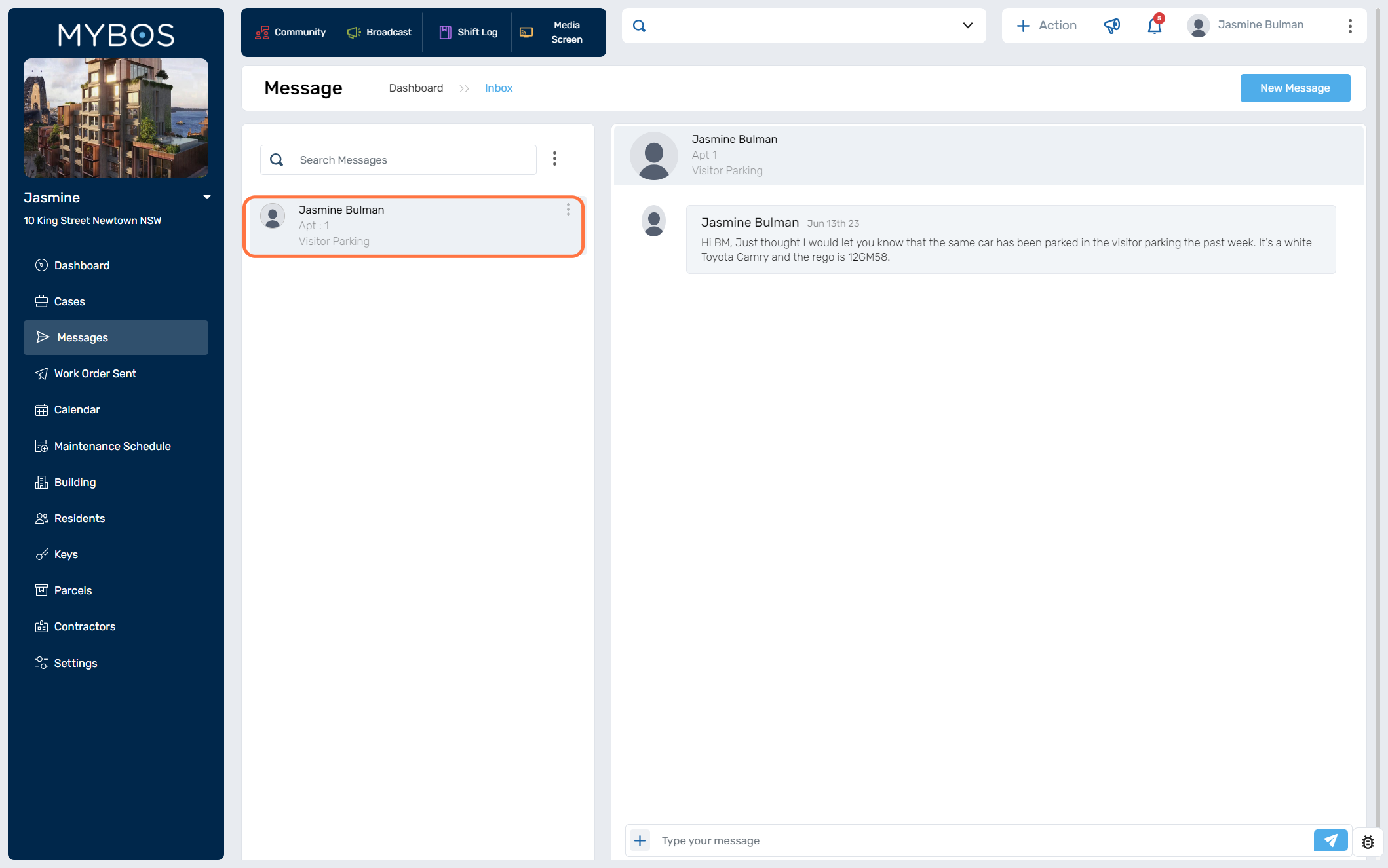
There are different options from selecting the three dots:
- This allows you to switch between inbox and archived messages.
- This allows you to Archive, Mark as Unread and Delete Conversation.
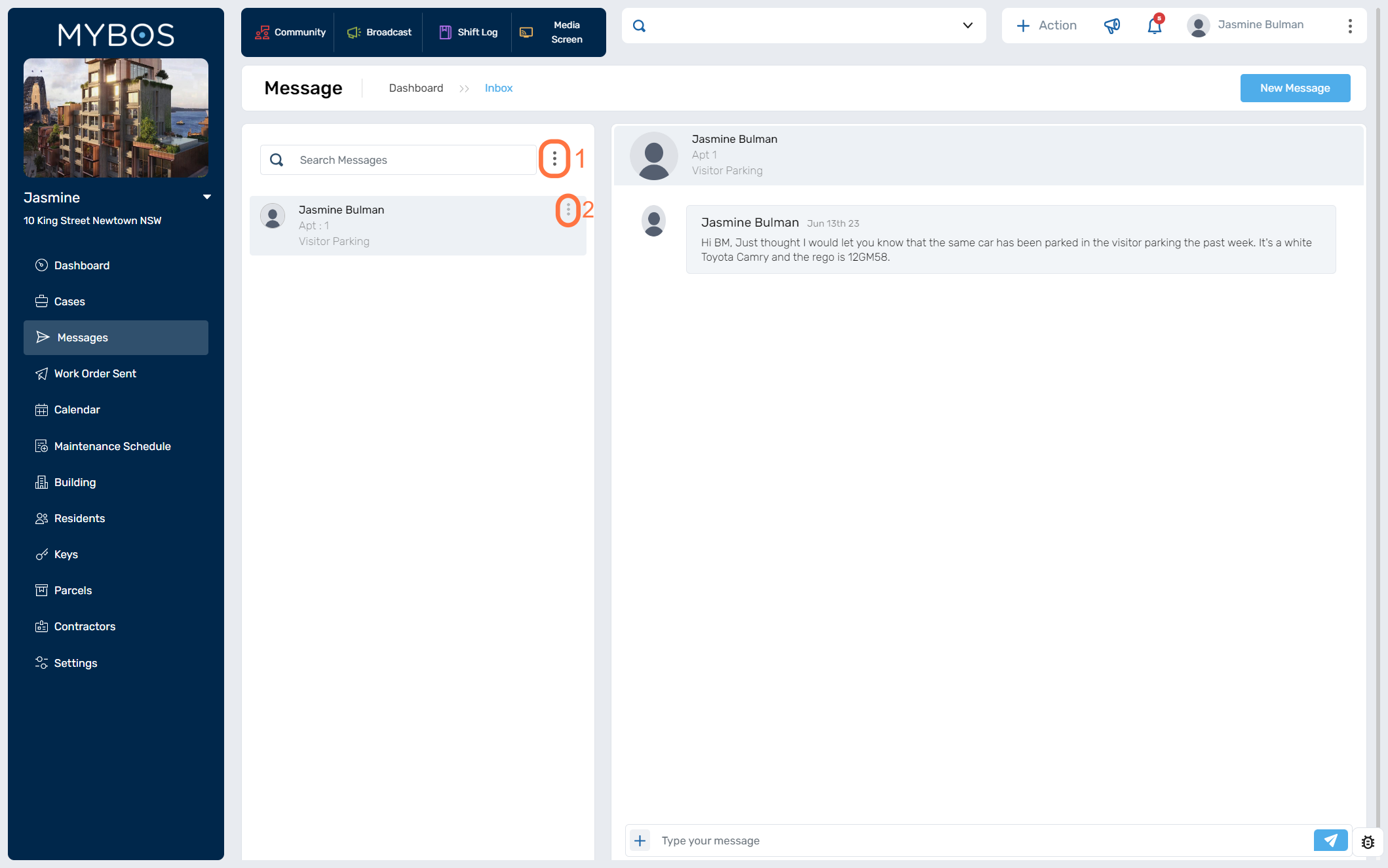
Messages feature in Resident Web Portal
Login to the Resident Web Portal. As a resident you only have the ability to send messages direct to the building manager, you will not be able to message other residents, unless you are included in a group chat that the BM created.
1. Select the Messages button in the left hand menu.
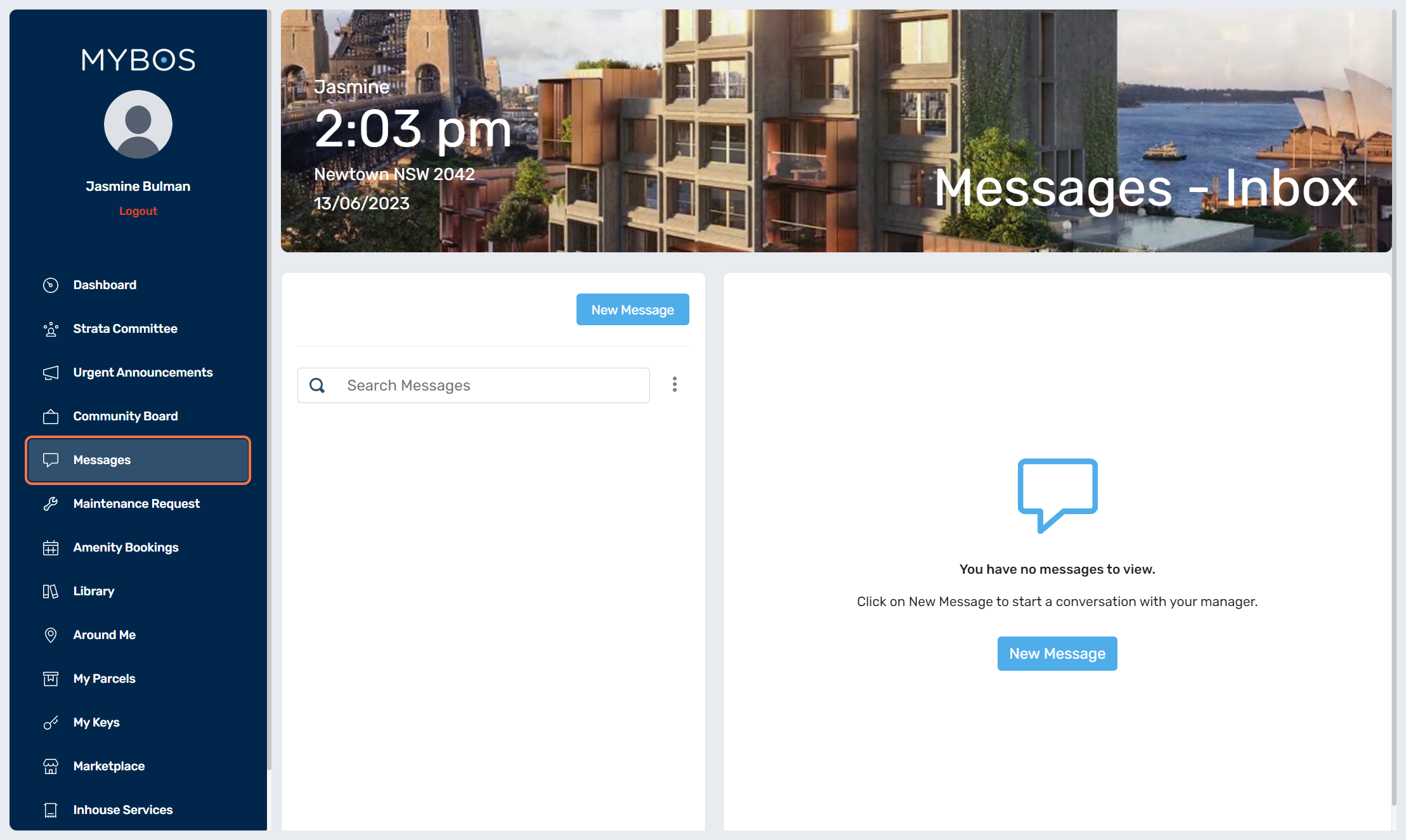
2. To create a New Message, select either of the New Message buttons.
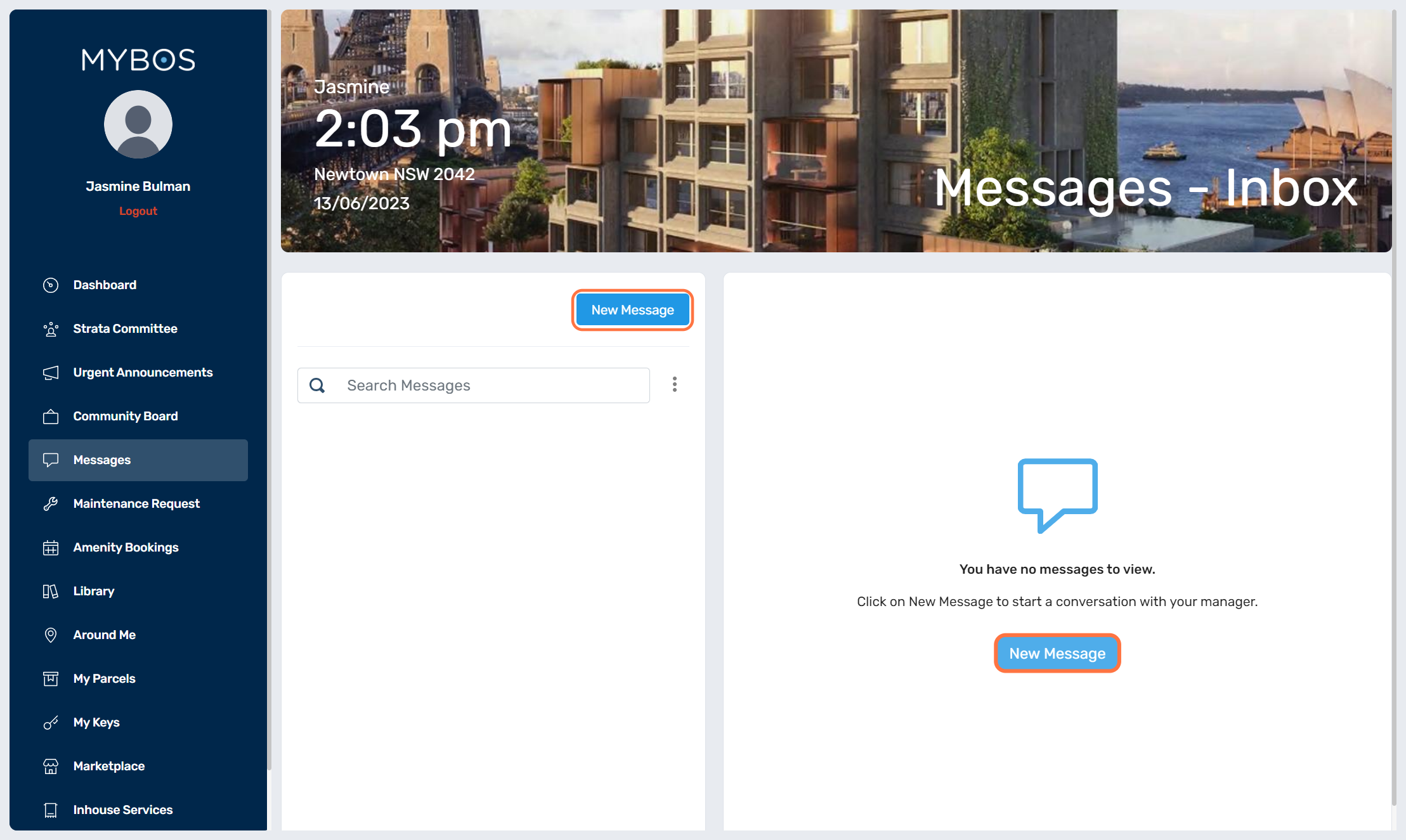
3.The below pop-up will appear where you can fill in the following, the subject, message, you can attach an image or document and select Send.
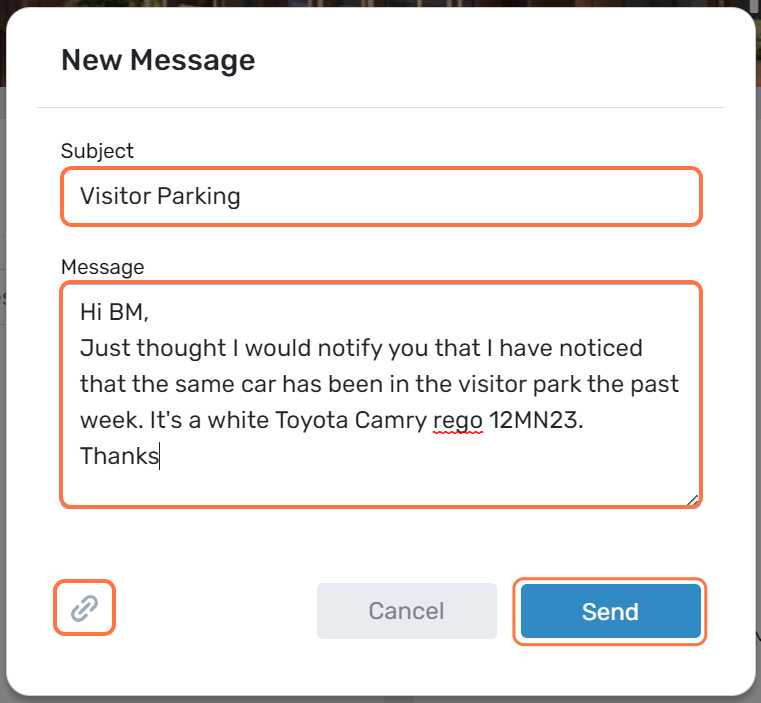
4. You are able to view the message threads, under Messages. Select the Message thread to view the full conversation.
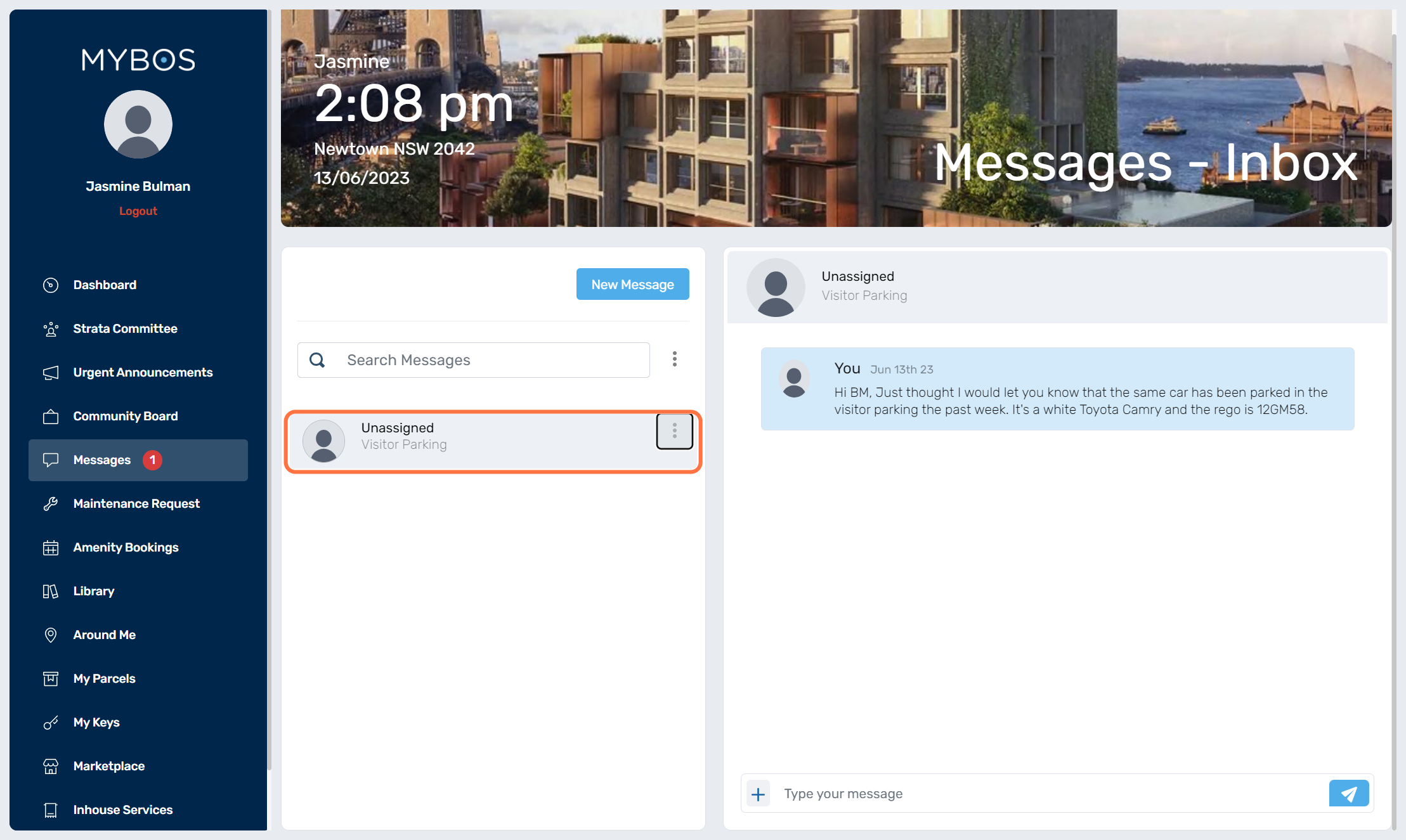
5. You are able to view archived threads by select the three dots next (1) and select Archive. To archive a message thread if you select the three dots (2) next to the conversation and select Archive.