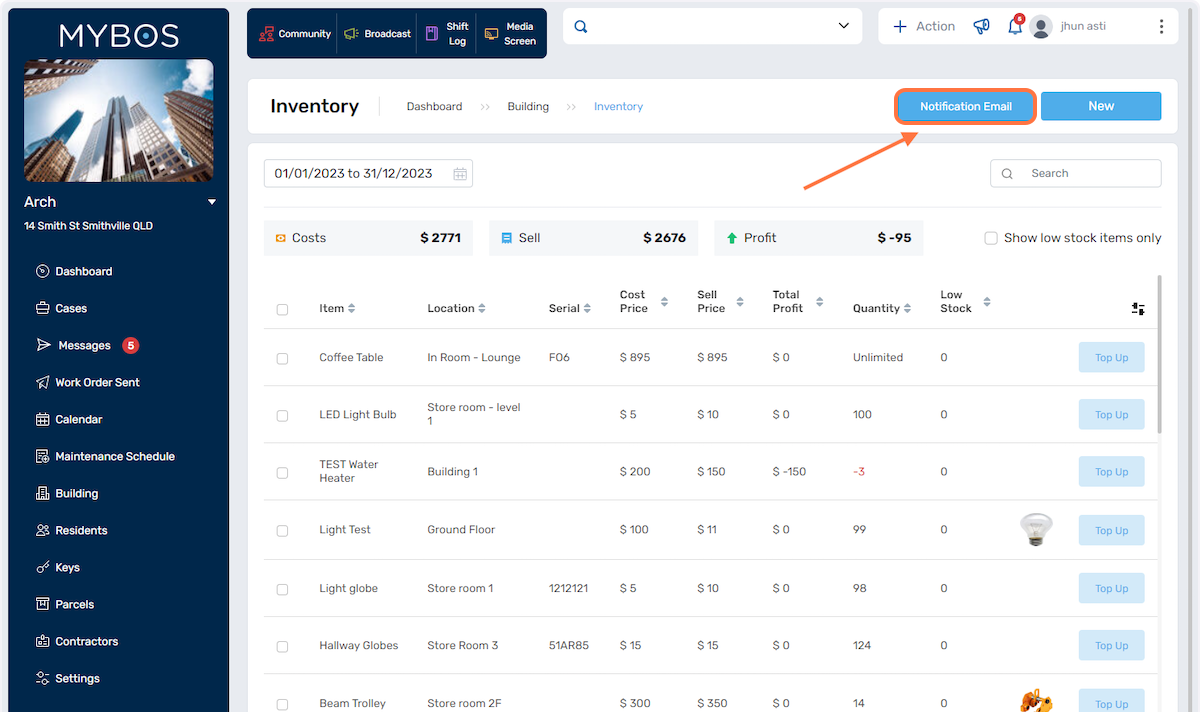By utilising the Inventory section effectively, you can streamline your inventory management, by keeping track of your stocked items, such as light bulbs as an example.
1. To get started, click on Building in the left hand menu:
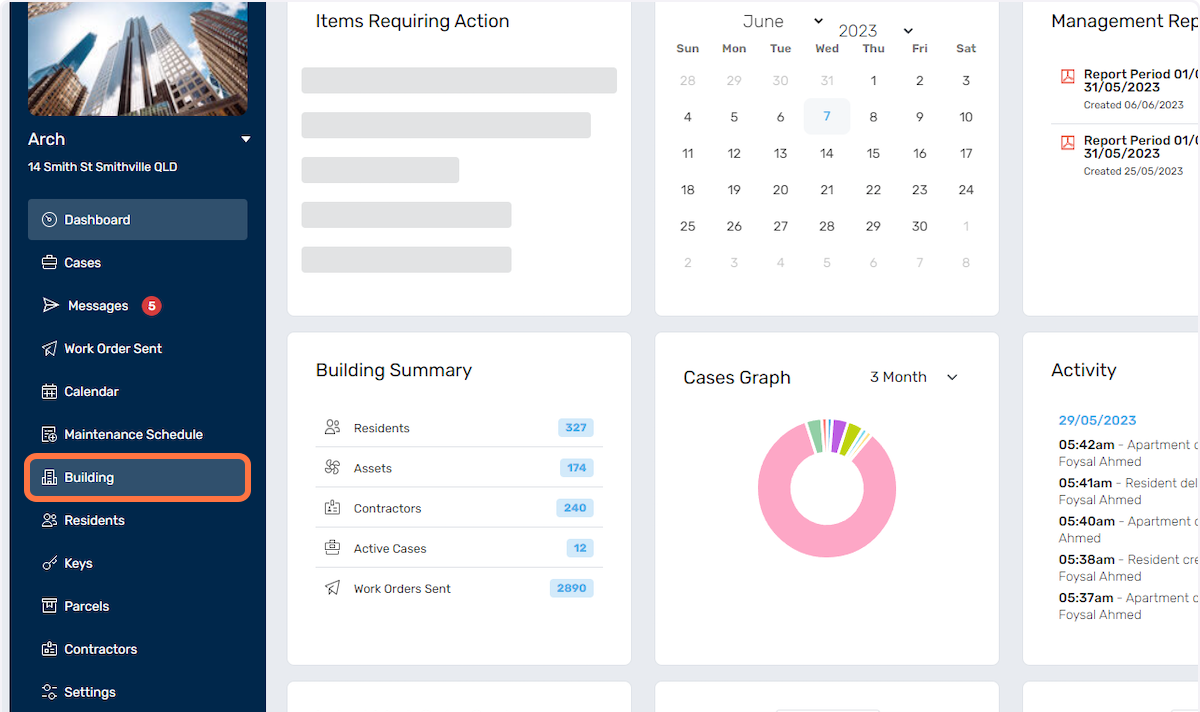
2. Select Inventory:
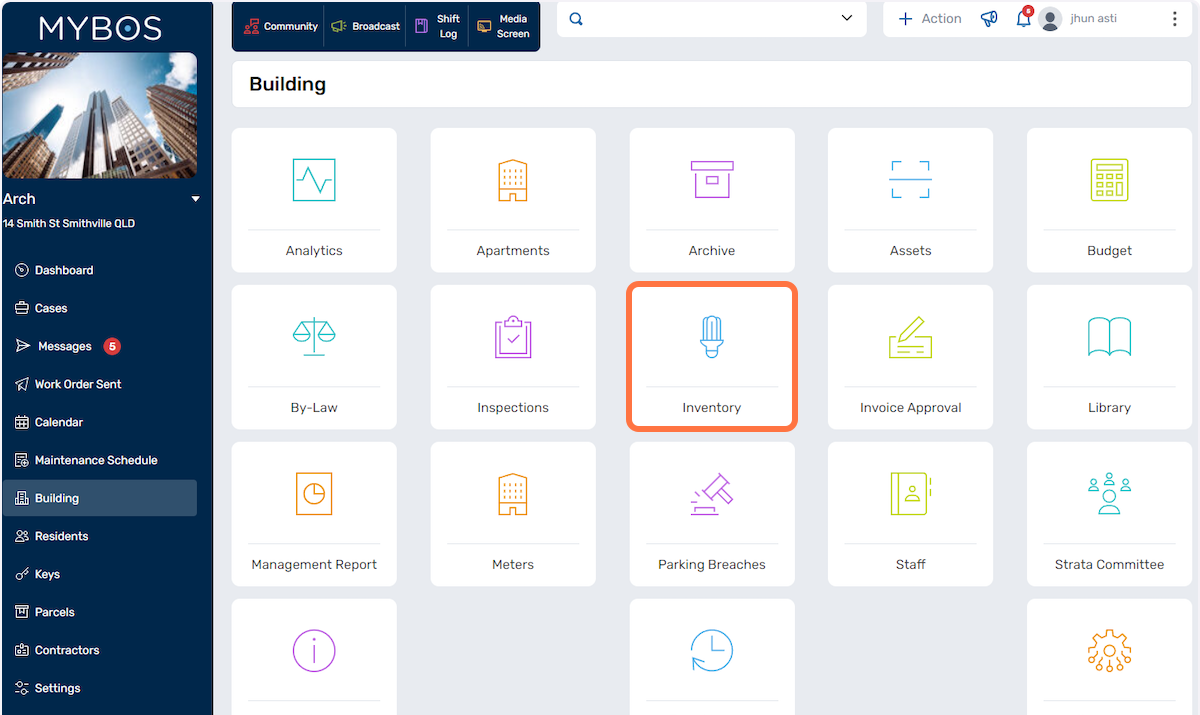
3. Click the New button to add a new inventory item
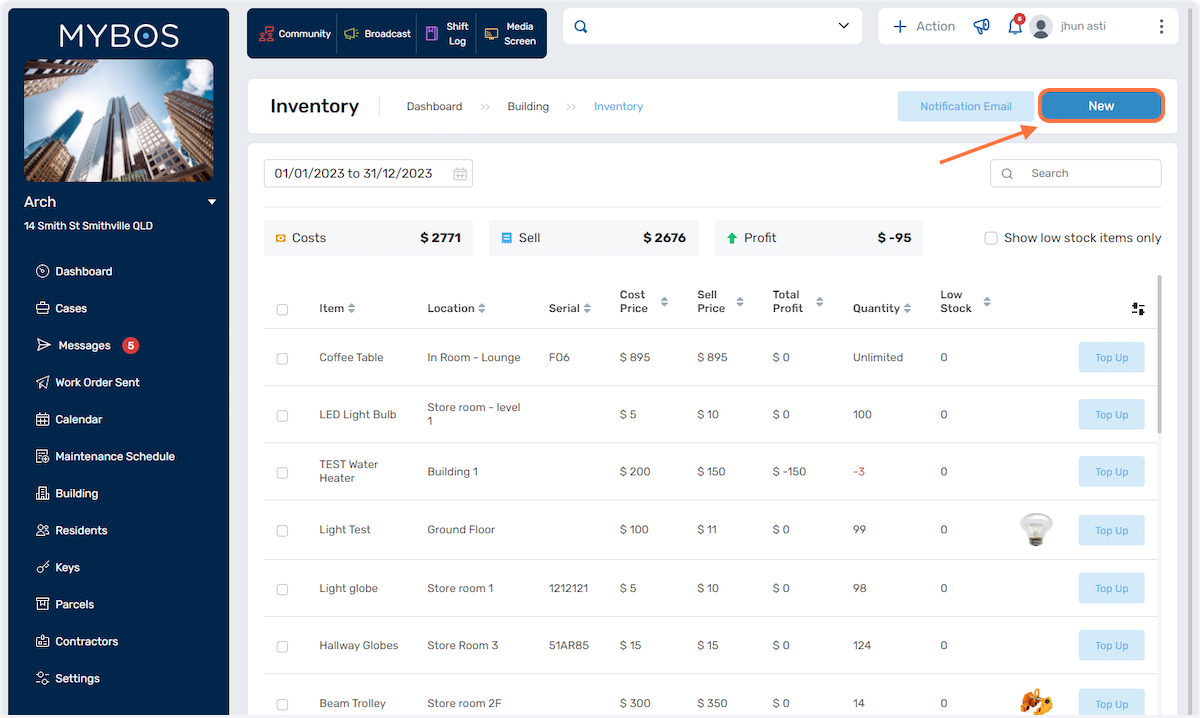
4. Enter the details of the item
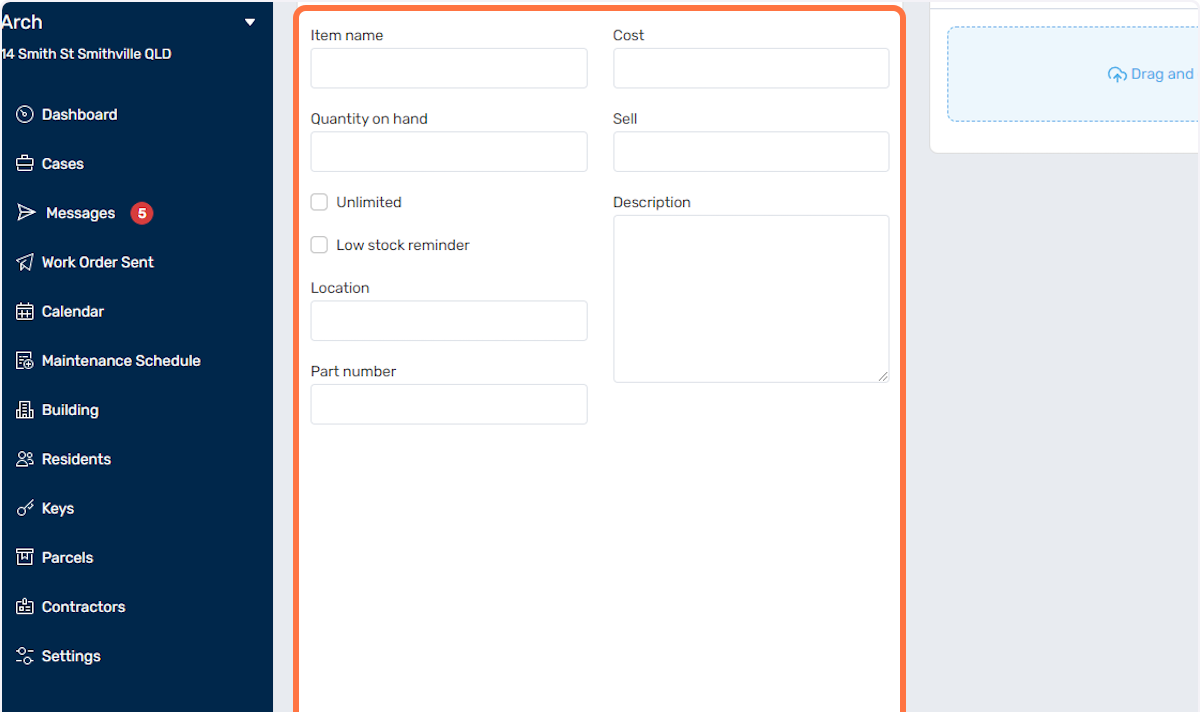
5. Also add a photo of the item
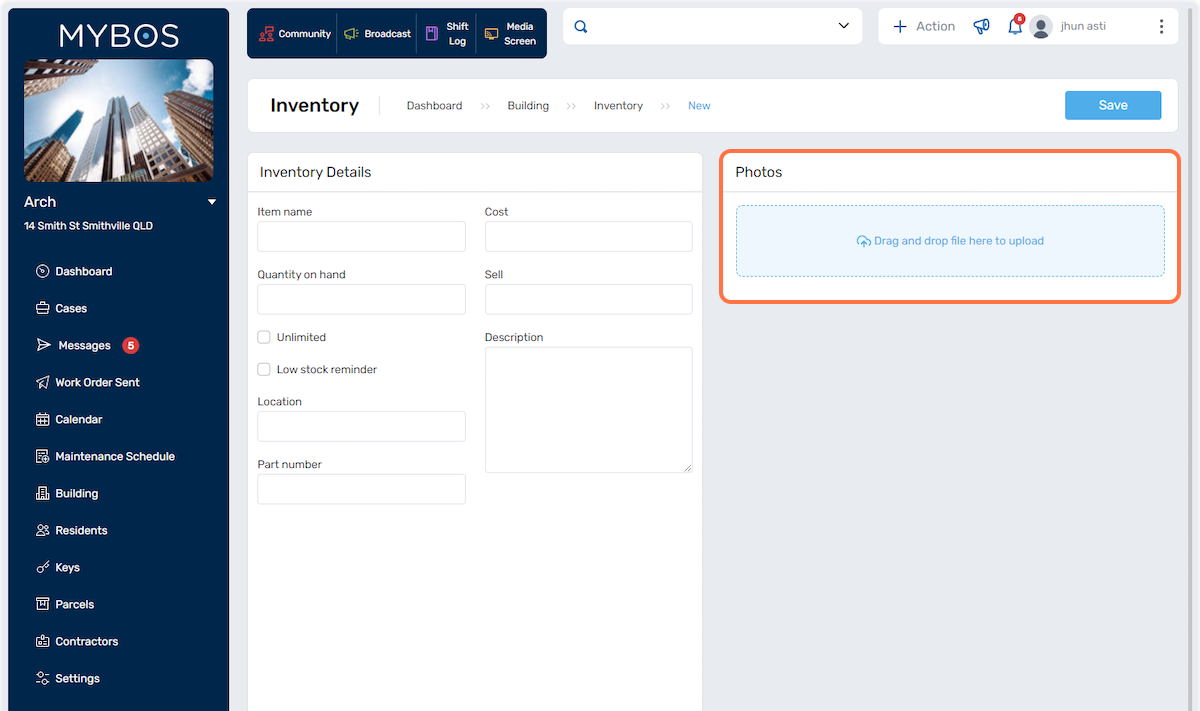
6. Top Up stock where required.
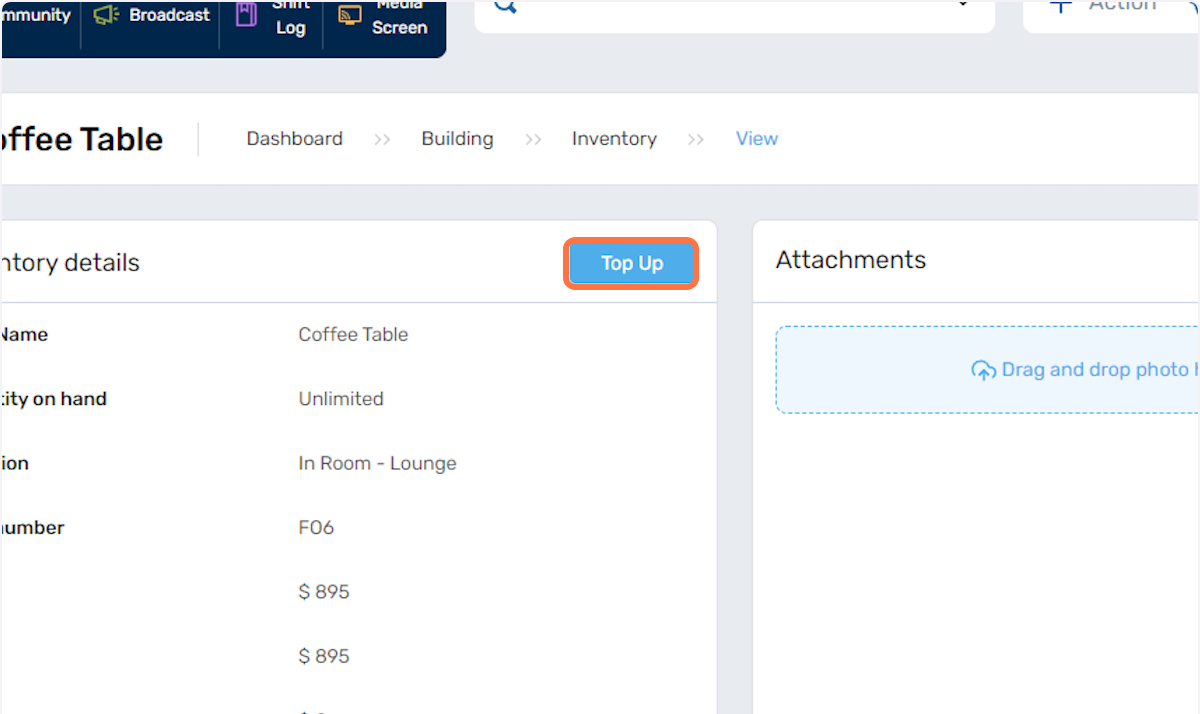
7. Enter the Top Up Amount Qty. Click Save.
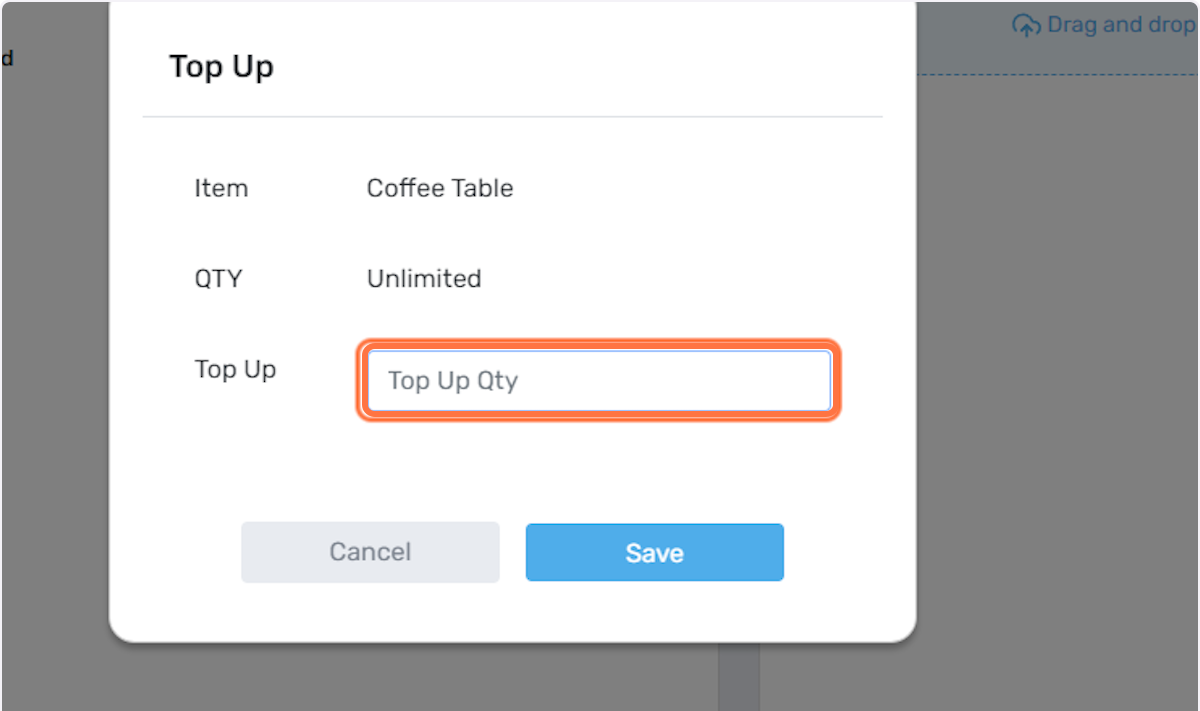
8. In the inventory page, you will see a summary of Total Costs, Sell and Profit value in the section show below. There is also a tick box function if you wish to display the low stock items only:
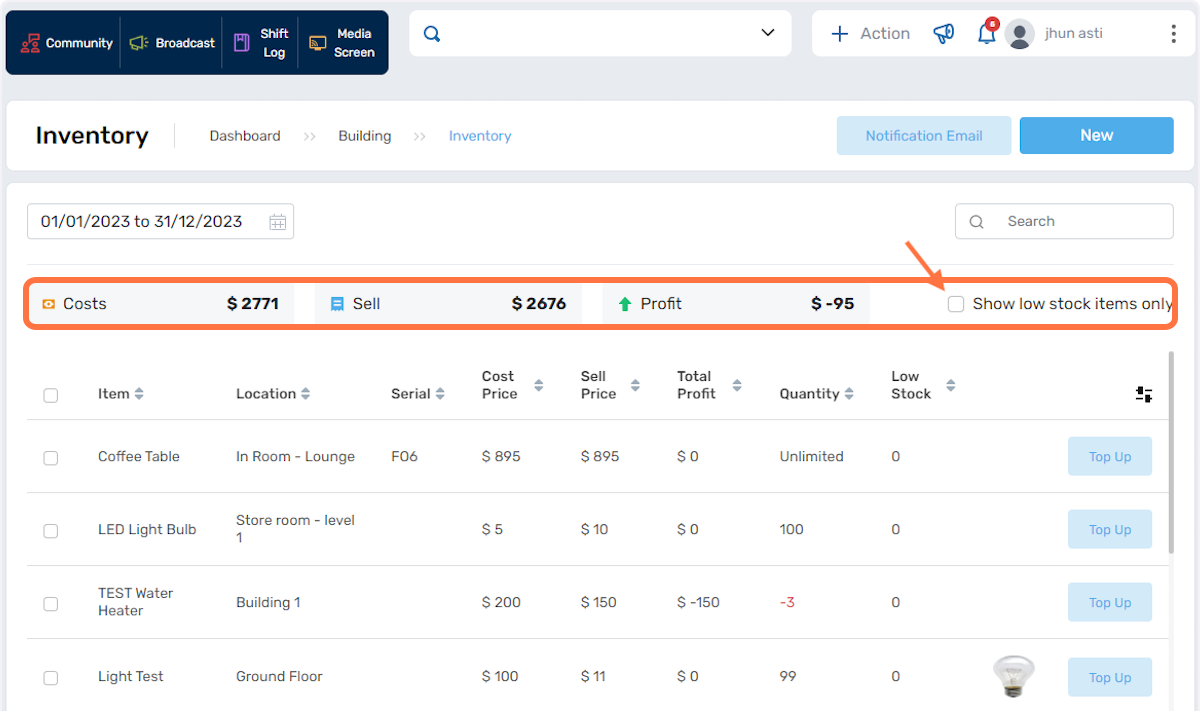
9. We've added a notification function so you will be notified if an item is running low. Click on the Notification Email button below and assign your email address where the notifications will be sent.