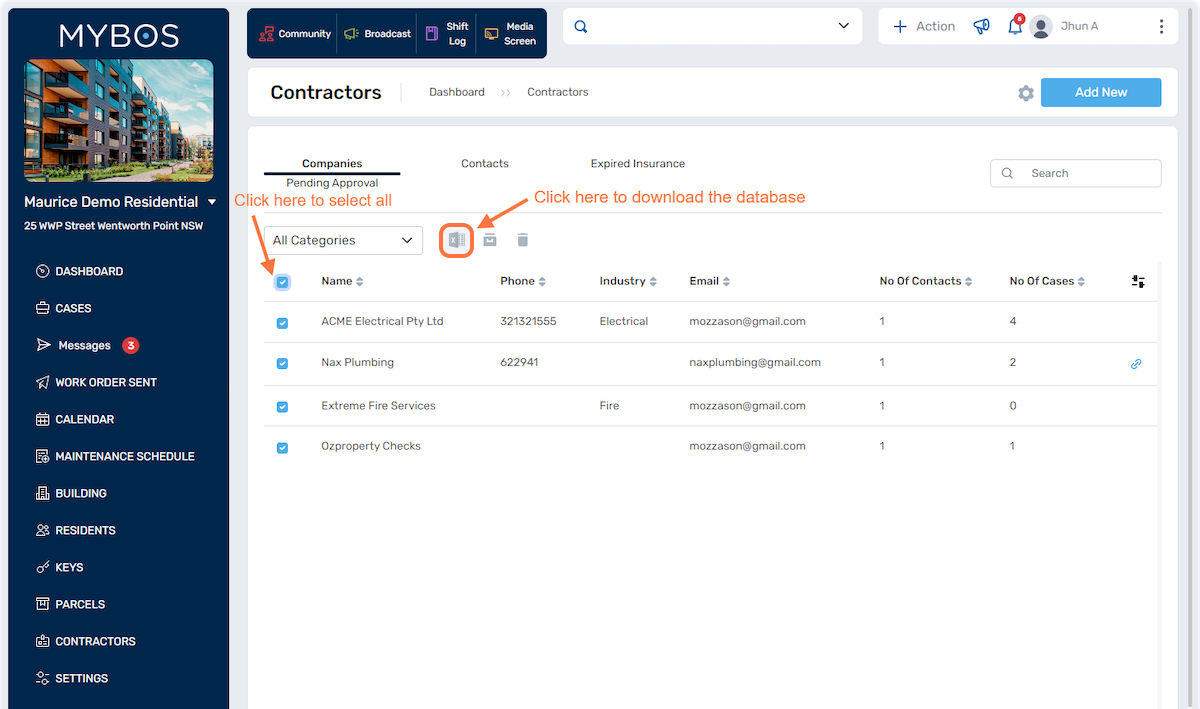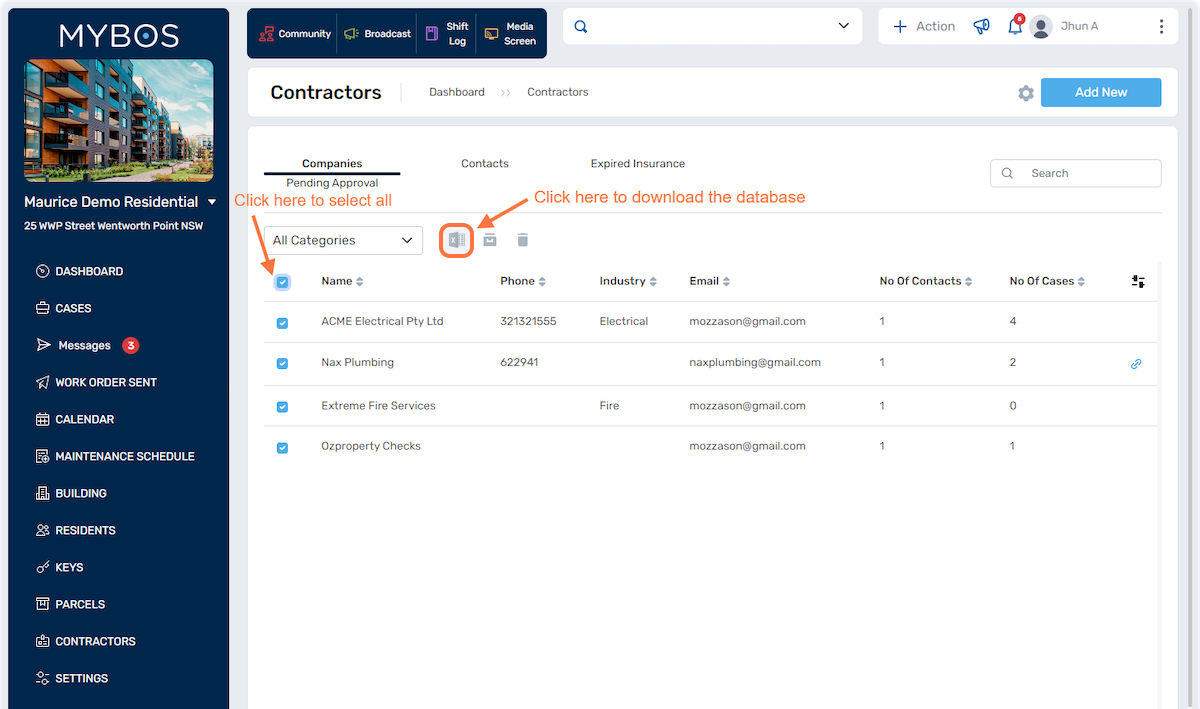Contractors
With this functionality, building management staff can efficiently create Work Orders/Tasks for specific tasks or repairs, obtain quotes from preferred suppliers, manage invoices, and even schedule preventative maintenance with the selected contractors.
This integrated approach helps simplify the management of property maintenance and ensures a smooth workflow for property owners and managers.
1. To get started, click on the Contractors button on the left hand menu:
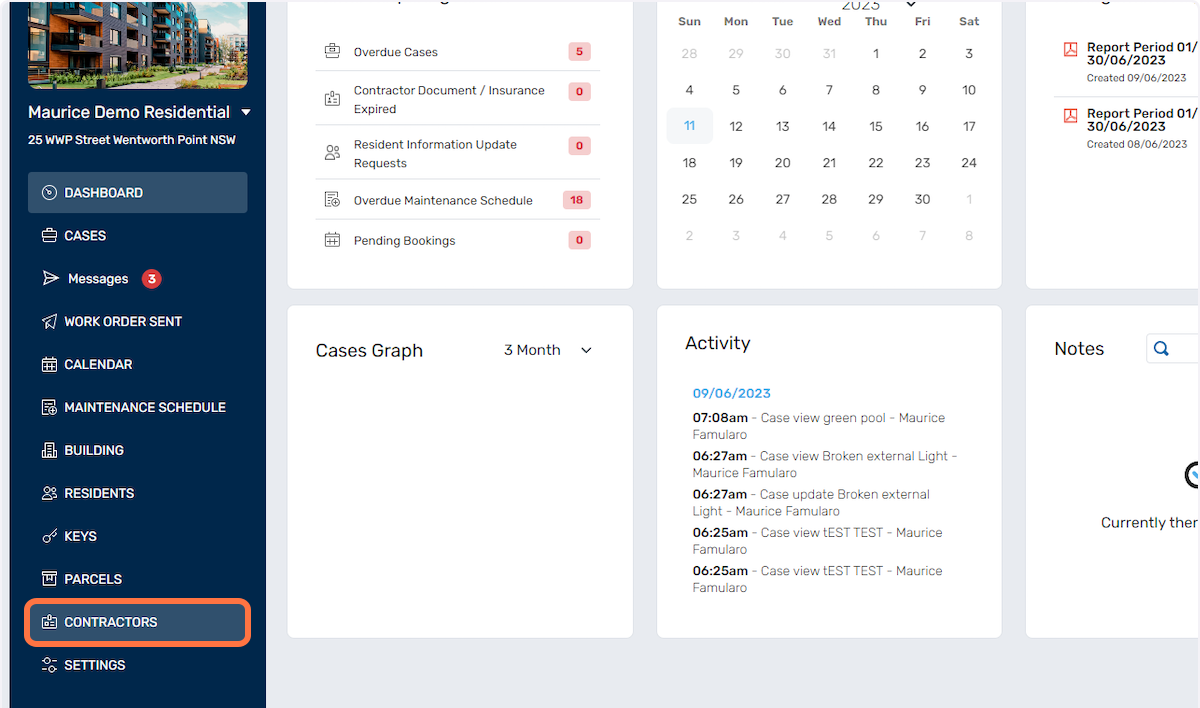
2. The page will show a list of existing contractors as shown below:
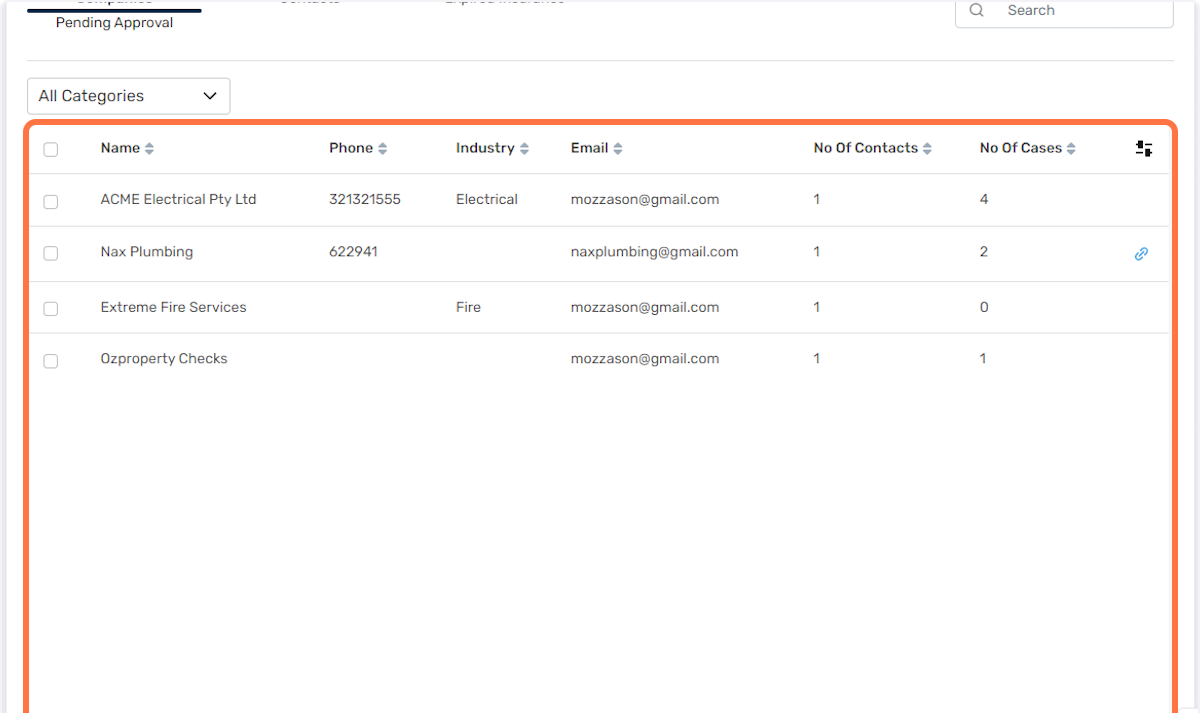
3. To create a new contractor, click on the "Add New" button below:
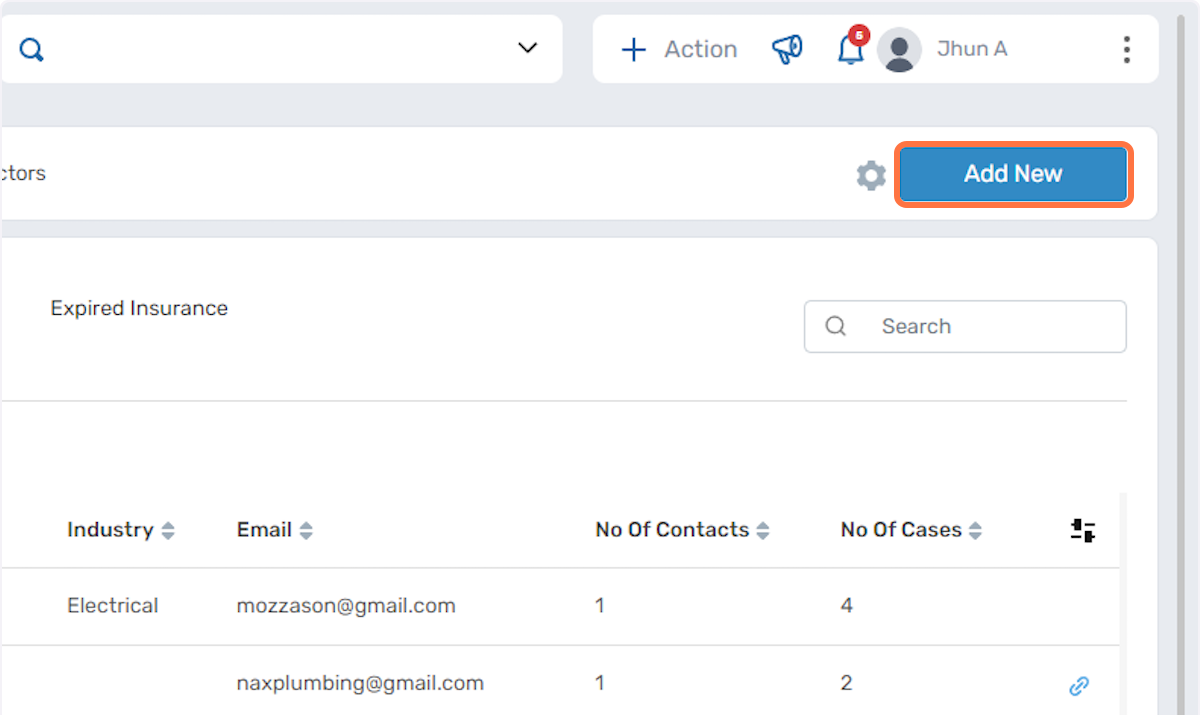
4. Fill in the contractor's primary information in the fields below:
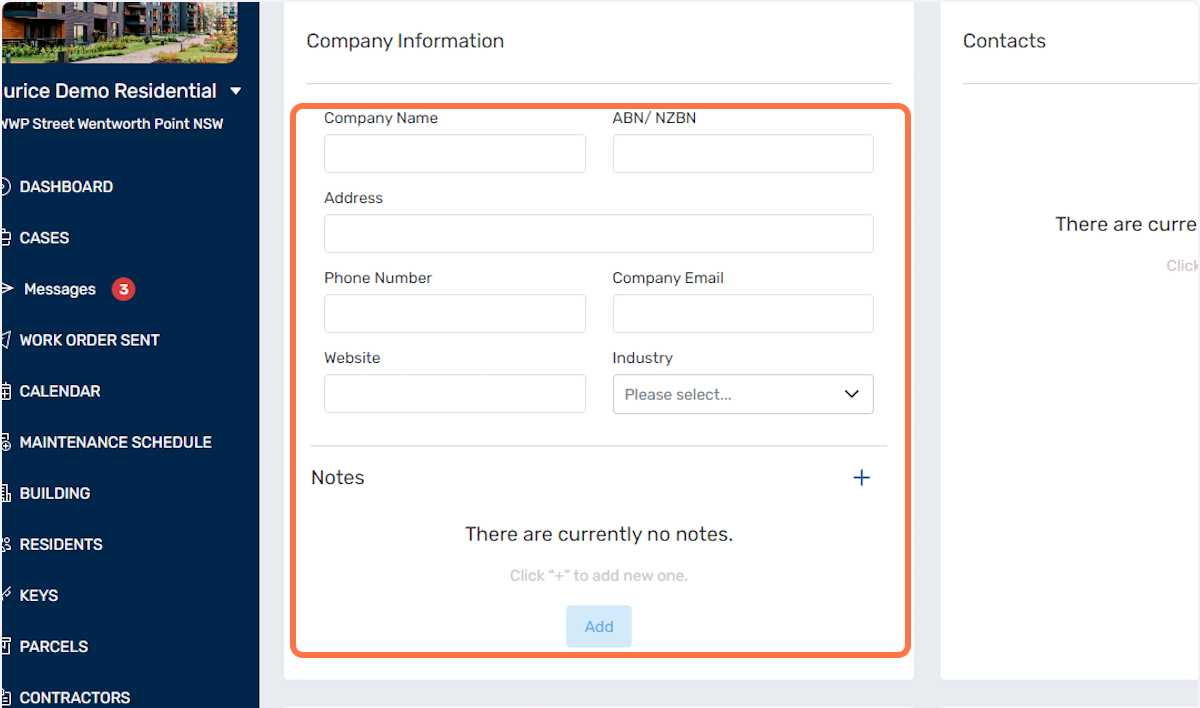
5. You can also add multiple contacts for the contractor in the section below:
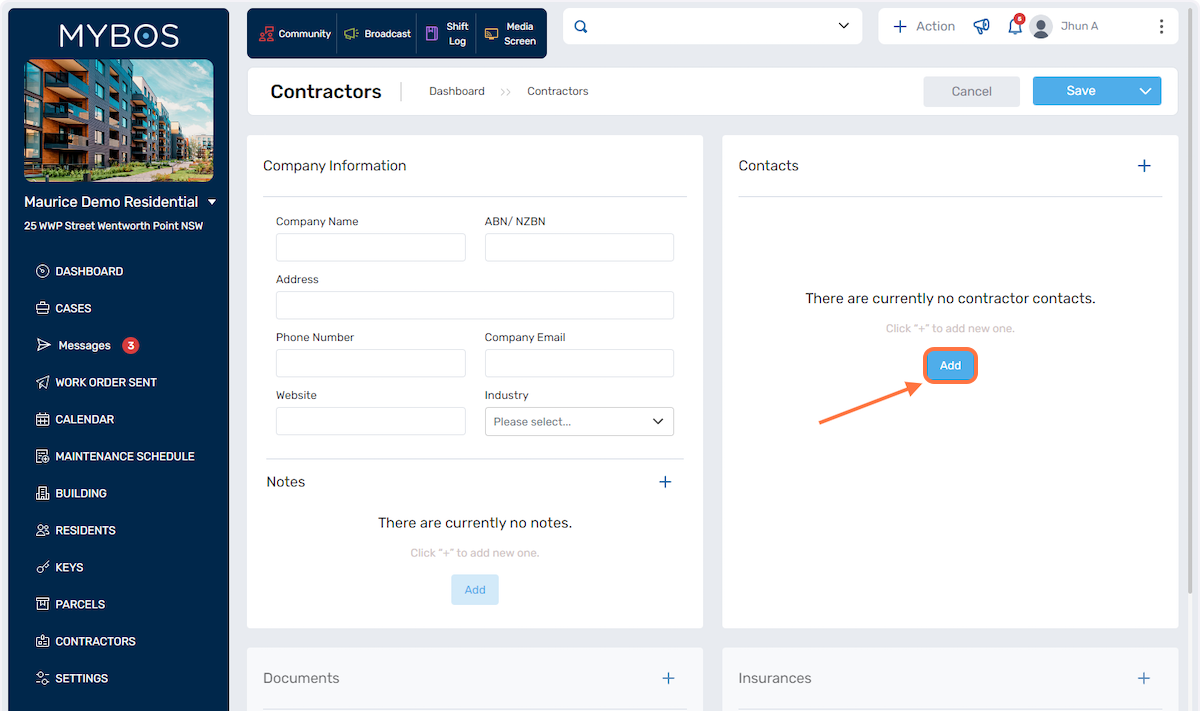
6. Fill in the Contractor Contact details and click Save:
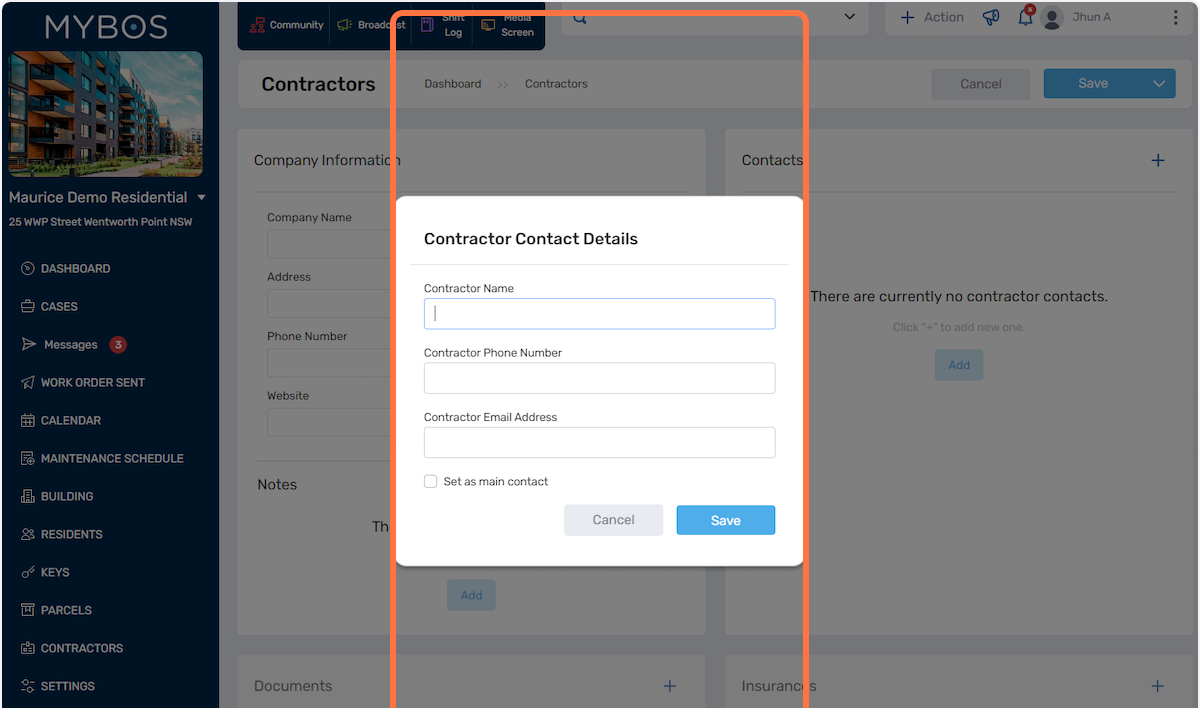
7. You can also upload Documents and Insurance files in the sections below and add expiry date for these files if required:
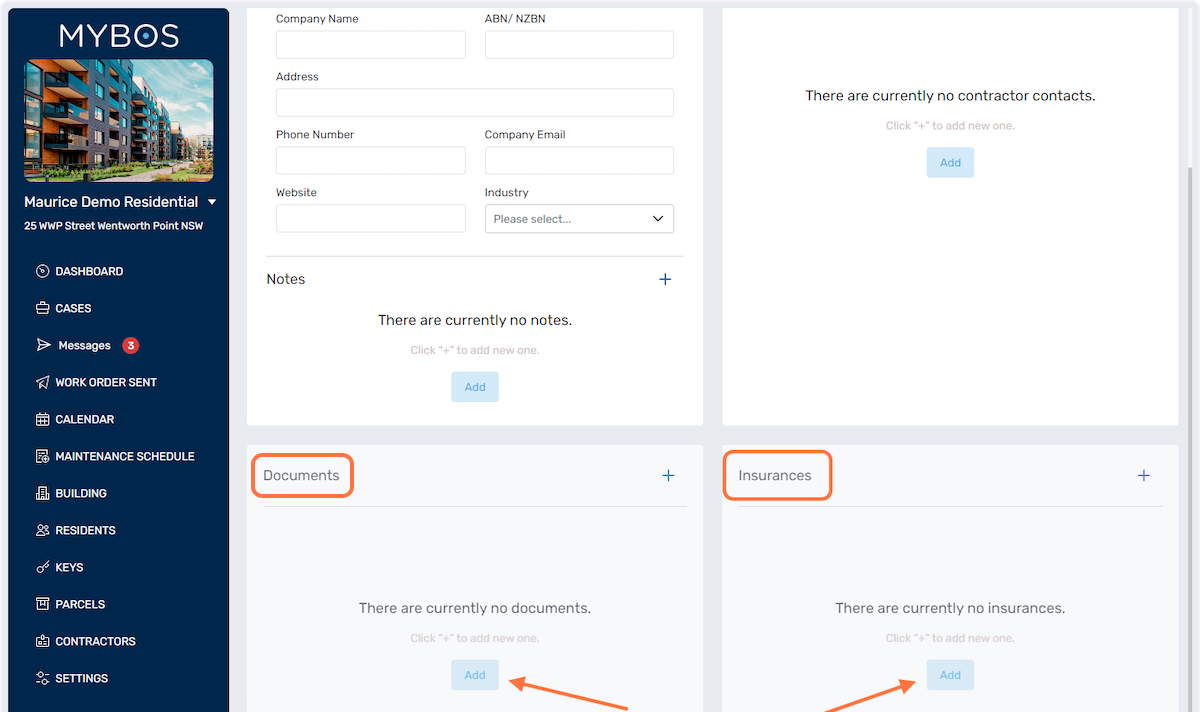
8. These expiry date is handy as it will prompt you with a reminder on the dashboard on Items Requiring Action:
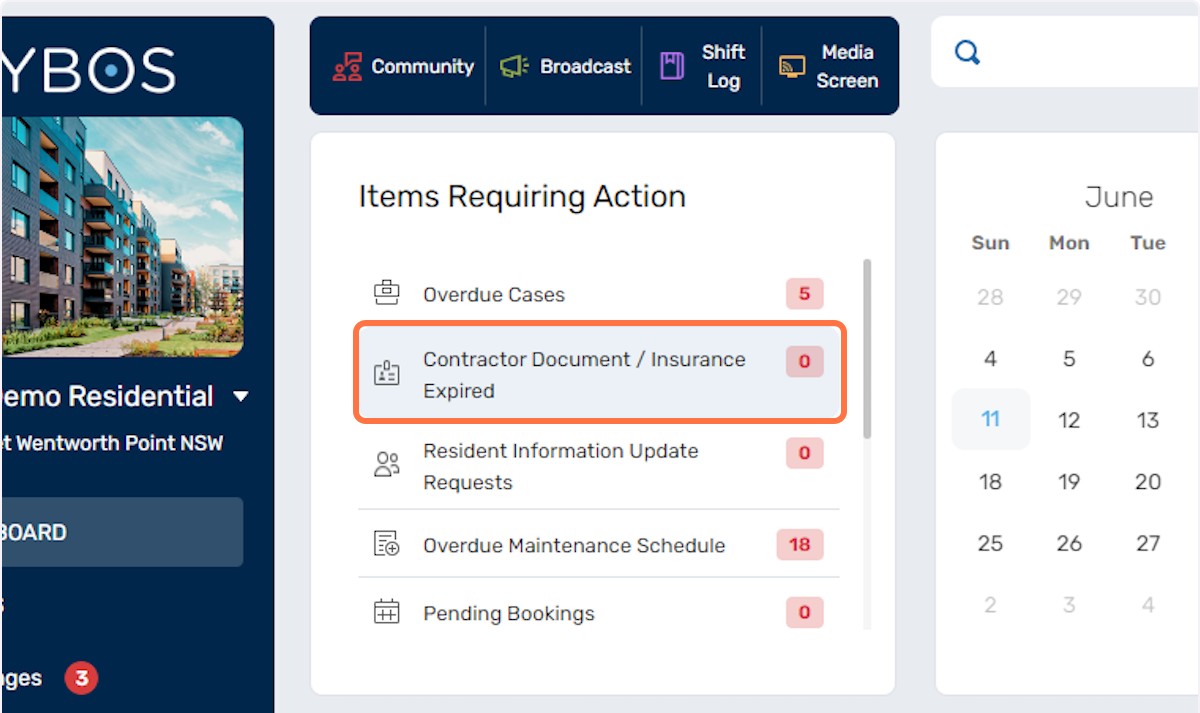
9. Once saved, you can view all your contractors or filter the view through the options below:
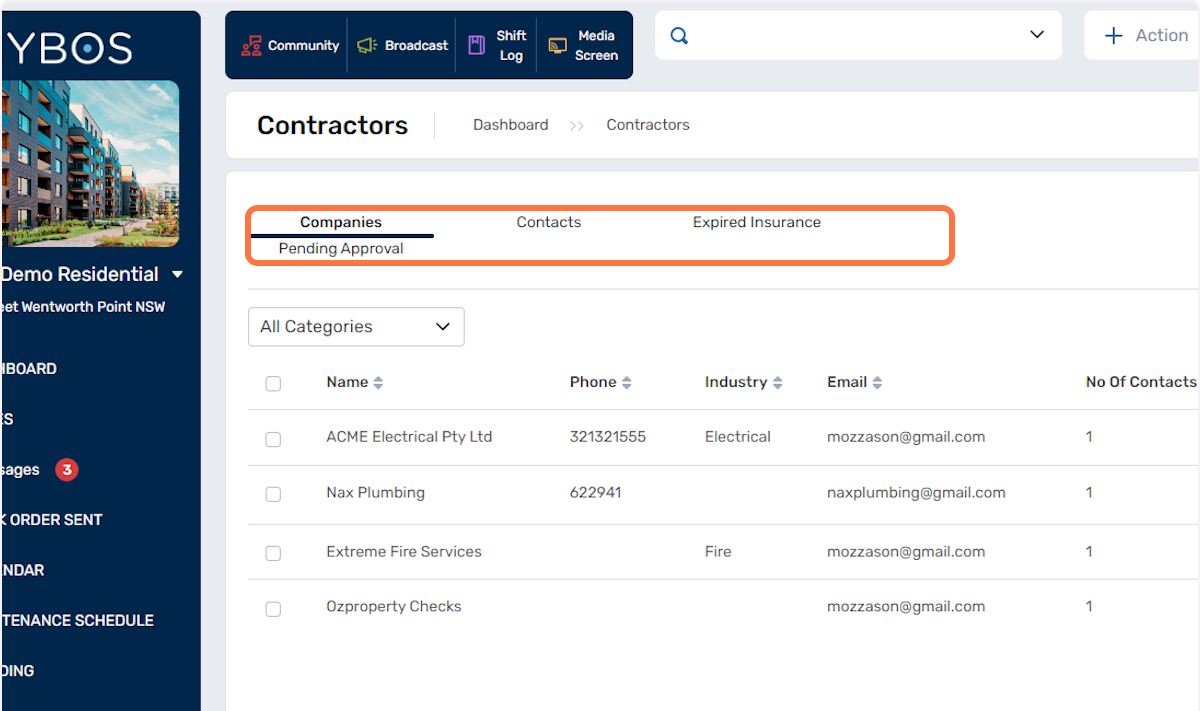
10. You can also filter via the Contractor Categories in the dropdown selection below:
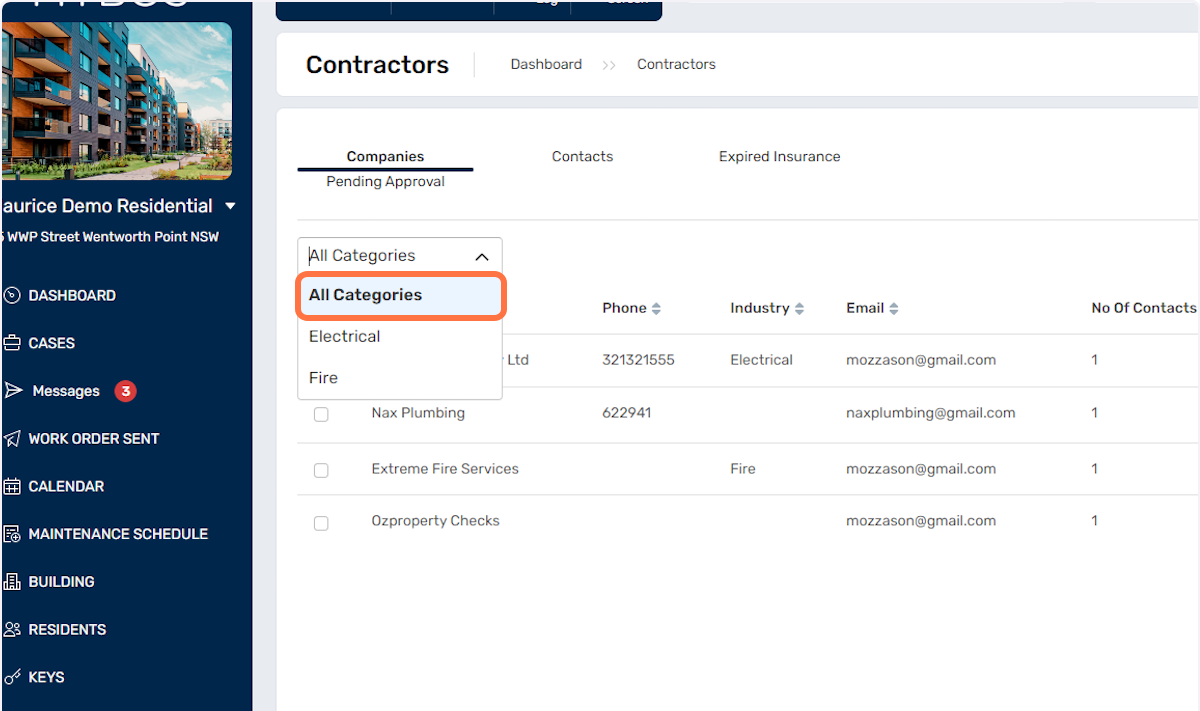
11. You can also export and download all these data in a CSV format if required.