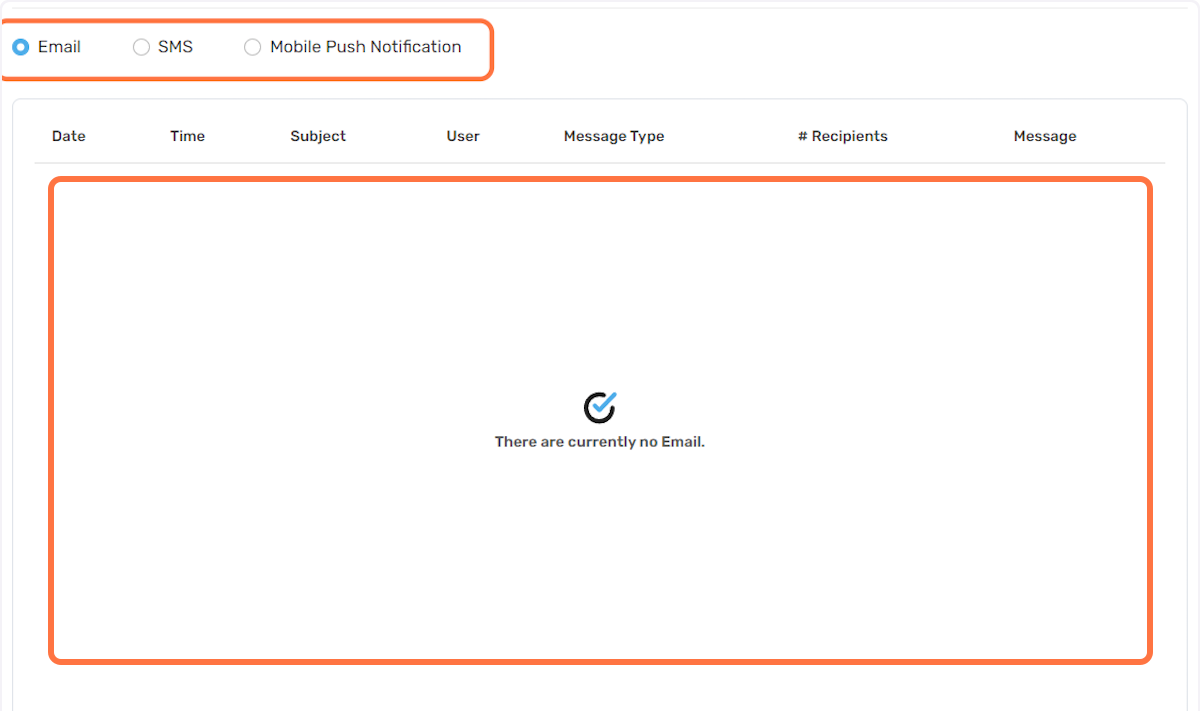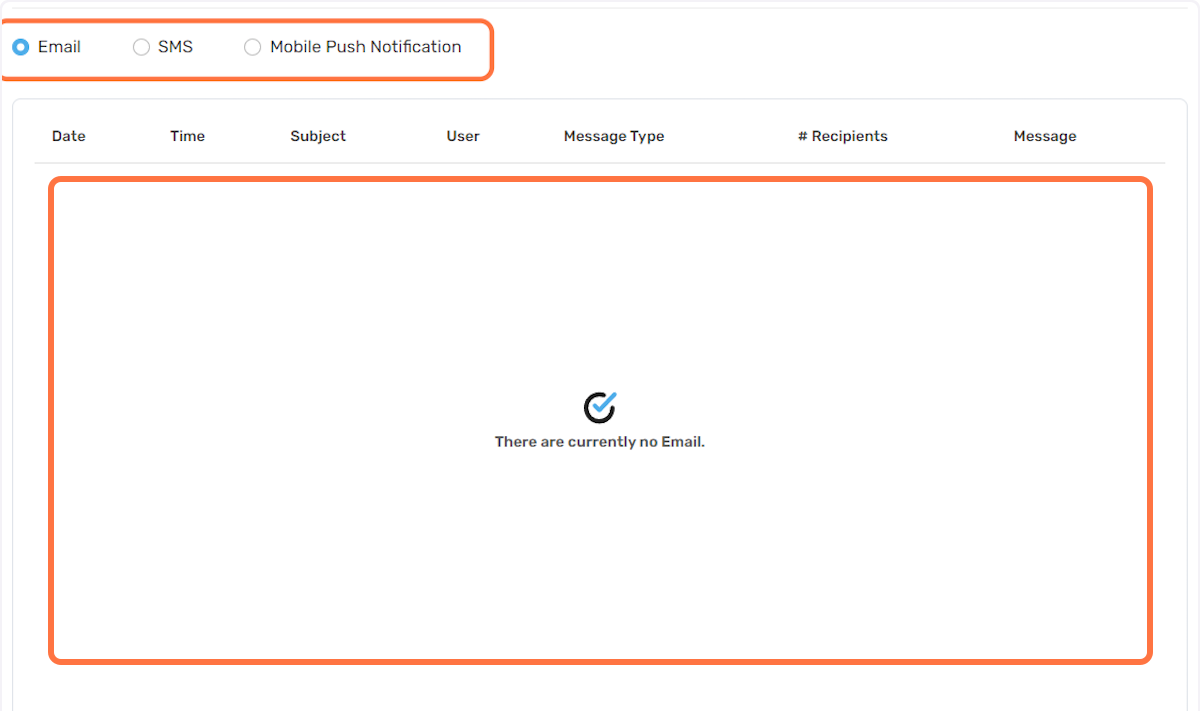Broadcast
The broadcast feature is an excellent tool that simplifies communication via email, SMS or push notifications, with your building community, allowing you to quickly and effectively relay important messages in the event of emergencies or for general announcements.
1. To get started, click on the Broadcast button located on the top menu bar: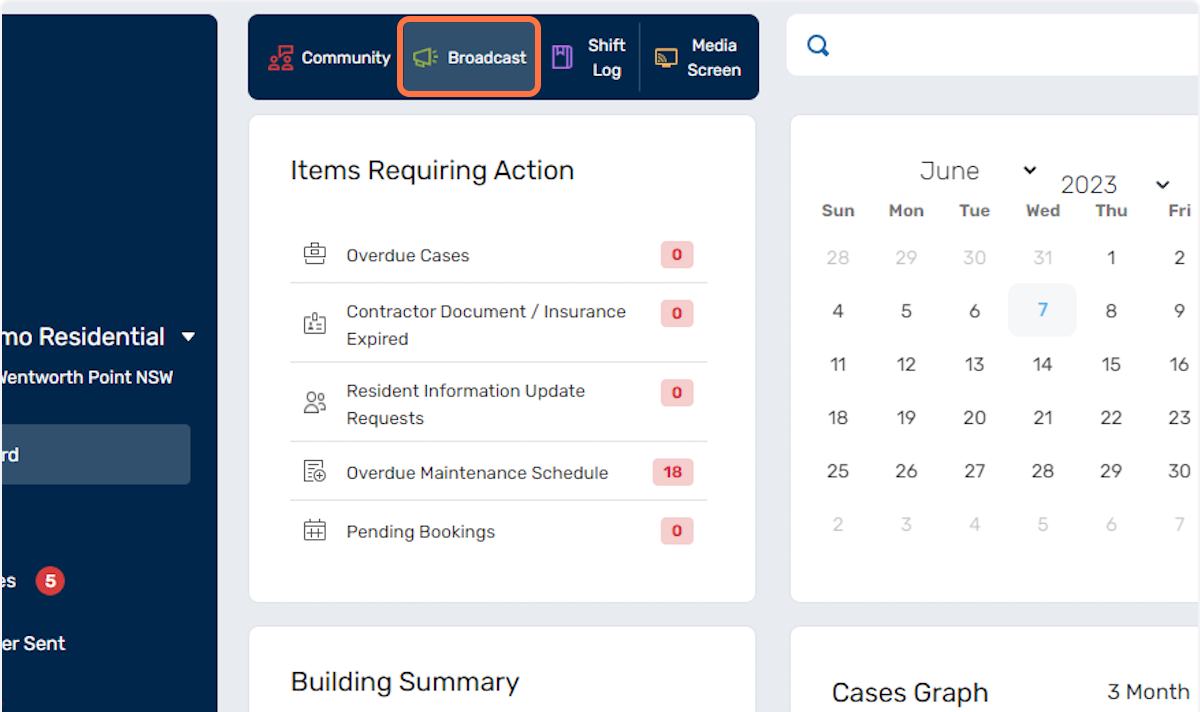
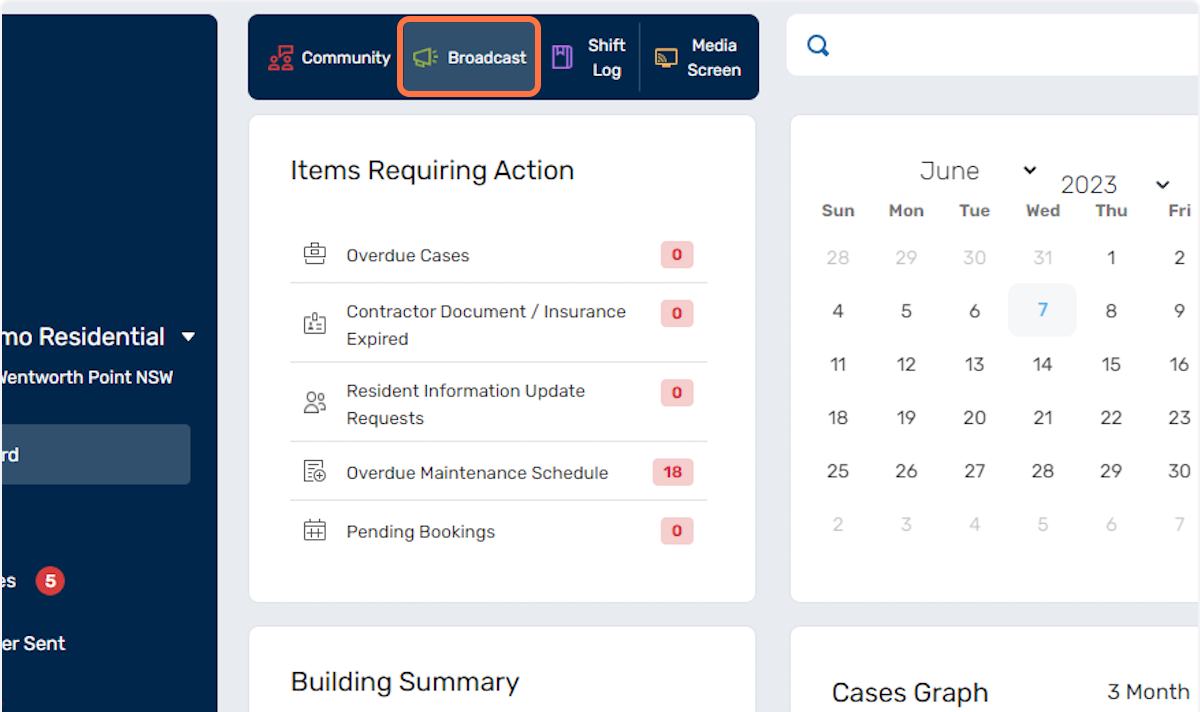
2. A list of default options will be displayed. This default list is populated and created from your building resident database. Select the recipients for your broadcast by ticking various options.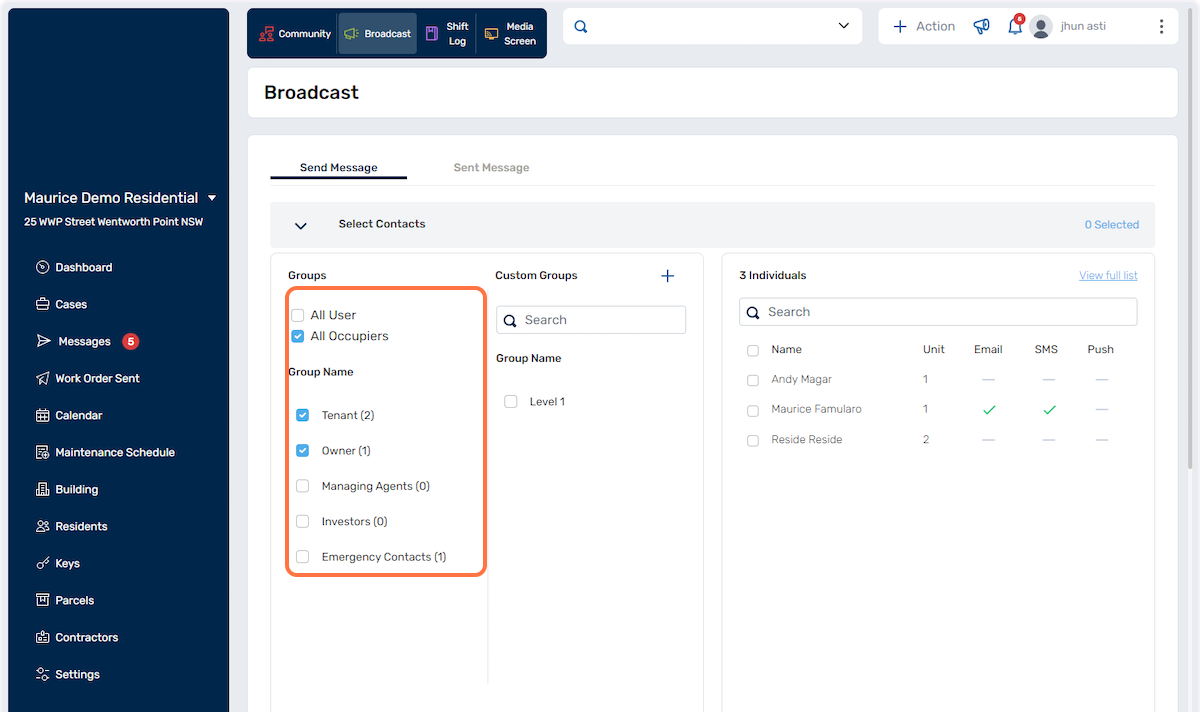
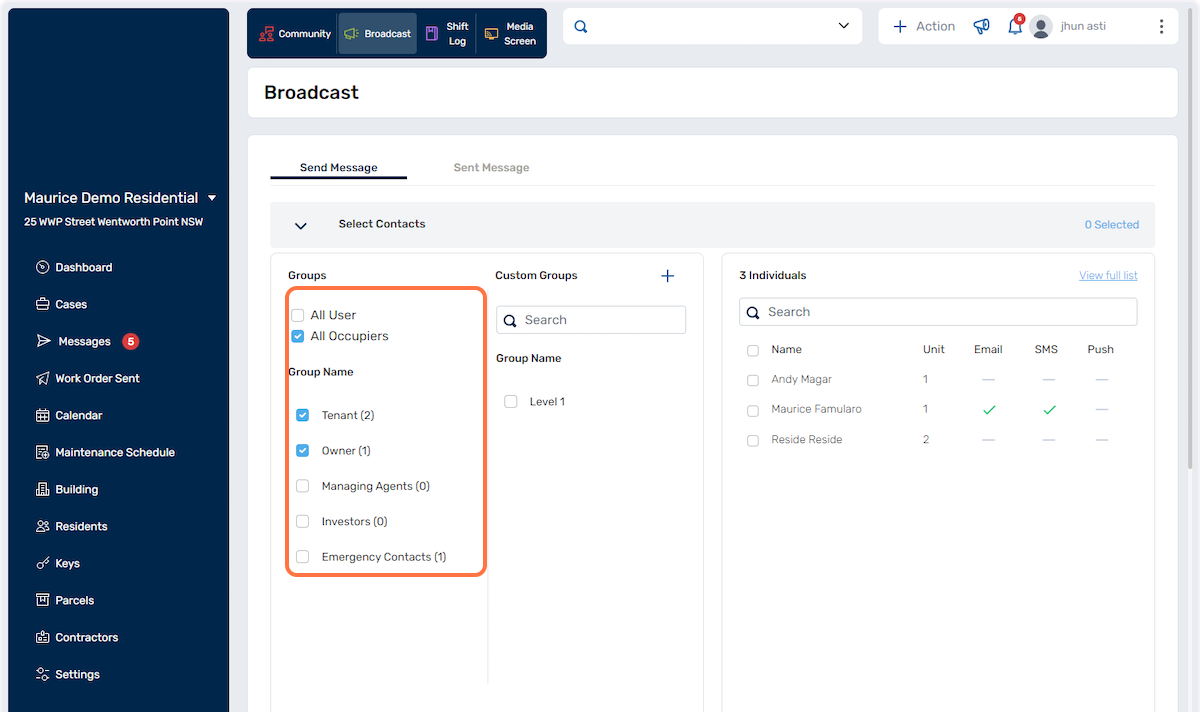
3. Create custom groups where required and assign contacts to groups. This is ideal for sending a broadcast to a specific set of people which are not in the default group list. Example: Residents on a specific level of a building, or a custom group for your Strata Committee members.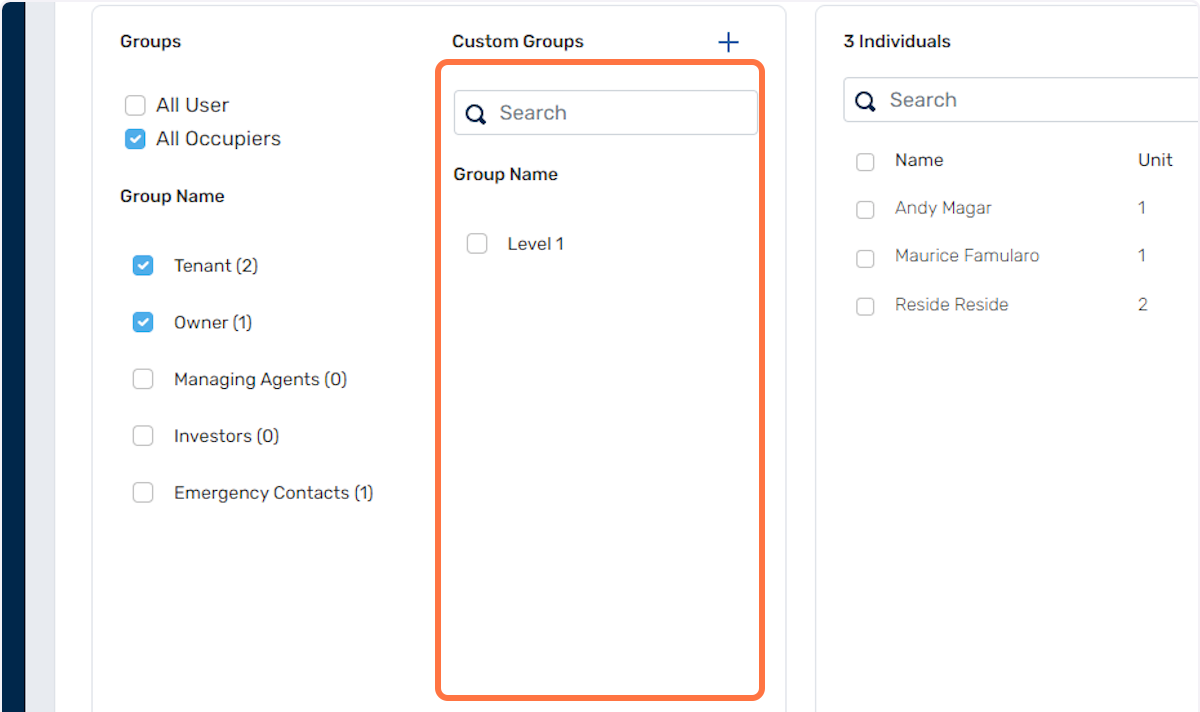
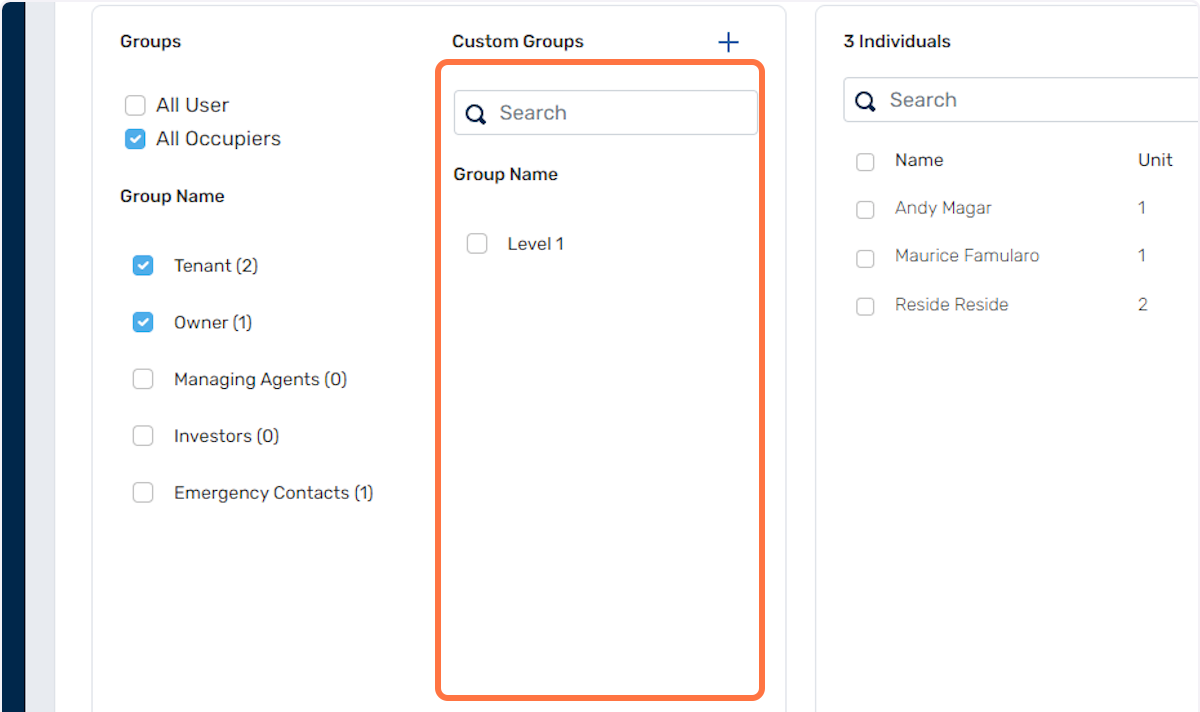
4. Within the resident database record, easily check the available communication mediums for each recipient.
The following section allows you to determine how the recipient will receive your broadcast:
Email Column: A checkmark will be visible in the Email column if the recipient has provided an email address in their profile. This indicates that they can receive your broadcast through email.
SMS Column: A checkmark will be present in the SMS column if the recipient has provided a mobile number in their profile. This signifies that they can receive your broadcast through SMS messages.
Push Column: If the recipient has installed the resident app on their mobile device, a checkmark will be visible in the Push column. This indicates that they can receive your broadcast through push notifications on the resident app.
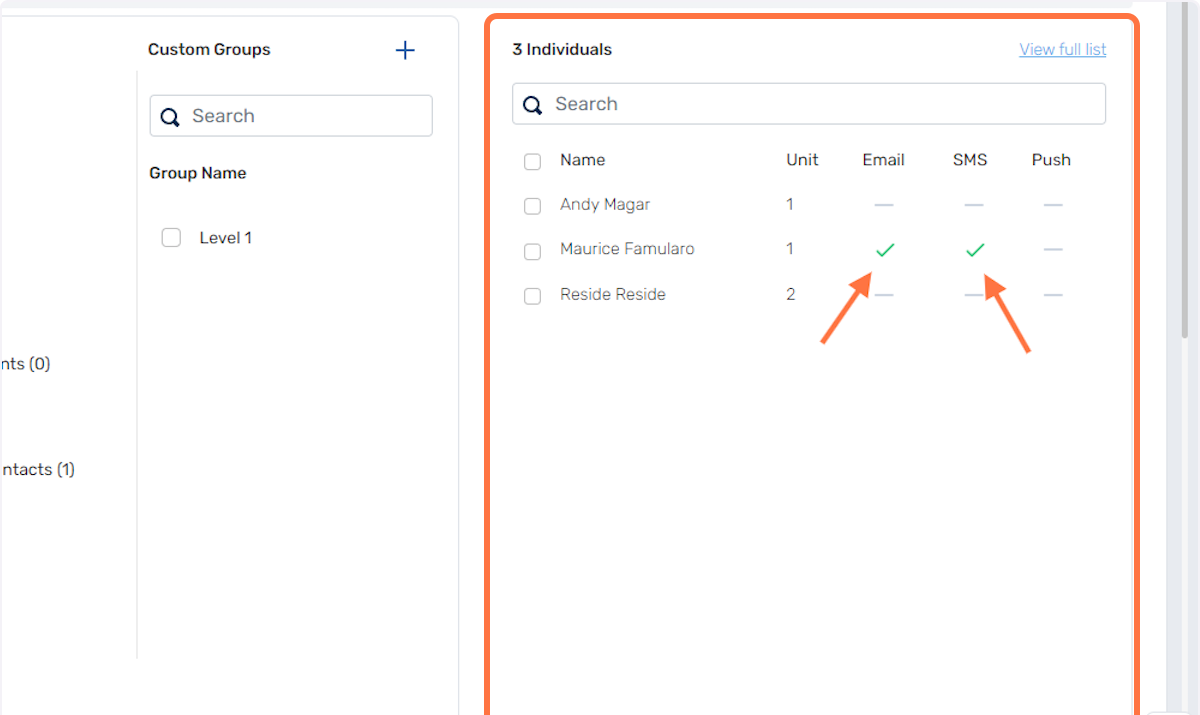
Broadcast via Email
1. You have 3 options to send broadcasts. First is by sending it via Email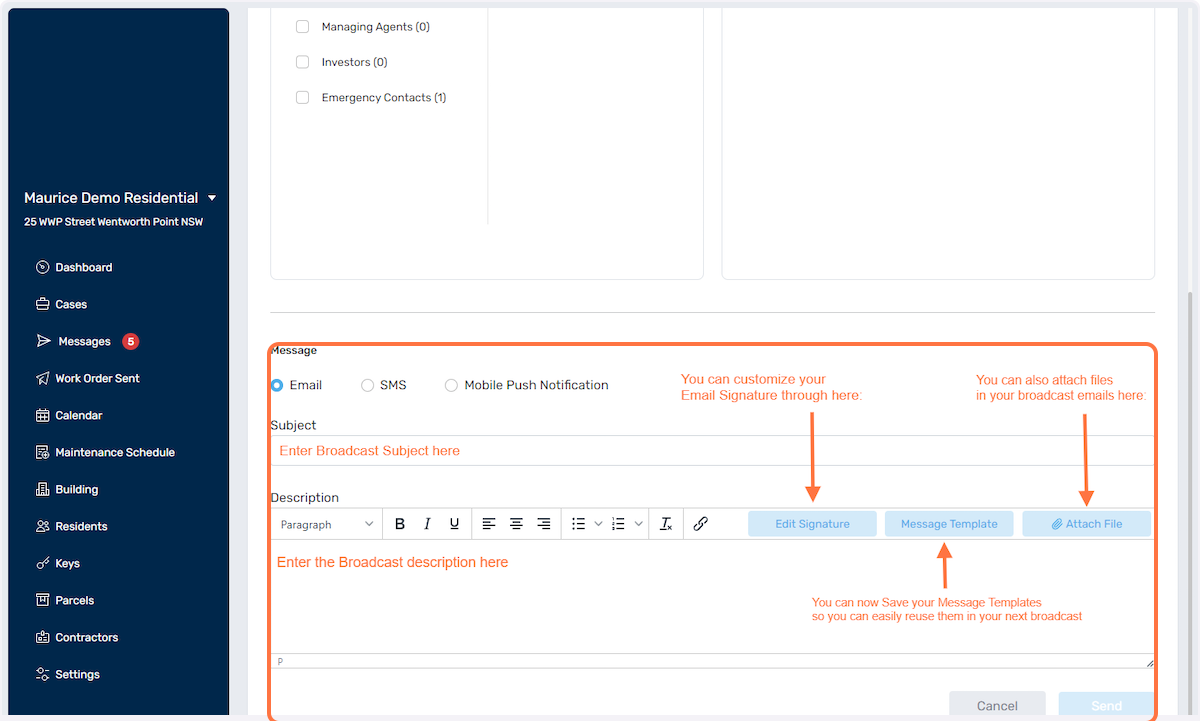
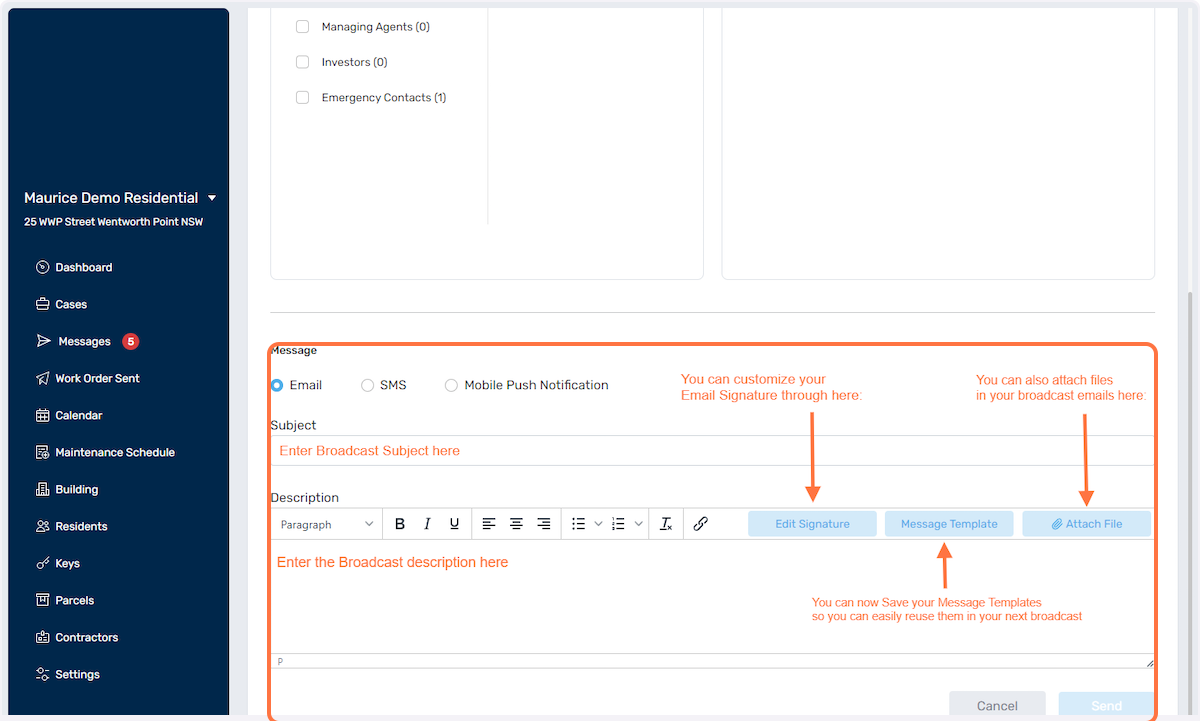
Broadcast via SMS:
1. Second option is via SMS: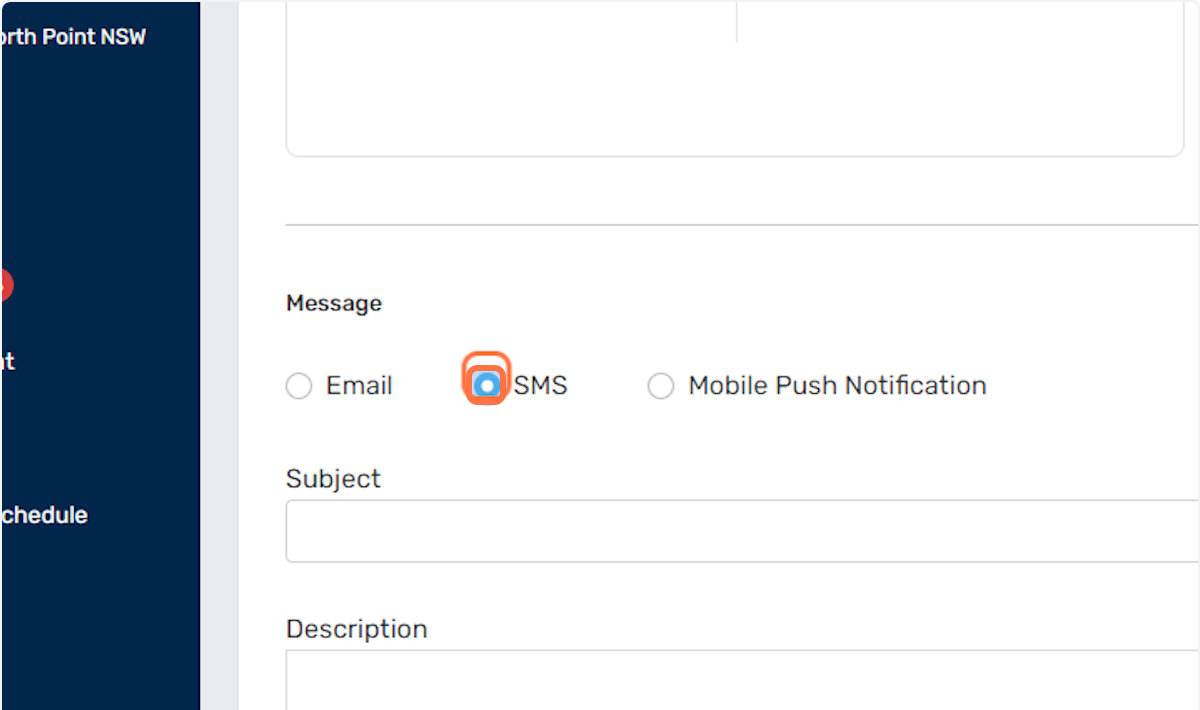
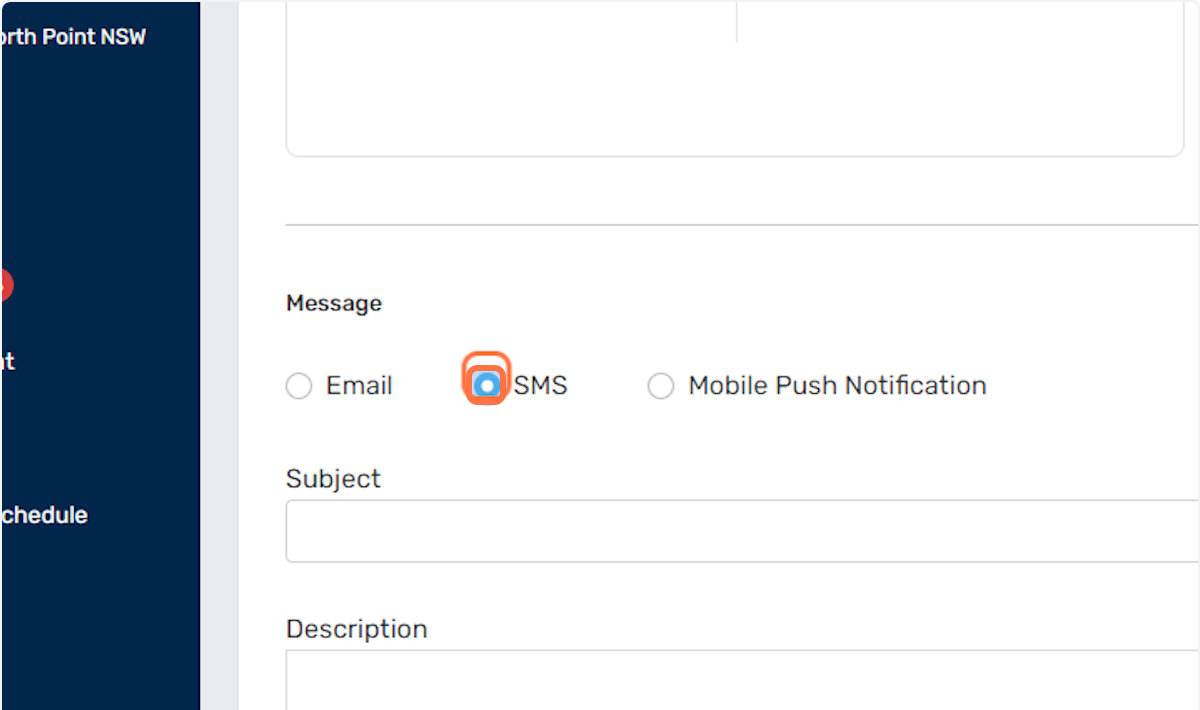
2. To send SMS broadcasts, you will need to have available SMS credits as shown below. There is a Top Up button where you can easily add SMS credits for your building: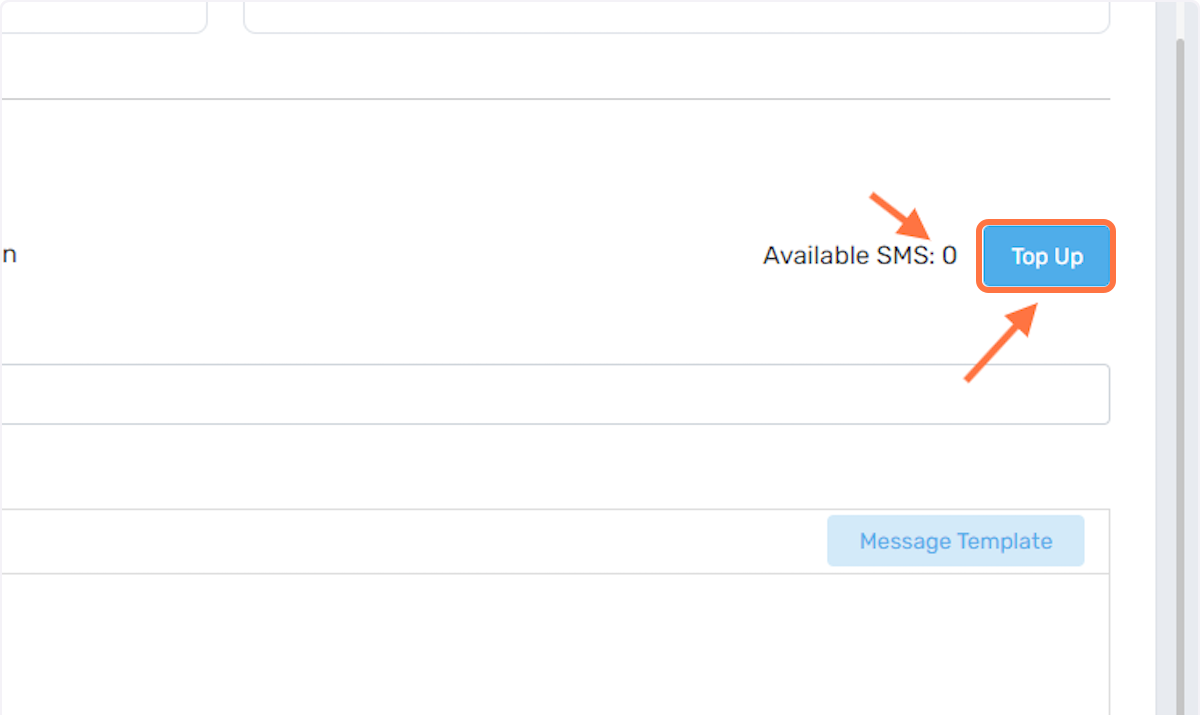
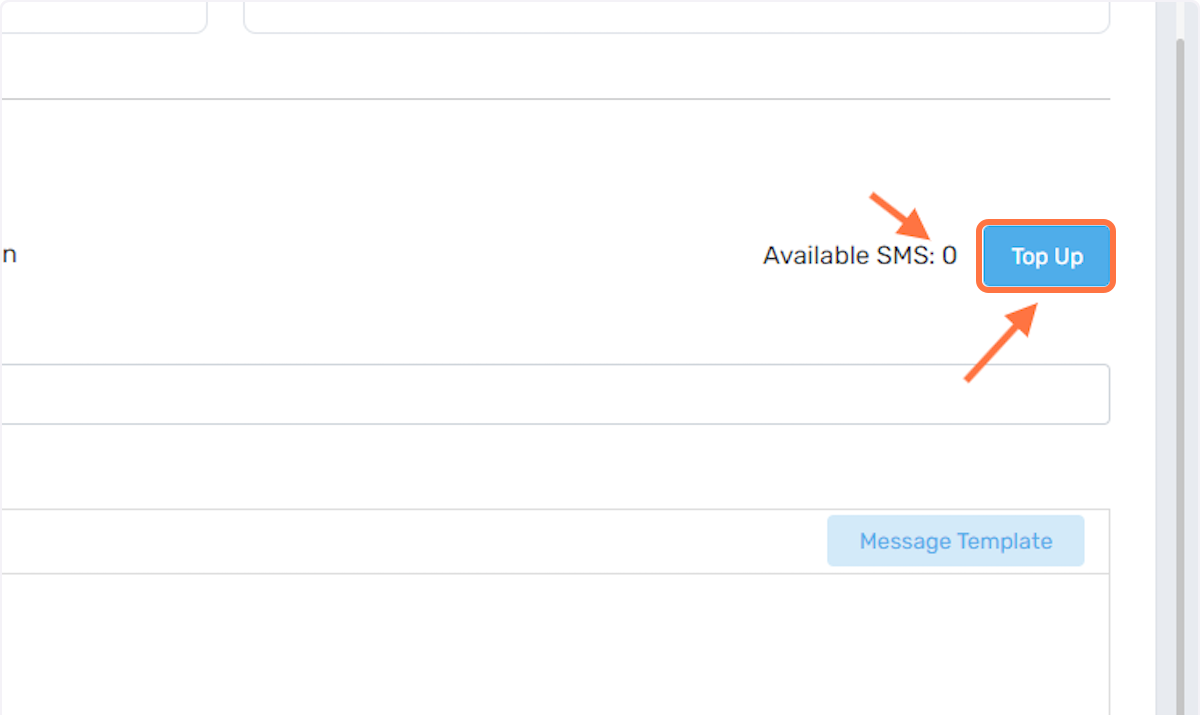
3. Select the amount of SMS credits required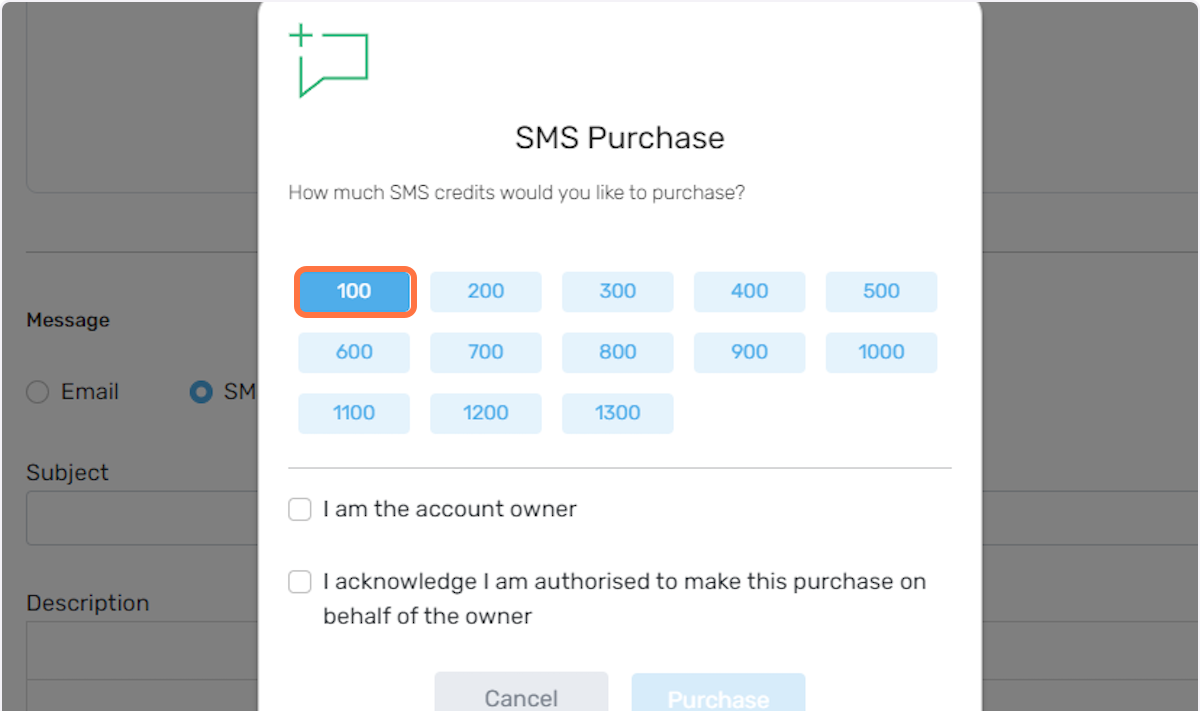
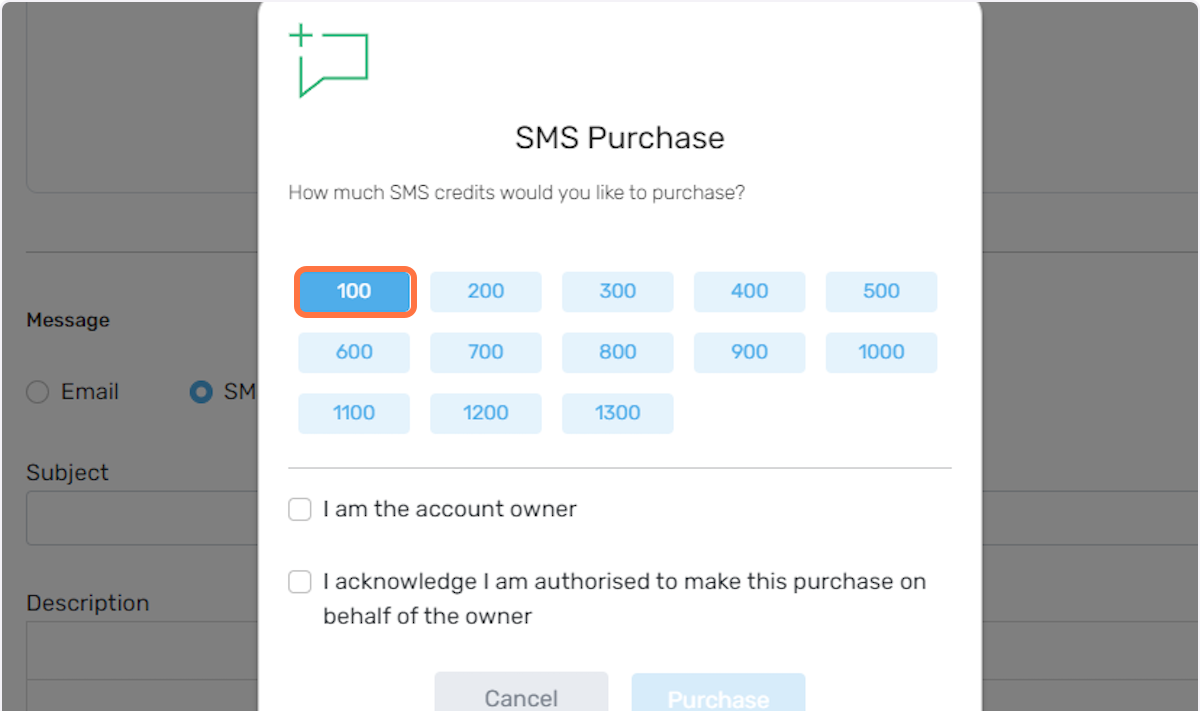
Broadcast via Push Notification:
The third option is by sending the broadcast as a Push Notification. If your recipients are using the MYBOS Resident App (iOS or Android) they will be able to receive push notifications on their mobile devices 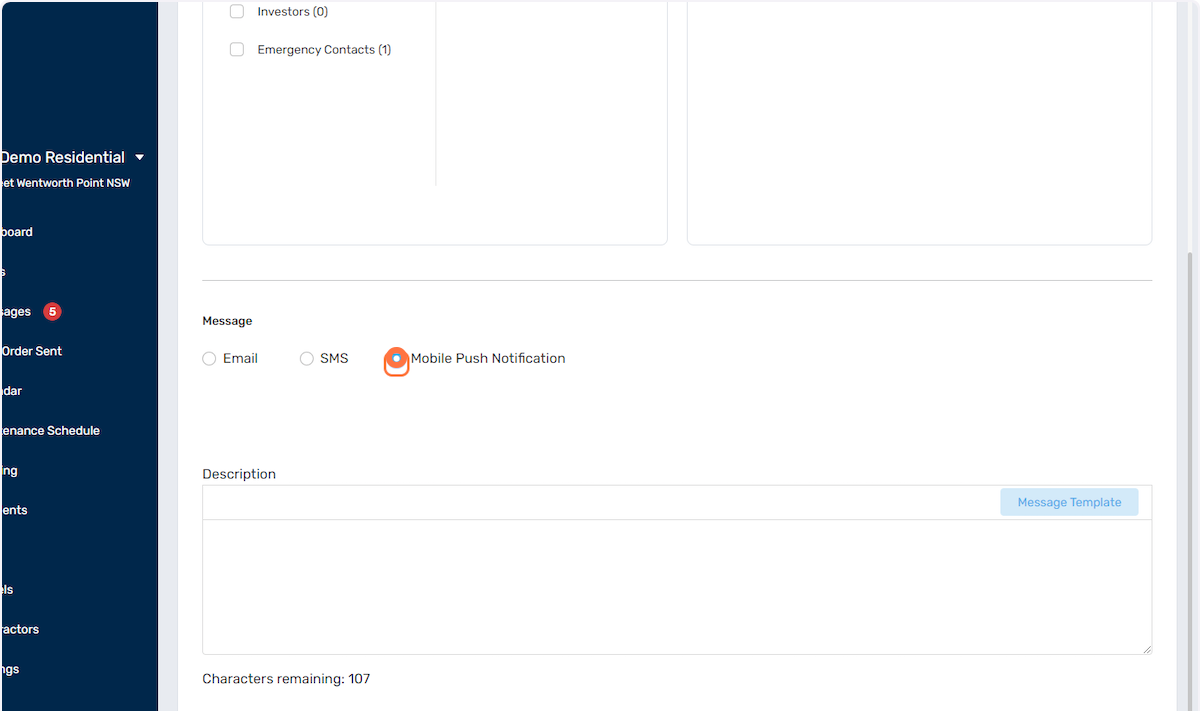
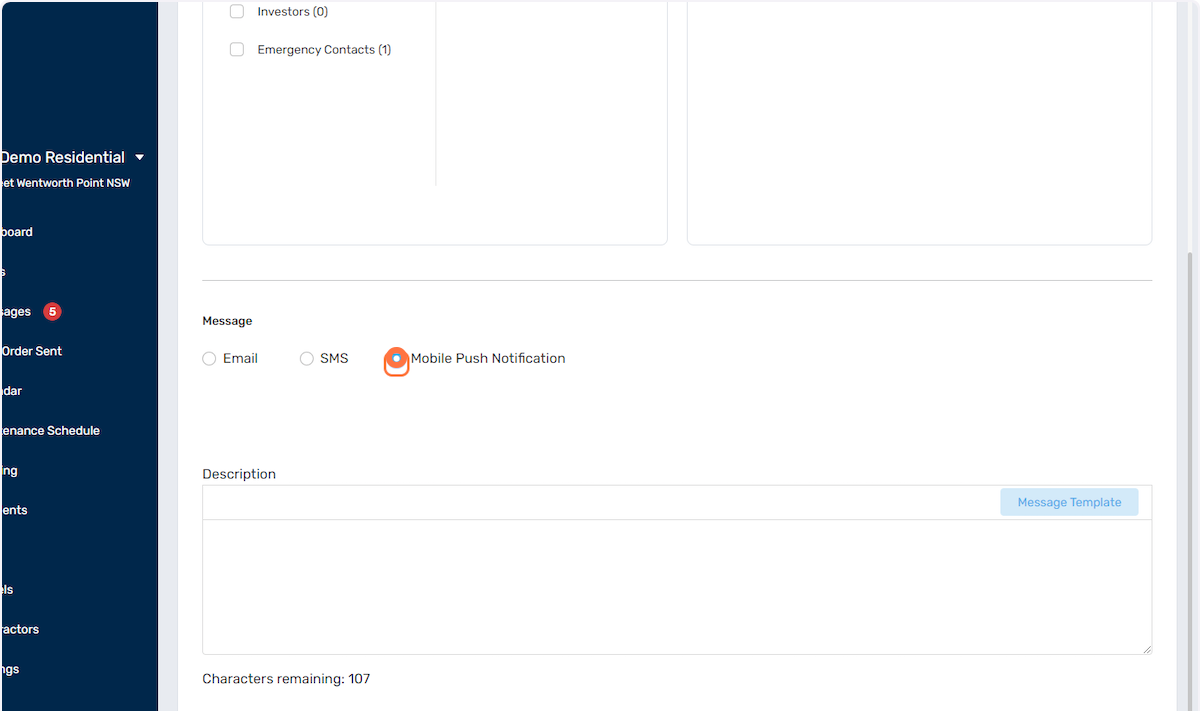
Broadcast History:
To view your broadcast history, click on the Sent Message button: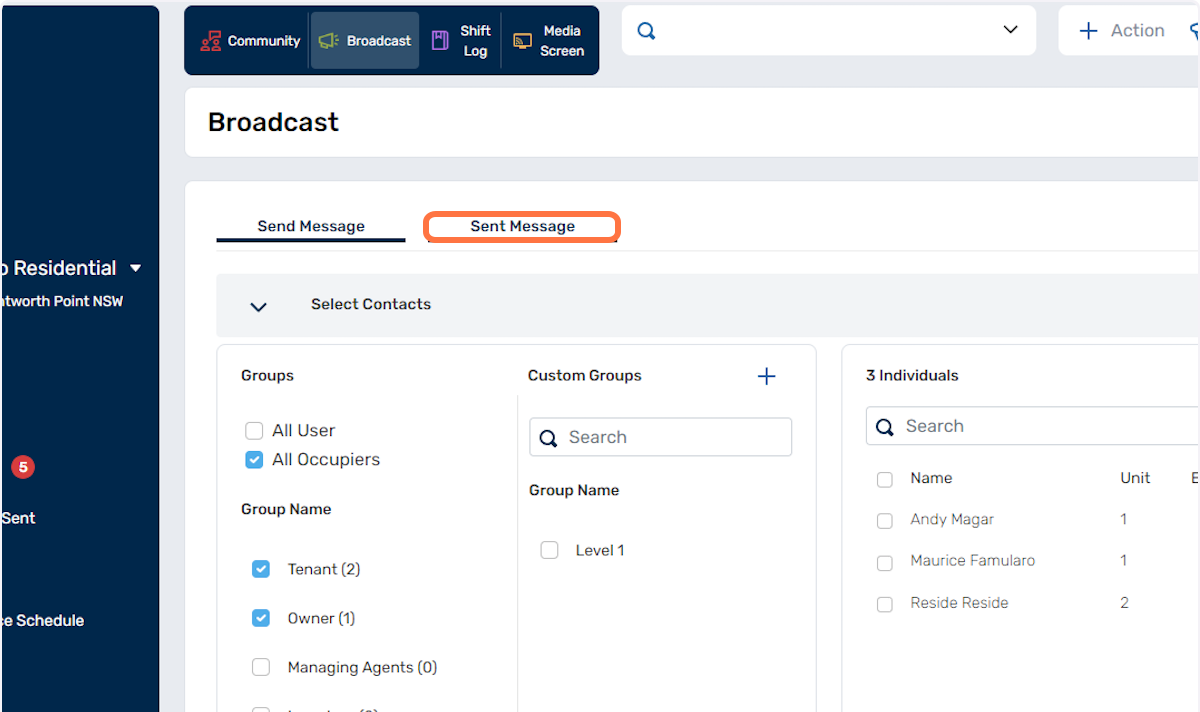
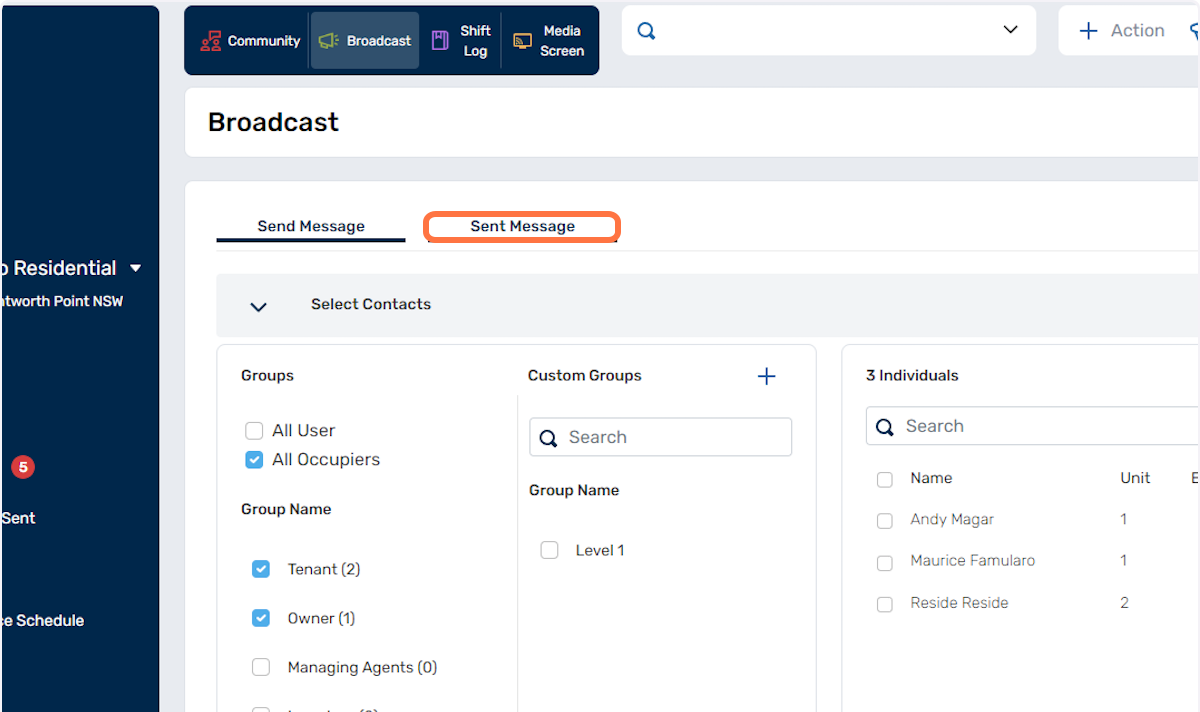
Select the type of broadcast method and the logs will display