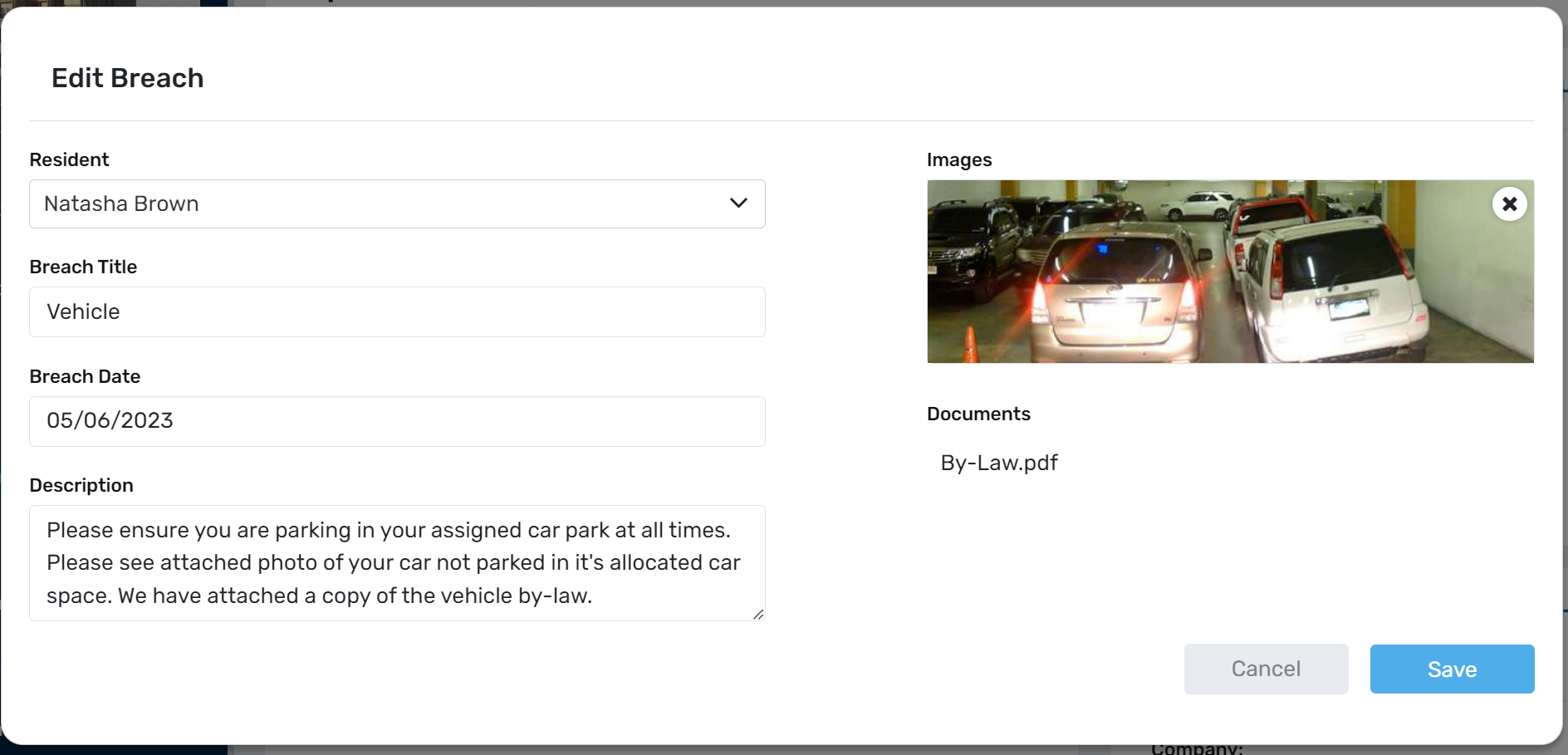Breaches
Under Building there has been an update to Parking Breaches, which is now known as Breaches.
Within Breaches you have the option to report the following:
- Parking Breaches - the same functionality as V3, allowing you to store and report parking breaches.
- Common Area Breaches - you can report breaches, link to the By-Laws you have setup under Building > By-Laws and notify the resident by email regarding the breach.
If you have not setup your By-Laws, please refer to the below article on how to set these up:
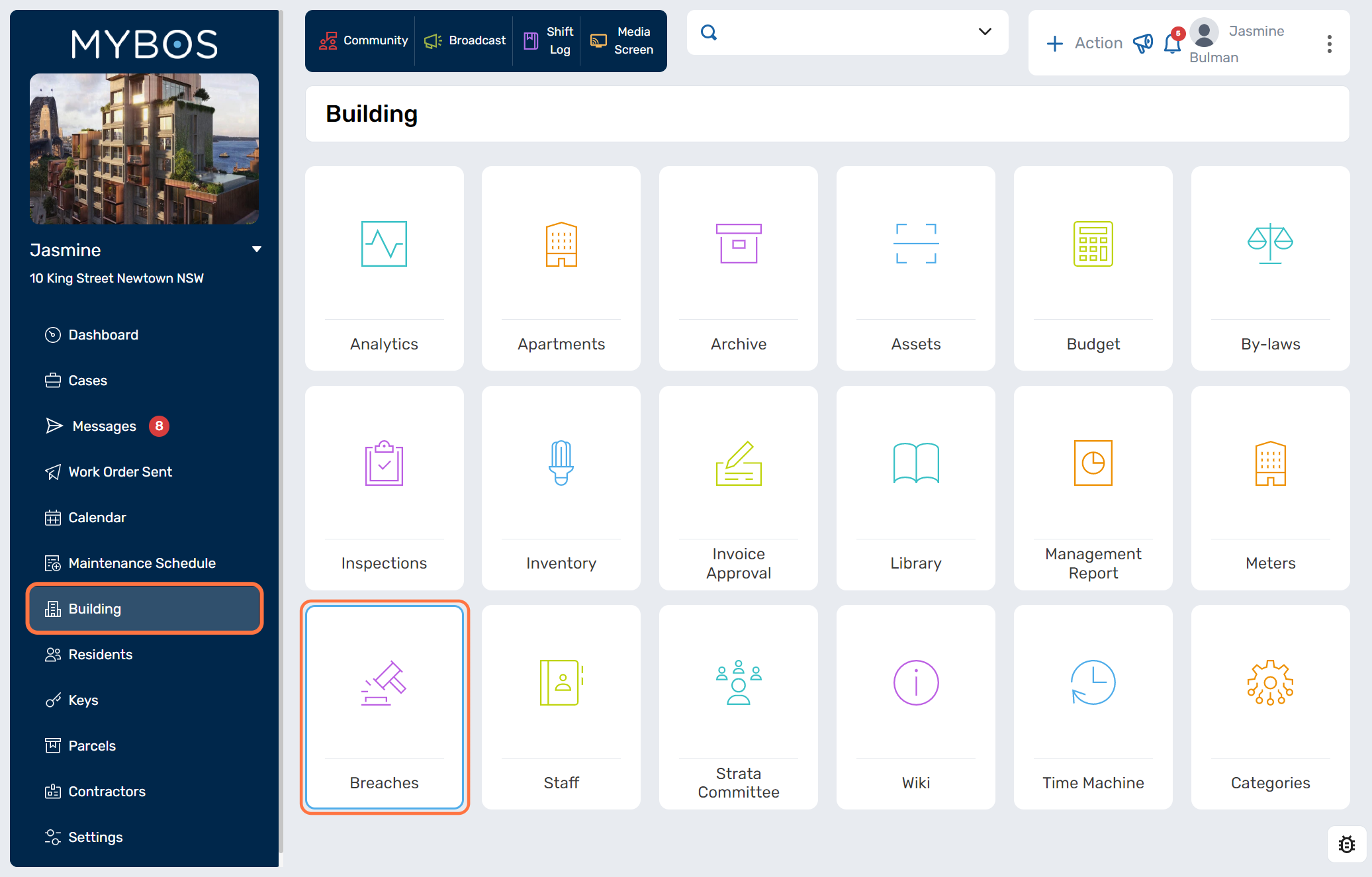
How to Create a Common Area Breach
Under Building > Breaches, you can select Common Area Breaches > Select New Breach to create a new breach.
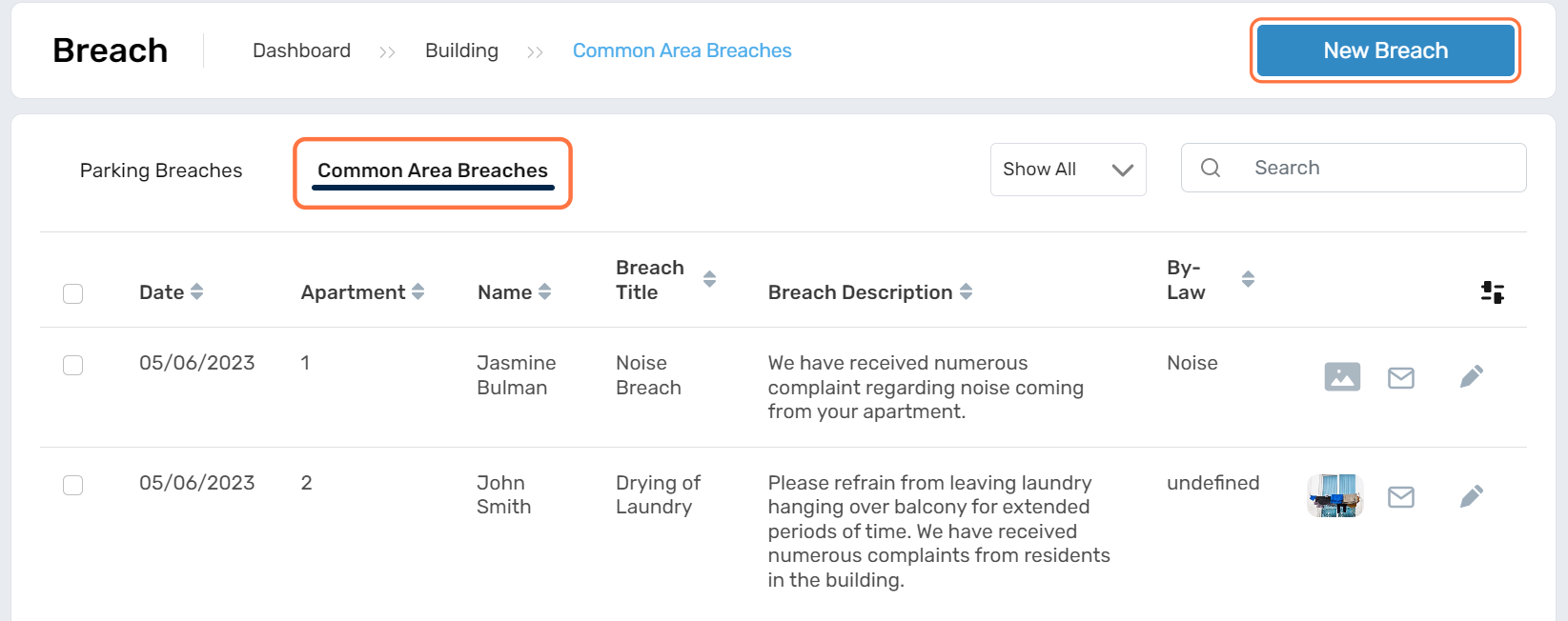
This will open up a new screen where you can fill out the following information:
- Date - enter in the date of the event.
- Apartment - the apartment number, this will show the residents names in the next field.
- Name - select the resident's name.
- Email - enter the email to notify the resident.
- Send email of breach - tick this box if you wish to send an email.
- Breach Title - enter the title of the breach.
- Breach Description - enter a breakdown of the breach.
- Link By-Law - select the relevant by-law from the dropdown that the breach affects.
- Photos - if you have a photo of the event this can be attached.
- Documents - a document or a copy of the by-laws can be attached.
Please select Save once all information has been entered.
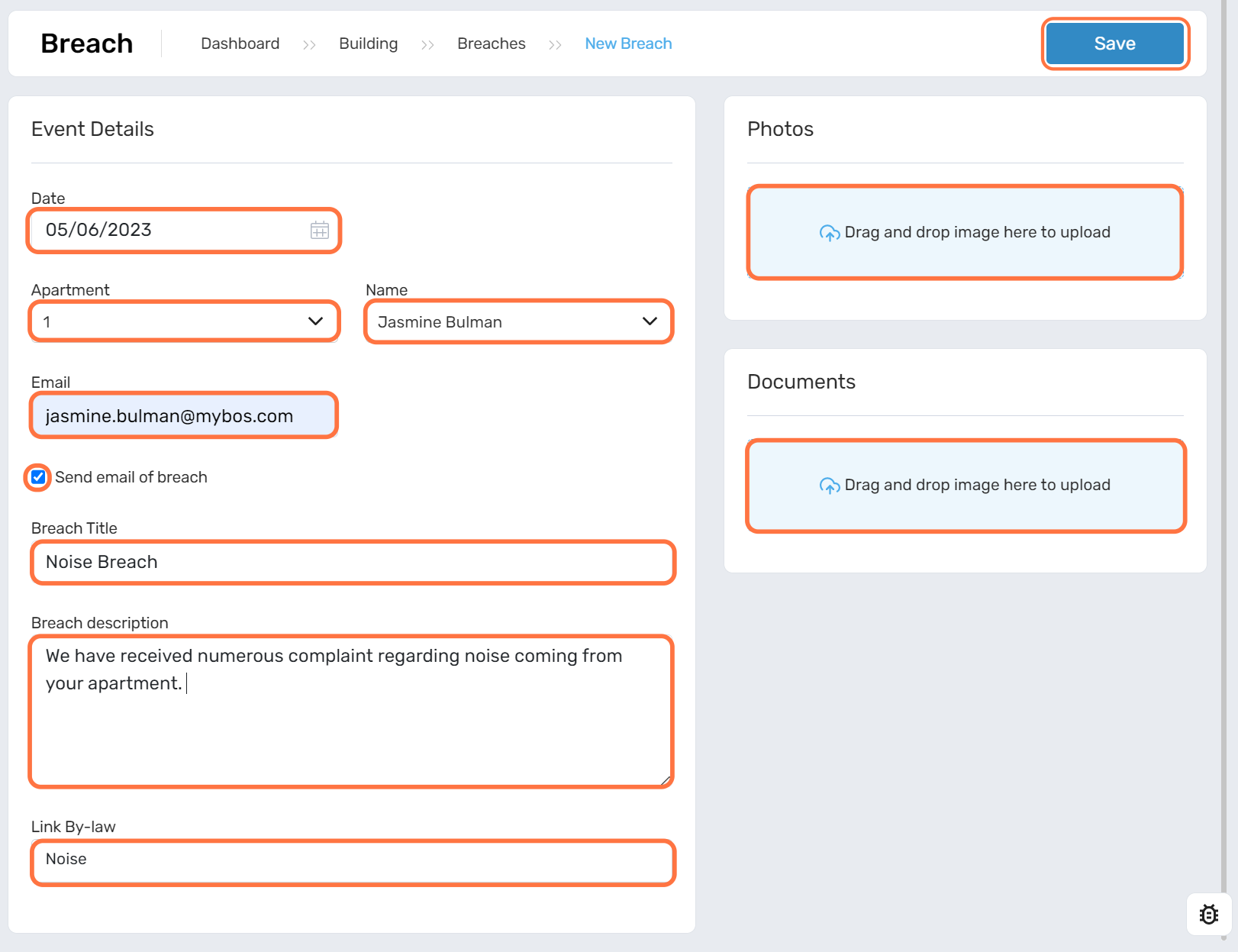
Viewing and Editing Current Breaches
Under Building > Breaches.
You can view the existing breaches for the building, they are separated into two sections:
- Parking Breaches
- Common Area Breaches
There is a dropdown to Show All or Email Send.
- Show All is a list of all the breaches.
- Email send is all the emails that have been sent out regarding breaches.
You can use the search functionality to filter breaches by title, resident name or breach description.
The toggle option allows you to choose which columns appear.
Below there are some additional icons:
 This allows you to view a pop-up of the image attached to the breach.
This allows you to view a pop-up of the image attached to the breach.  This allows you to view a preview of the email sent.
This allows you to view a preview of the email sent.  This allows you to edit the breach.
This allows you to edit the breach. 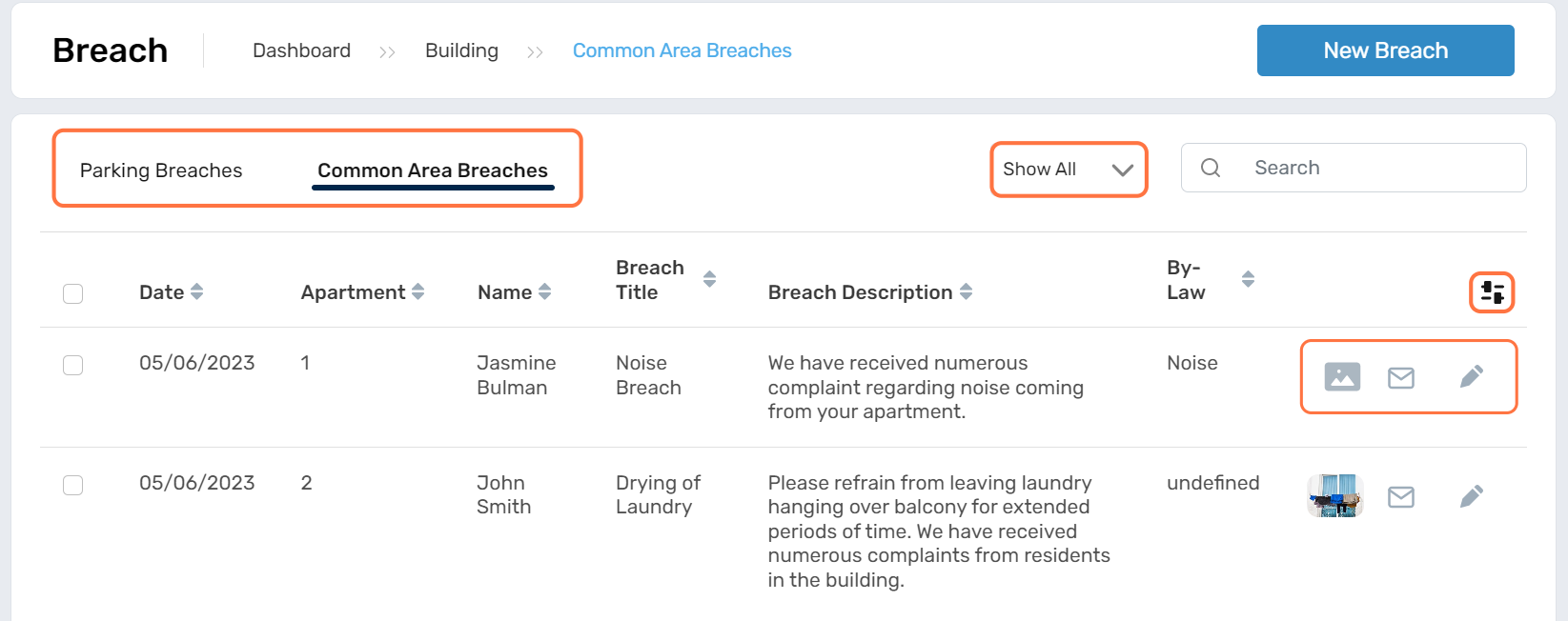
Viewing a Residents Breaches
You are able to view all the breaches associated with a resident.
Under Residents > select the resident > select Breaches.
This will display the breaches linked to a resident.
If you tick the box next to the breach, you can then edit or delete it.
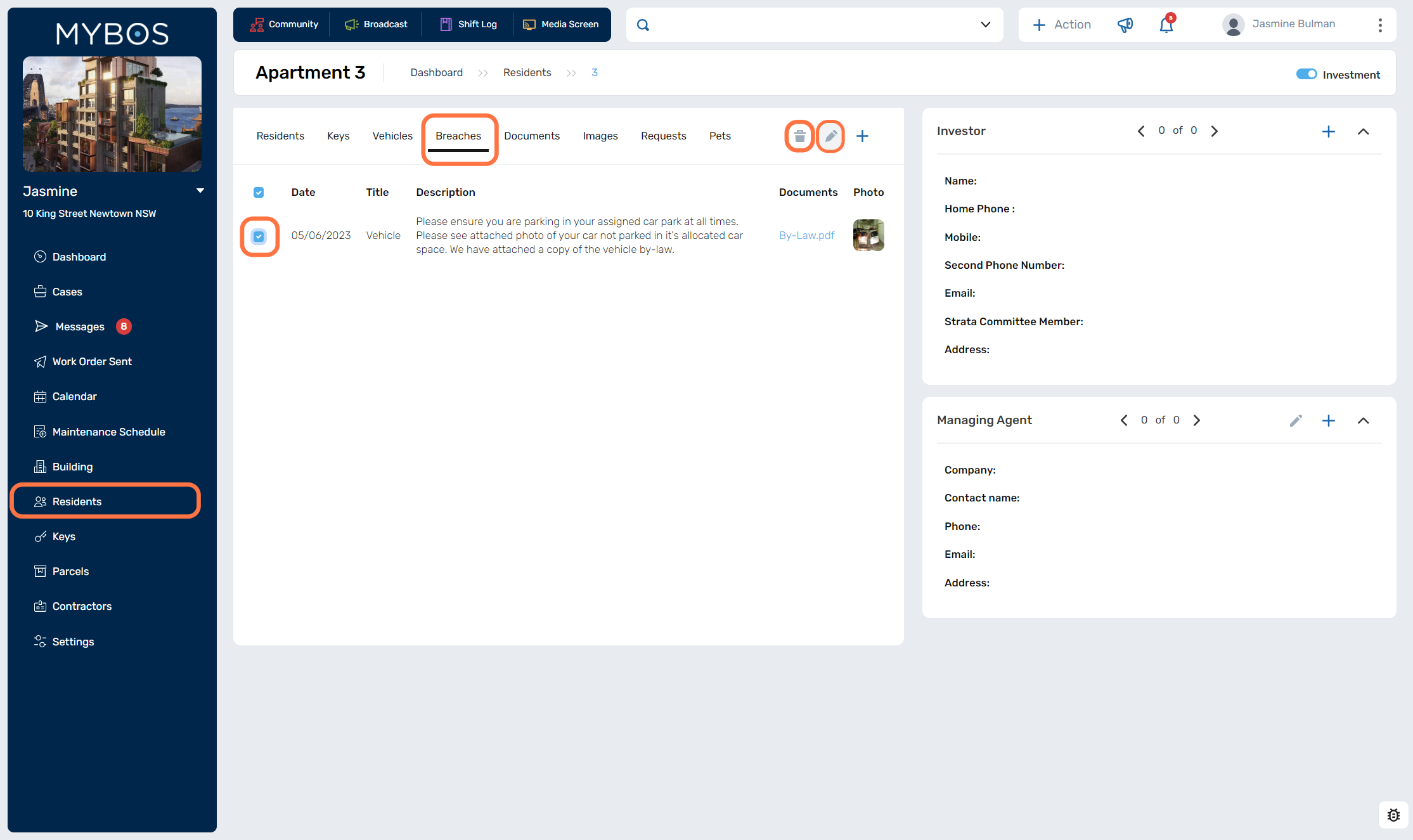
If you select to edit the breach, the following pop-up will appear, and you can edit the following information:
- Resident - Select the resident from the dropdown.
- Breach Title - The title of the breach.
- Breach Date - The date of the breach.
- Description - The breakdown of the breach that occurred.
- Image - To change the photo, you can select the x and then upload a new one.
- Document - To change the document, you can select the x and then upload a new one.
If you make any changes, please select Save.