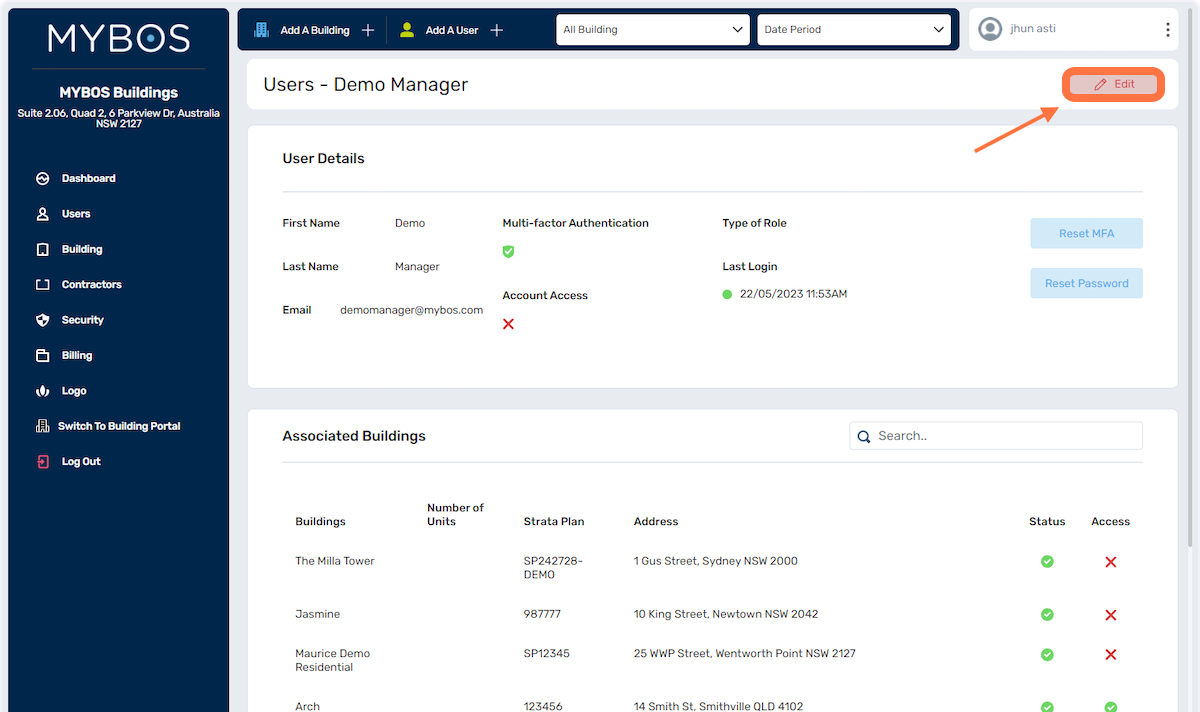To Access the Company Portal
Your user must be setup as an Admin user, an Admin user must be nominated by the Primary Contact/Billing Contact we have in the system. Please contact support@mybos.com to nominate one.
Then to access the Company Portal, please select the 3 dots on the top RHS next to your name and a drop down will appear and Select Switch to Company Portal.
Creating a New User
Watch the video here or see
below to learn how to add users to
your company.
- To create a New User,
click on the button on
the top right corner
below
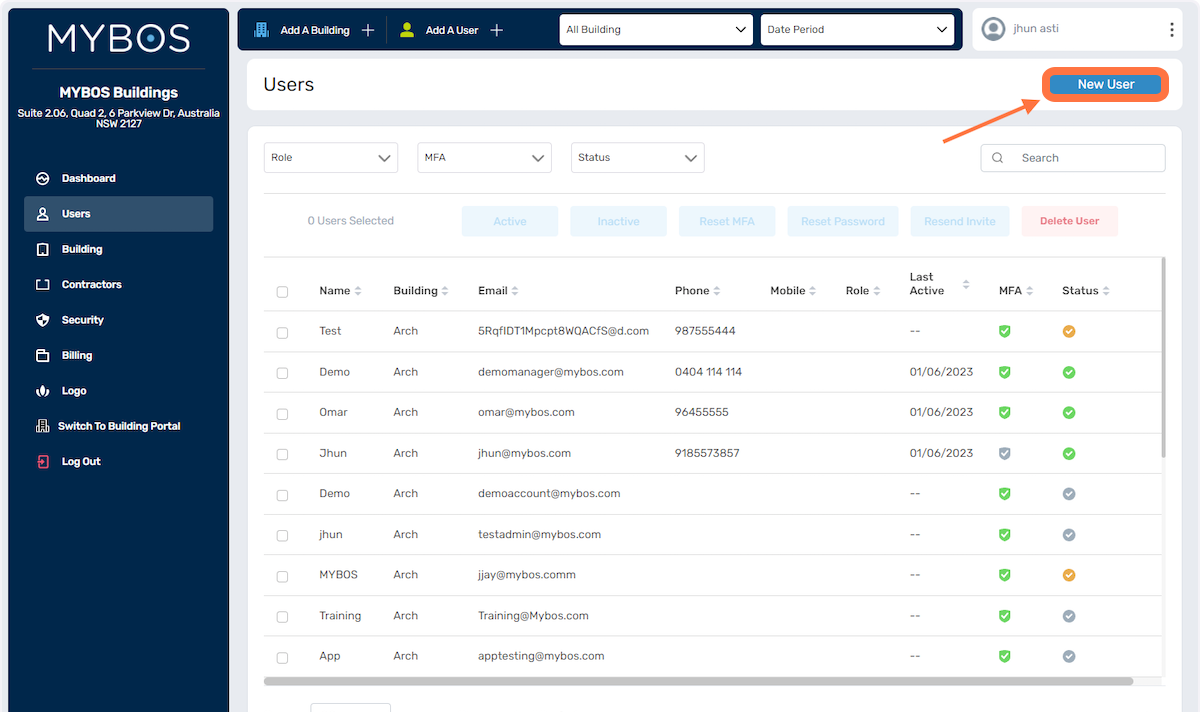
- Complete the required
details and select the
type of role.
- Admin -
this will allow the
user to switch and
view the company
portal.
- Standard -
this will limit the
user to view the
building managers
portal only.
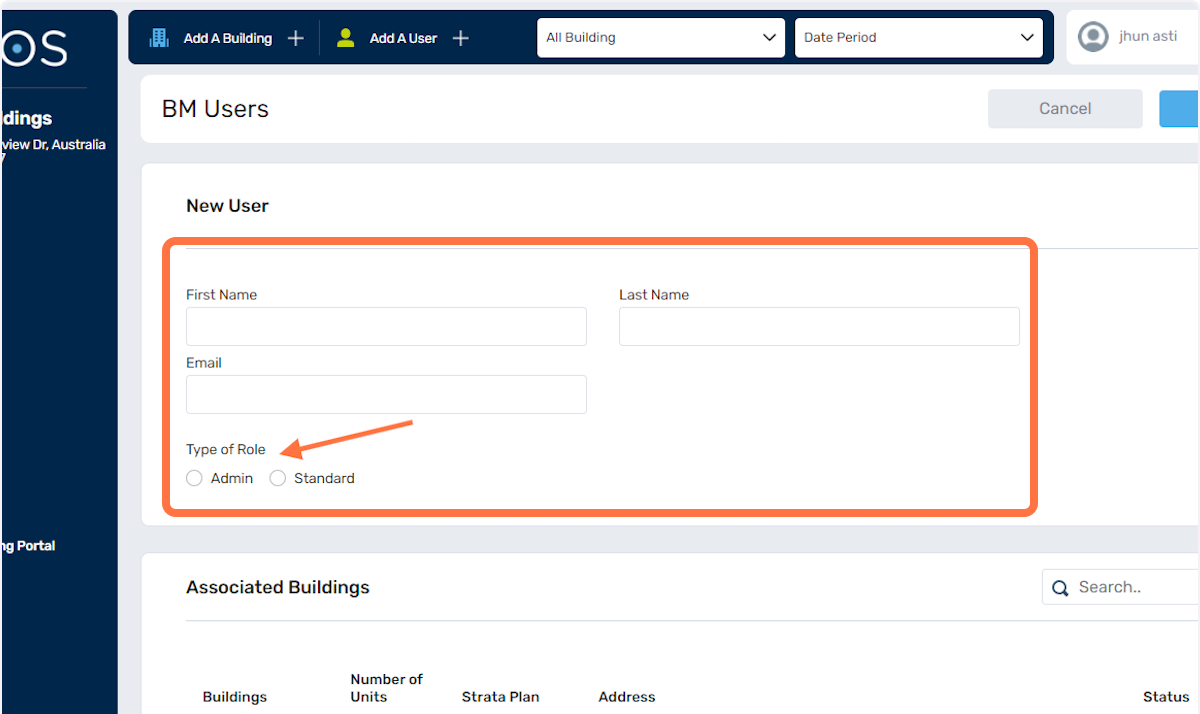
- Next, you can assign
which buildings will
be added to this
user's access
below:
- Click on the tick
boxes to include the
building into the
user's access.
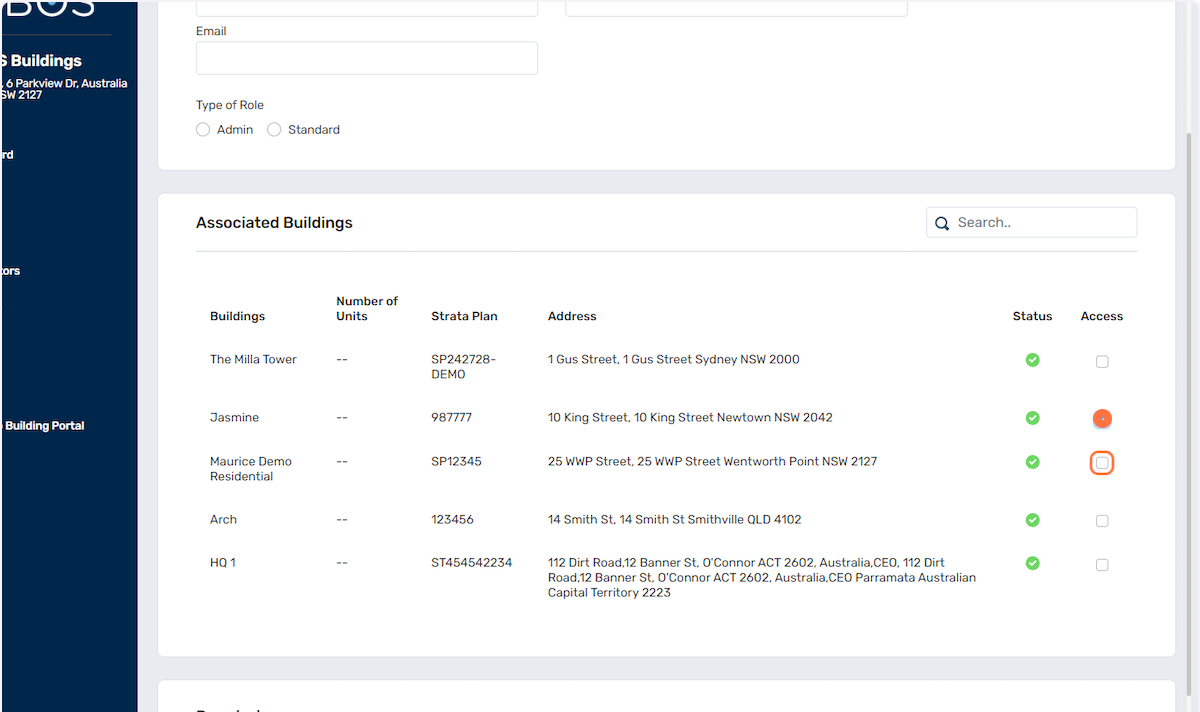
- You can set the
Permission levels in
the section shown
below.
- You have the options
to limit the user for
READ, EDIT and DELETE
access level.
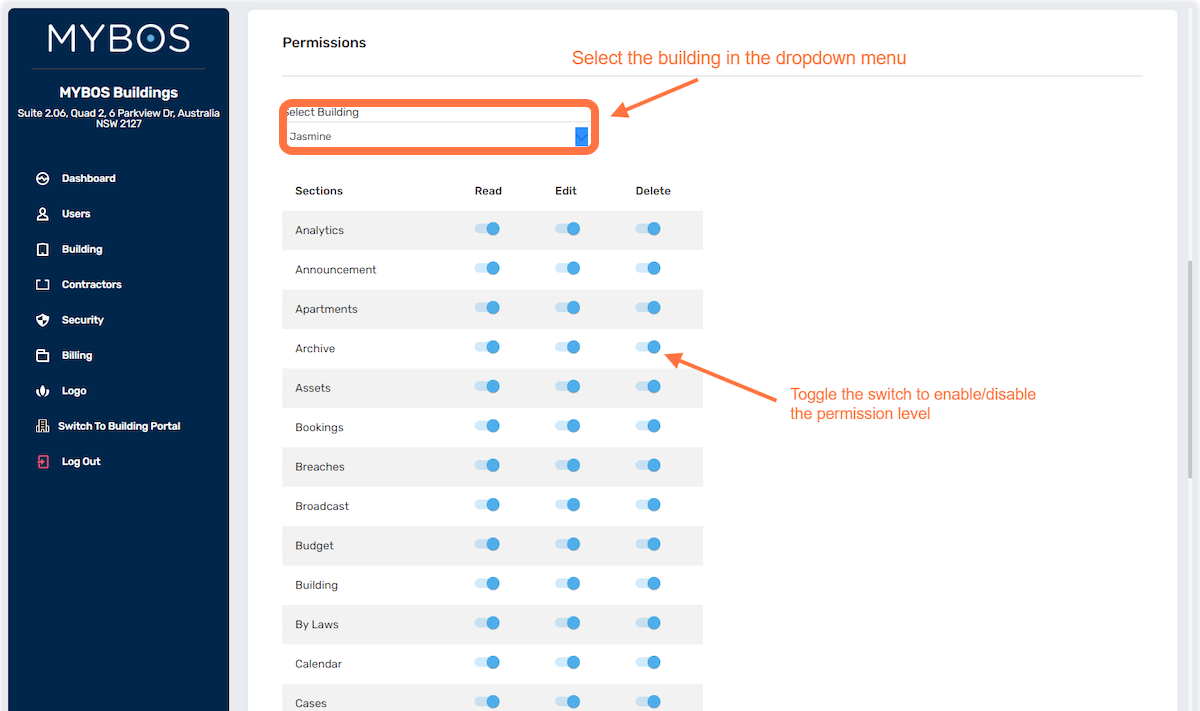
- To
modify the settings of
existing users, you
can access their
individual profiles
and make adjustments
using the Edit button.
When you open a
specific user's
profile, locate the
Edit button and click
on it. This will allow
you to update and
customize the user's
settings according to
your
requirements.