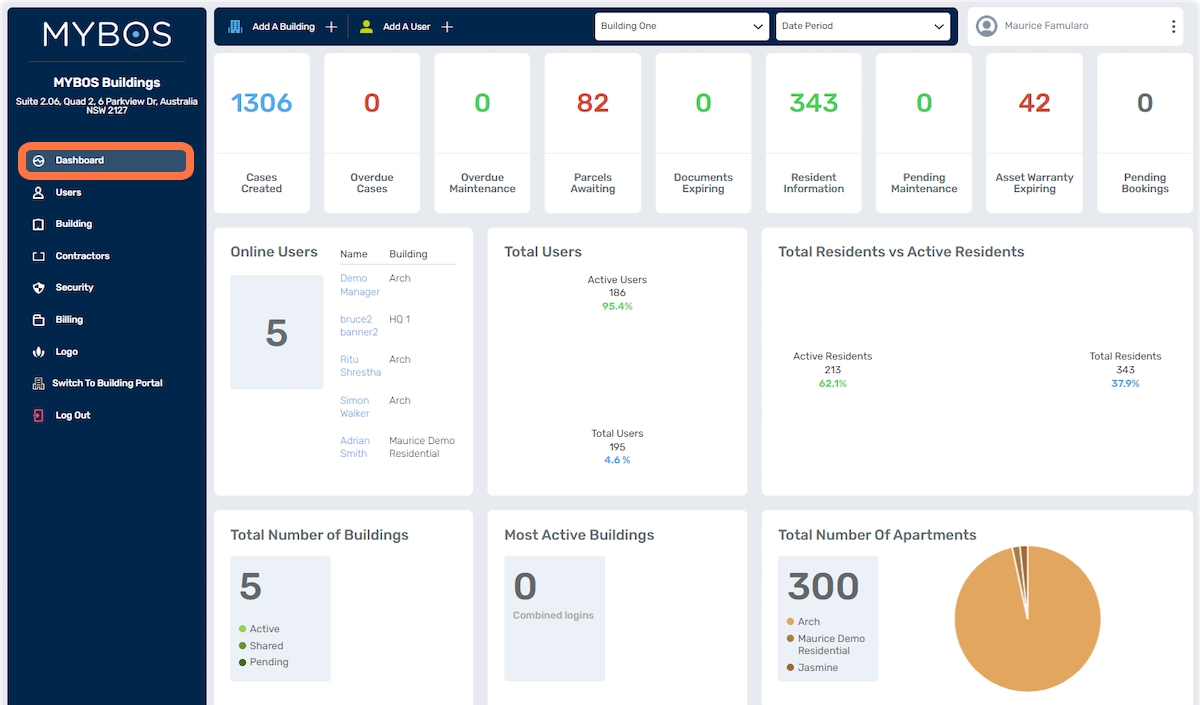Company Portal
Access to the Company Portal is not available to all users. Generally, only users with admin rights or specific responsibilities for account and billing management are granted access. Typically, this privilege is reserved for senior management or designated staff members. If you need to make any changes or modifications within the Company Portal, it is advisable to reach out to your manager for assistance and authorisation. They will be able to guide you and facilitate any necessary actions.
Company Portal Dashboard
Gaining access to your portfolio is an invaluable resource for understanding its dynamics and activities. With the Company Portal Dashboard, you can obtain a quick and concise overview. This user-friendly tool offers valuable insights, empowering you to make well-informed decisions based on accurate and up-to-date information.
Note that the Company Portal Dashboard and Building Dashboards are different.
To access the Company Portal Dashboard you need to have admin rights to access the Company Portal. Not all users have access as most are setup as standard users. Contact your manager.
To check whether you have access to the Company Portal.
- From your building dashboard, select your displayed name on the top right-hand side of the screen.
- Select Switch to Company Portal from the pull-down menu.
Below is a typical Building Dashboard
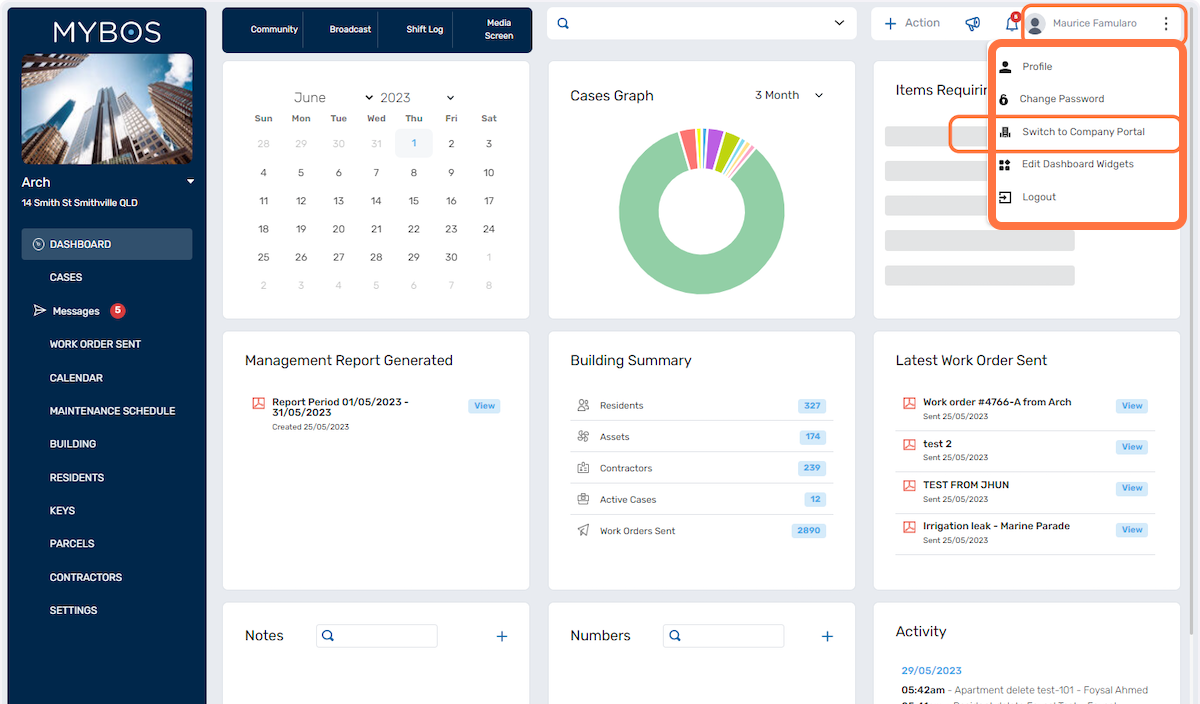
Below is the Company Portal
- Cases Created - Number of cases created across all your buildings.
- Overdue Cases - All overdue cases across all your buildings.
- Overdue Maintenance - Overdue Maintenance Schedules across all your buildings.
- Parcels Awaiting - Total parcels waiting to be collected.
- Documents Expiring - All documents such as contractor insurances and other documents with expiry dates.
- Resident Information - Total number of registered residents.
- Pending Maintenance - Total number of maintenance requests that are pending action.
- Asset Warranty Expiring - Total number of assets that have expired warranty.
- Pending Bookings - all amenity bookings that have not yet been approved by the building manager
- Online Users - Currently logged in building managers.
- Total Users - Users that have logged in (active Users)
- Total Residents vs Active Residents - Residents that have logged in (Active Residents)
- Total Number of Buildings - The number of buildings in your portfolio
- Most Active Buildings - Based on staff logins
- Total Number Of Apartments - total number of apartments in your managed portfolio