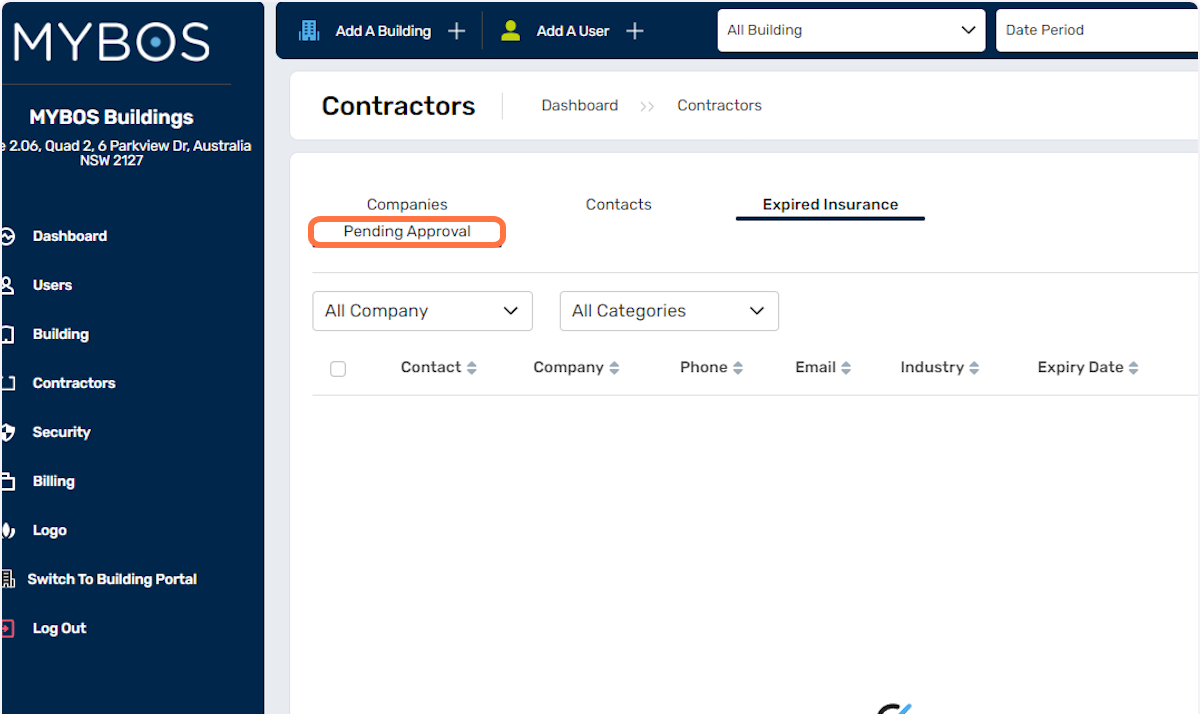Contractors
The contractor module provides you with the list of preferred suppliers for your properties. A contractor can be linked into your building's work orders, quotes, invoices and preventative maintenance. The contractors you add in the Company Portal can be shared across all the buildings in your portfolio. However, the BM users will not be able to update the details on a building level for any contractors that were added through the company portal.
- To get started, click on the Contractors button on the left hand menu:
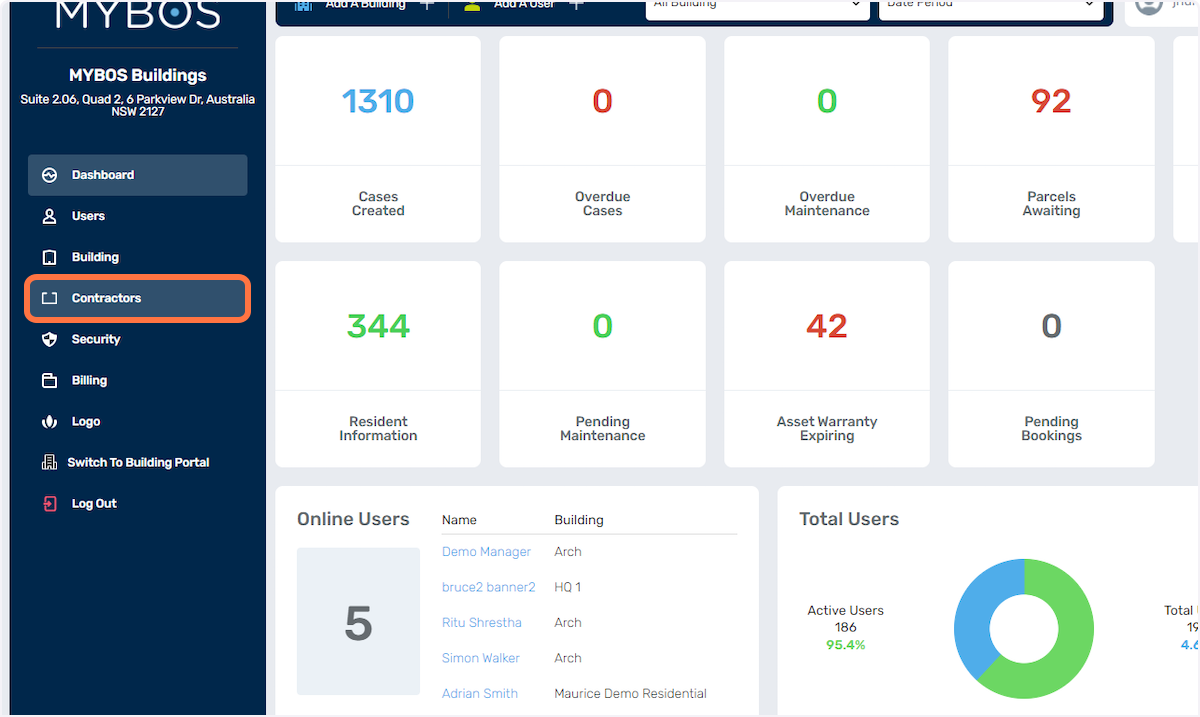
- To add a new Contractor, click on the Add New button:
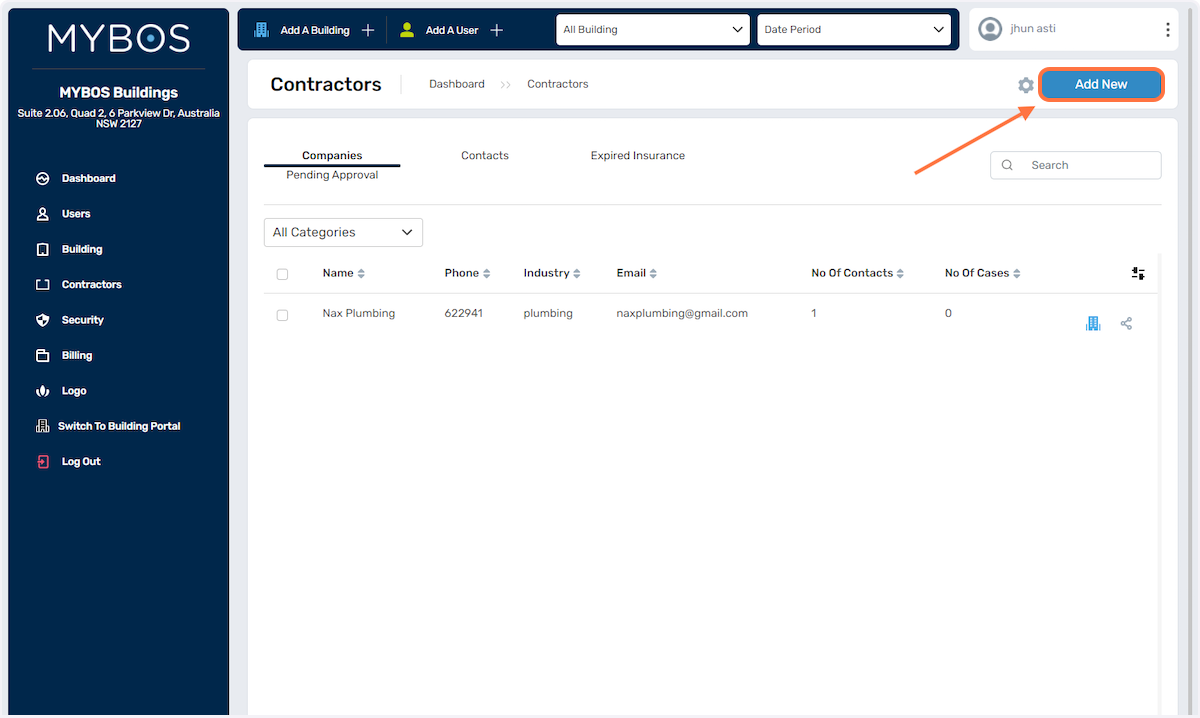
- Fill in the contractor details in the field below:
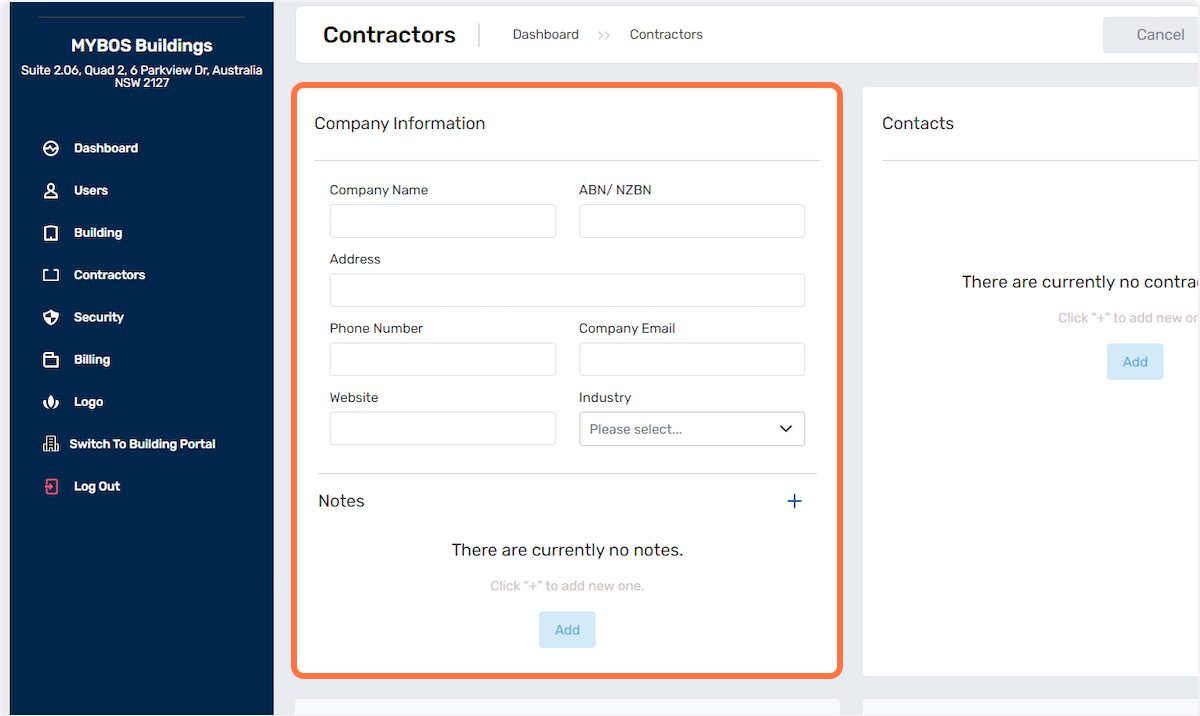
- You can also add multiple contacts and select a primary contact for the contractor through here:
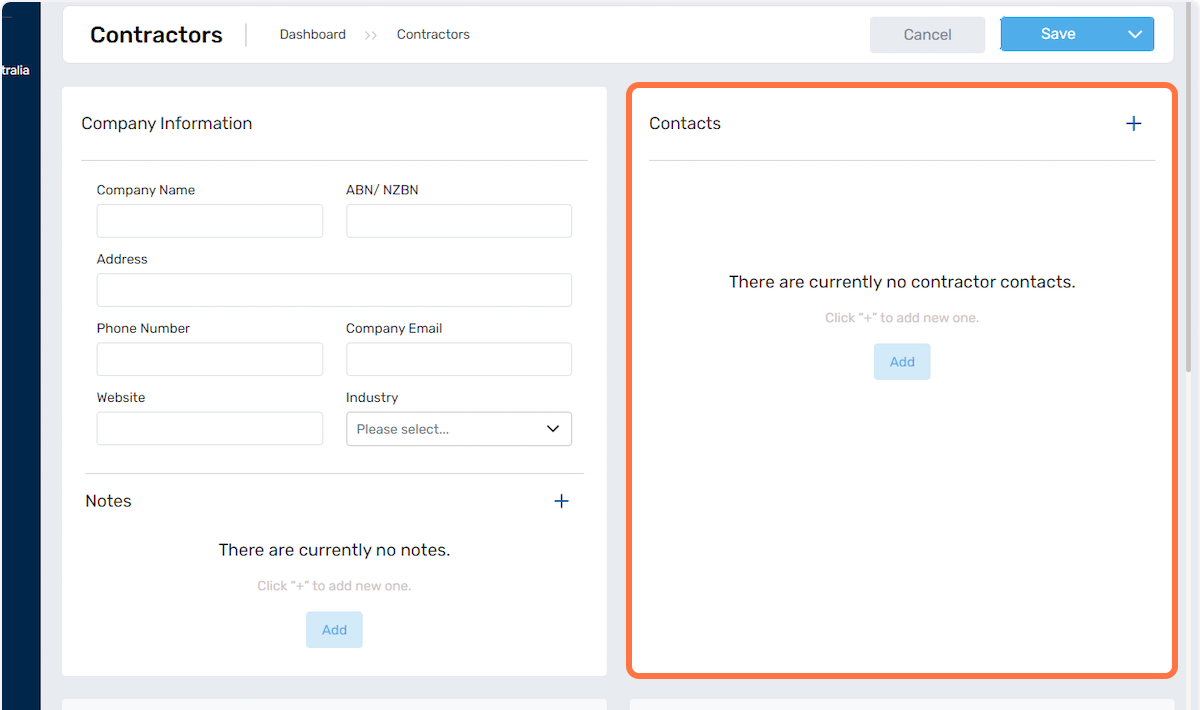
- You can upload documents and insurance files through the area below:
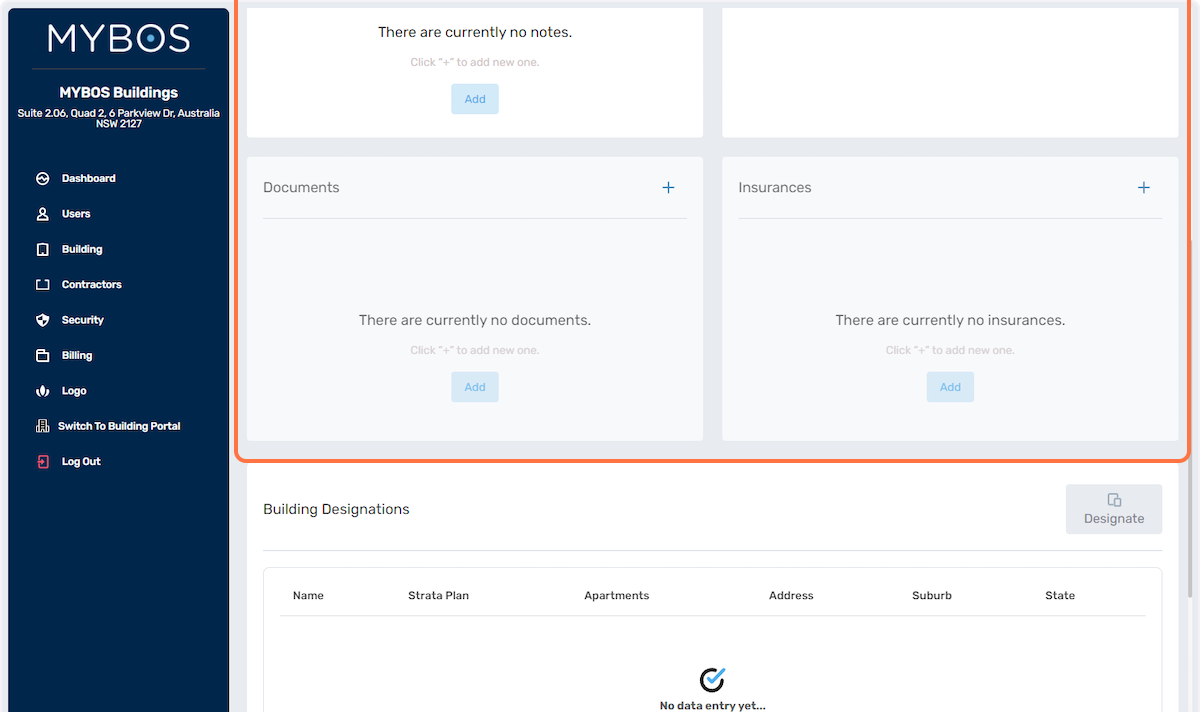
- Next is to assign which building(s) would you like to assign this contractor by clicking the Designate button below:
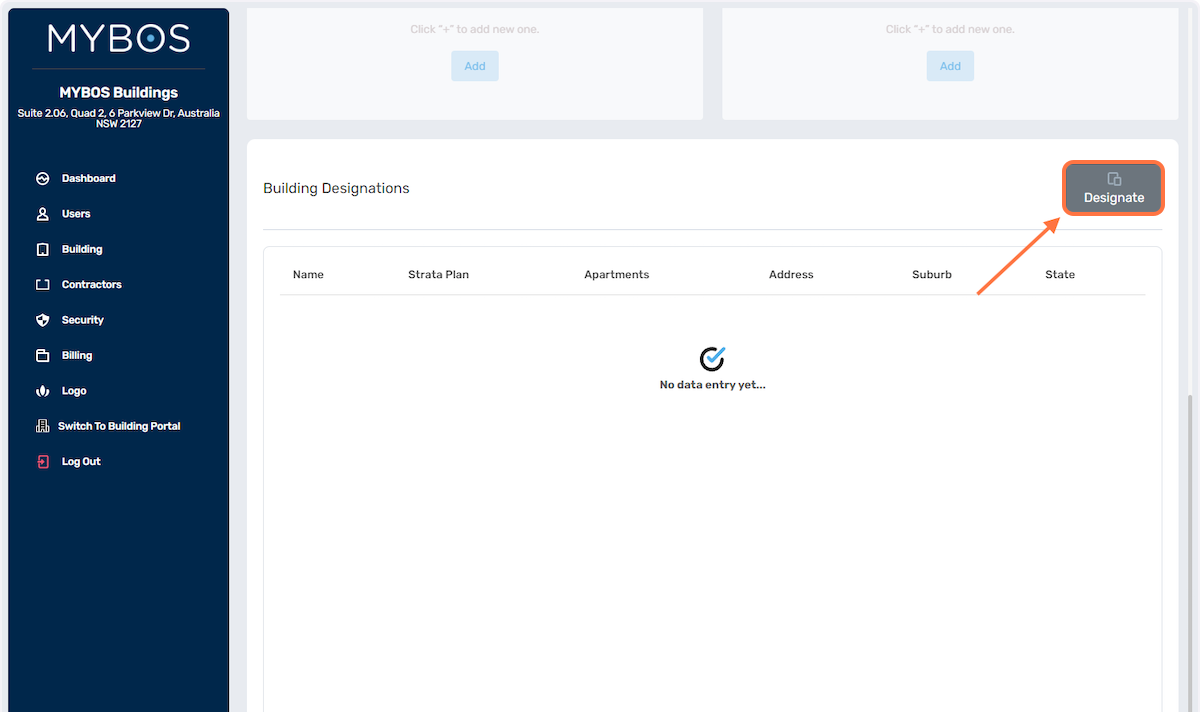
- If you want to assign it to all your buildings, click on the top most tick box to select all or you can choose specific buildings only by ticking their tick boxes as shown below:
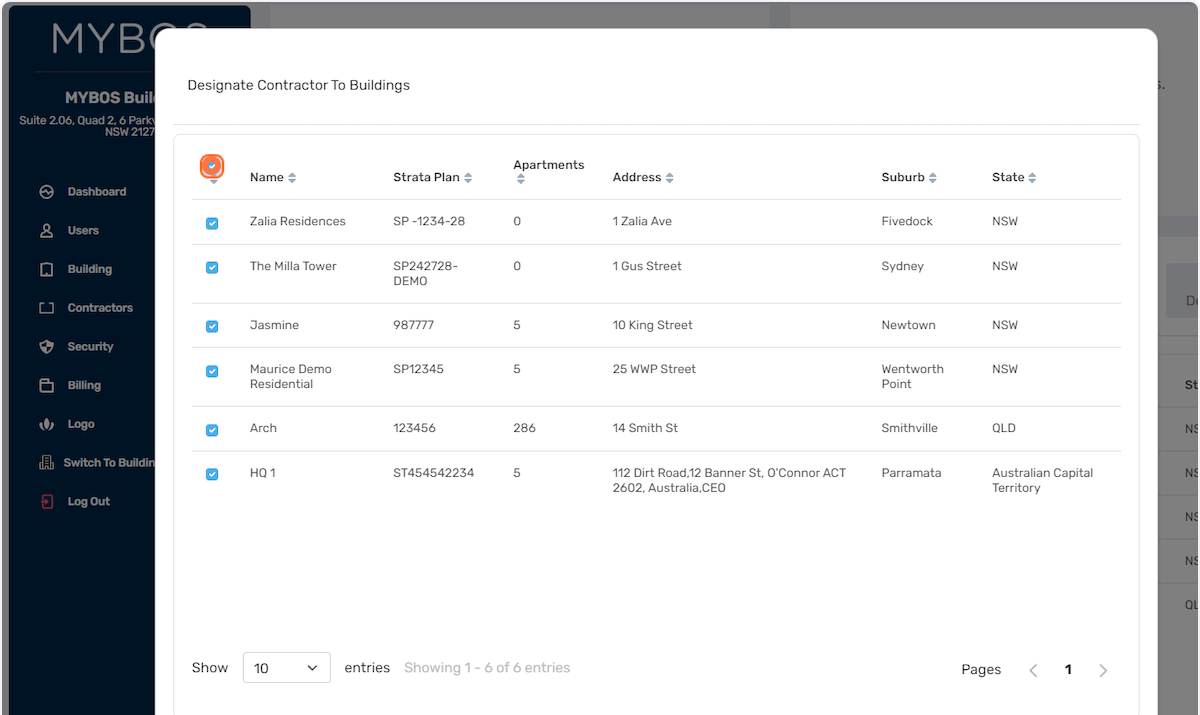
- Once the buildings are selected, click the Close button to close the pop up window:
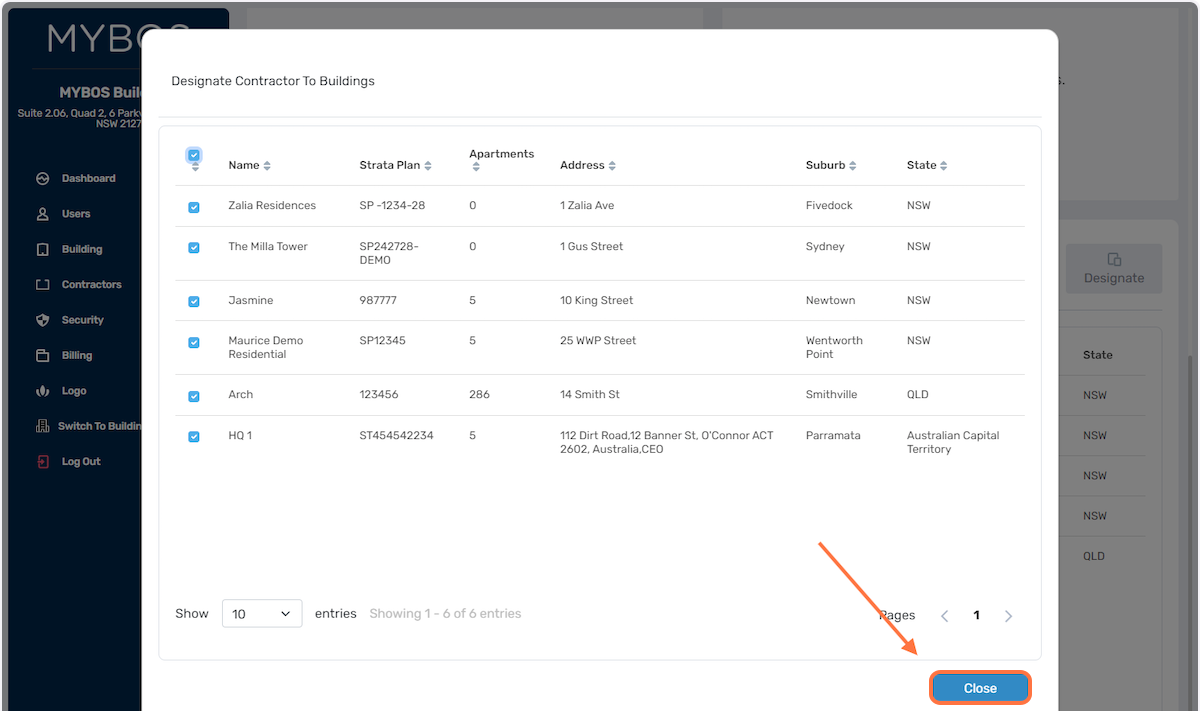
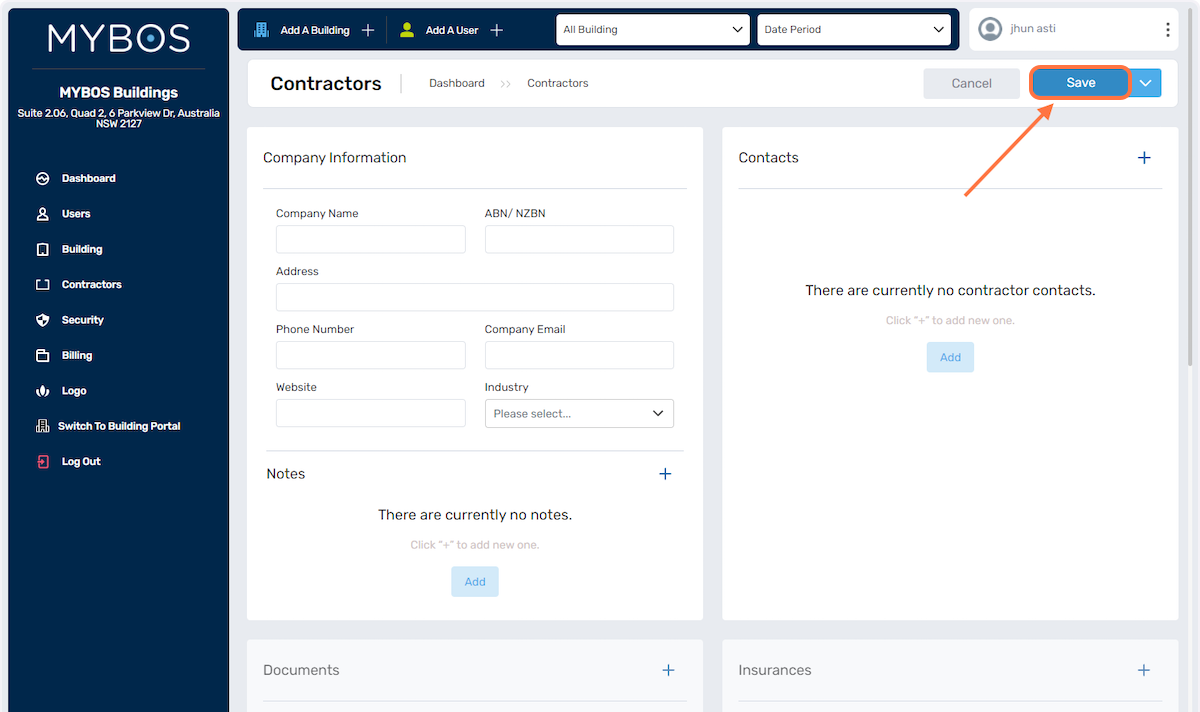
- Last step is to click the Save button to apply the changes.
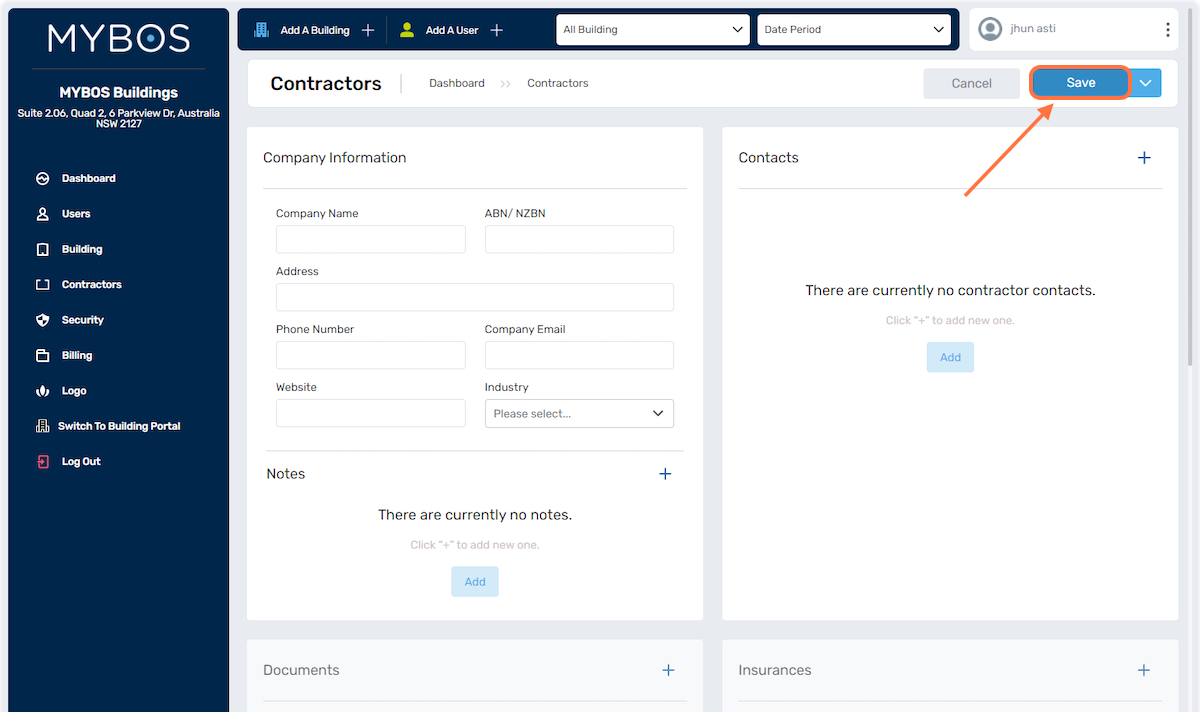
Contractor Filters:
- If you need to find a specific contractor, we have filters that are available below. You can filter through the Category or the Industry Type:
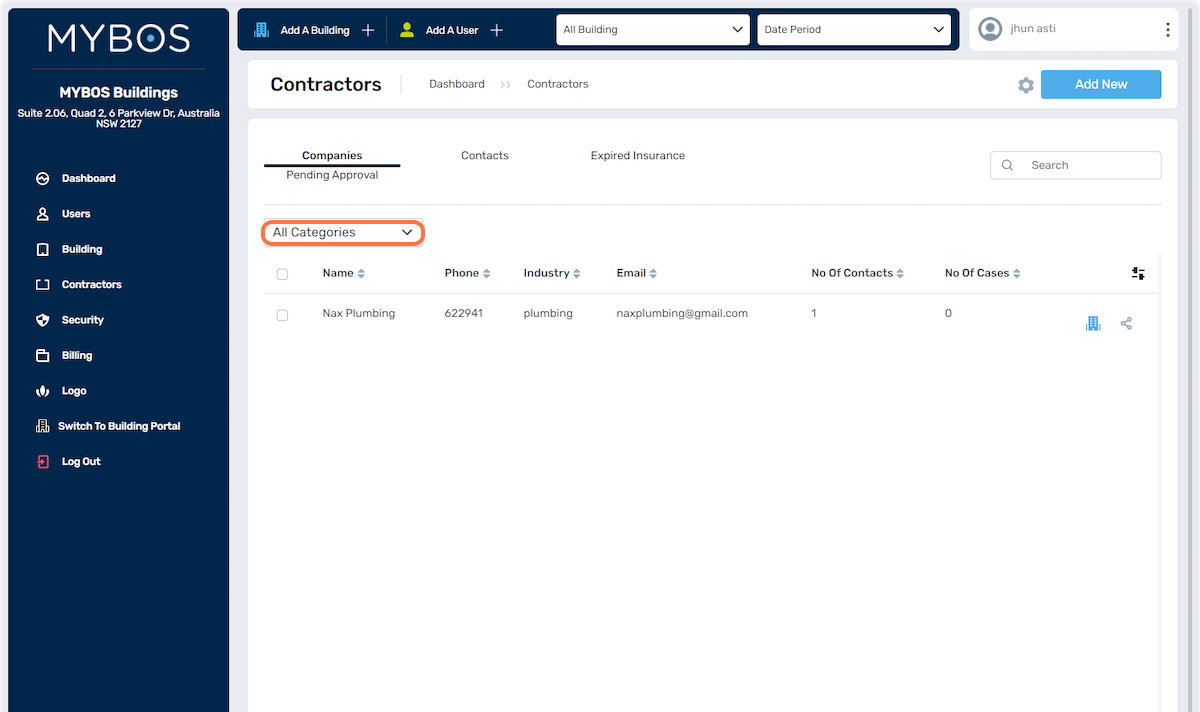
- You can also filter through the Contact person:
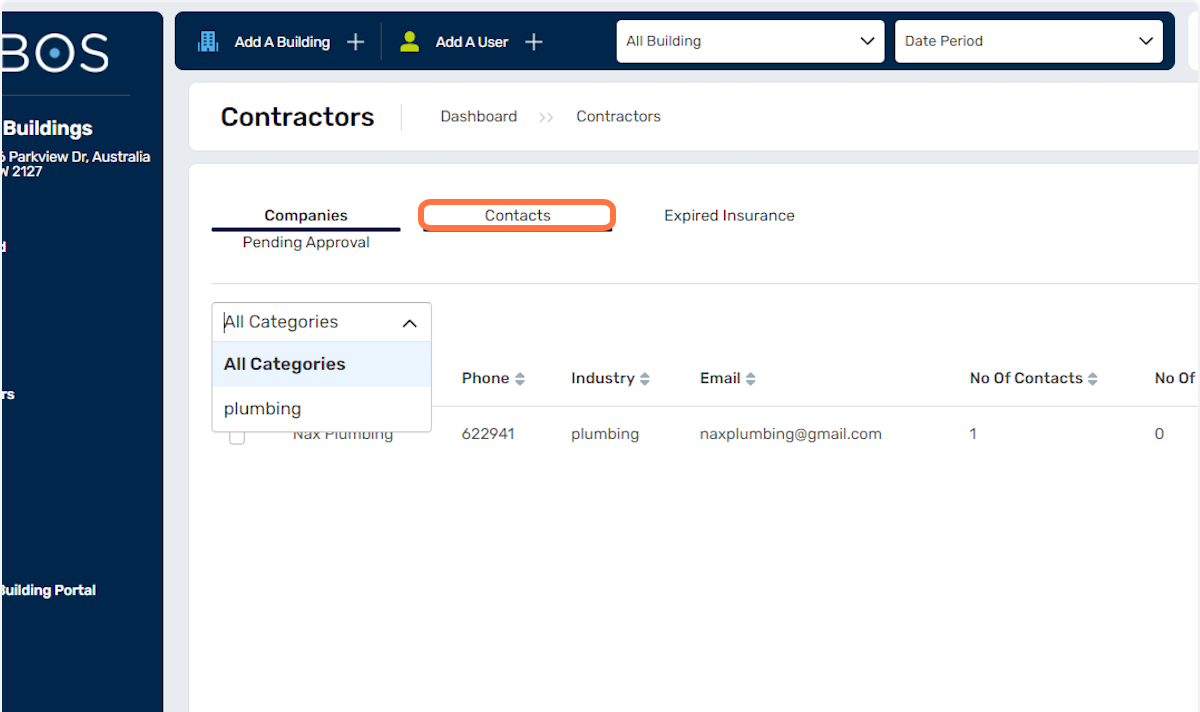
- To monitor the insurances of the contractors, we have a designated filter for Expired Insurance as shown below:
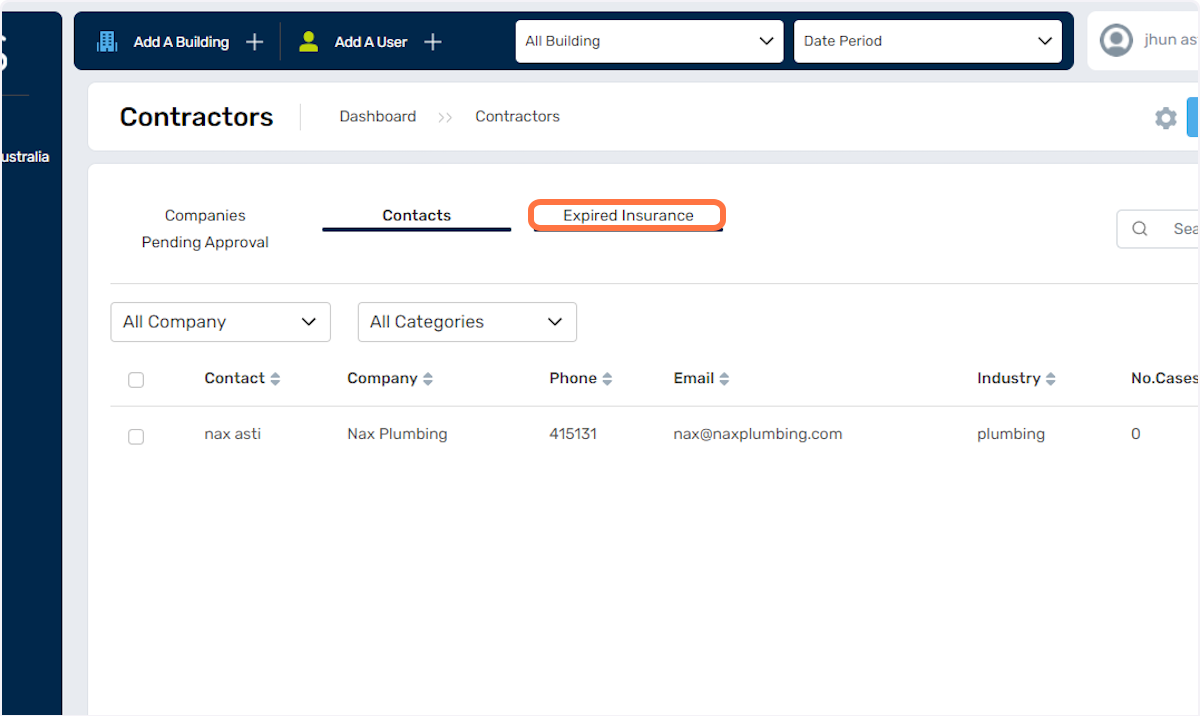
- You can also view pending insurances through the area below: