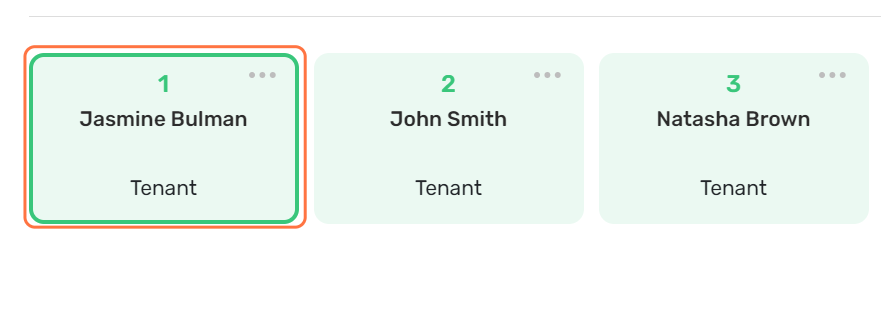BUILDING: Apartments
The Apartments module serves as a quick reference to identify which units are Vacant or Occupied, allows you to edit/remove the apartment/s and has become more interactive.
This article will cover the following:
- How to add an apartment.
- How to customise the view.
- How to remove or rename apartments.
- How to view the residents information from apartments.
How to Add an Apartment
1. To access the apartments feature, select the Building tab in the left hand menu. Then select Apartments.
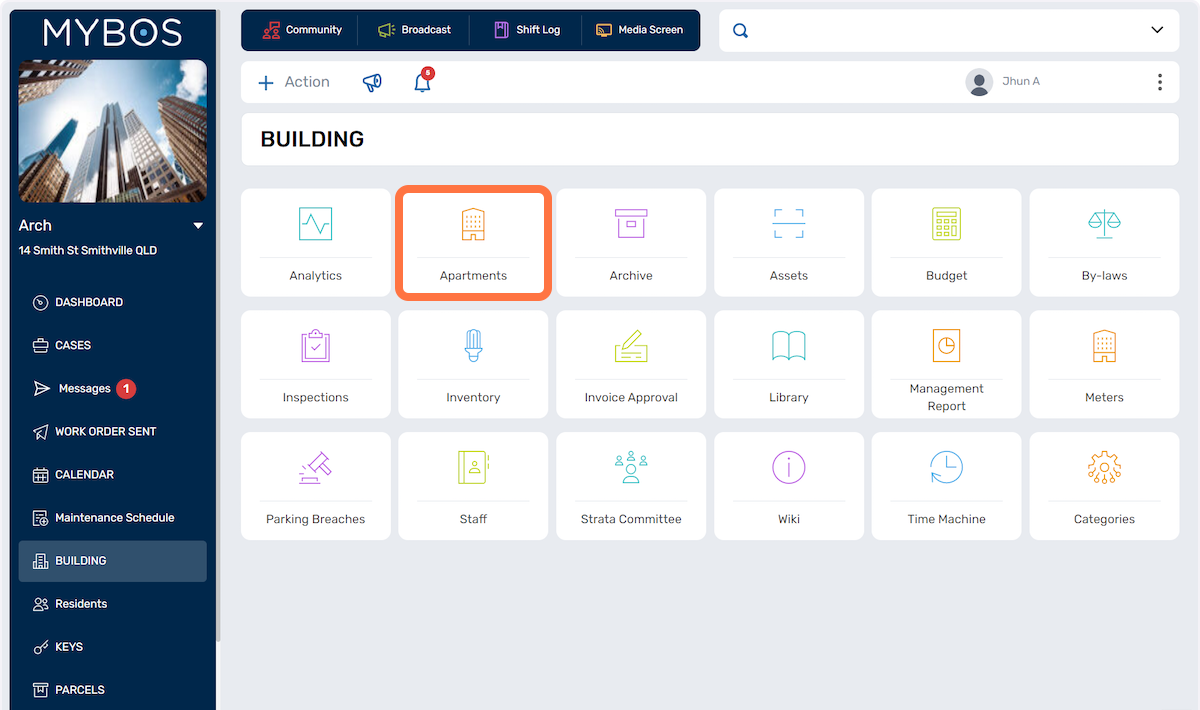
3. To add a new apartment, select the New Apartment button.
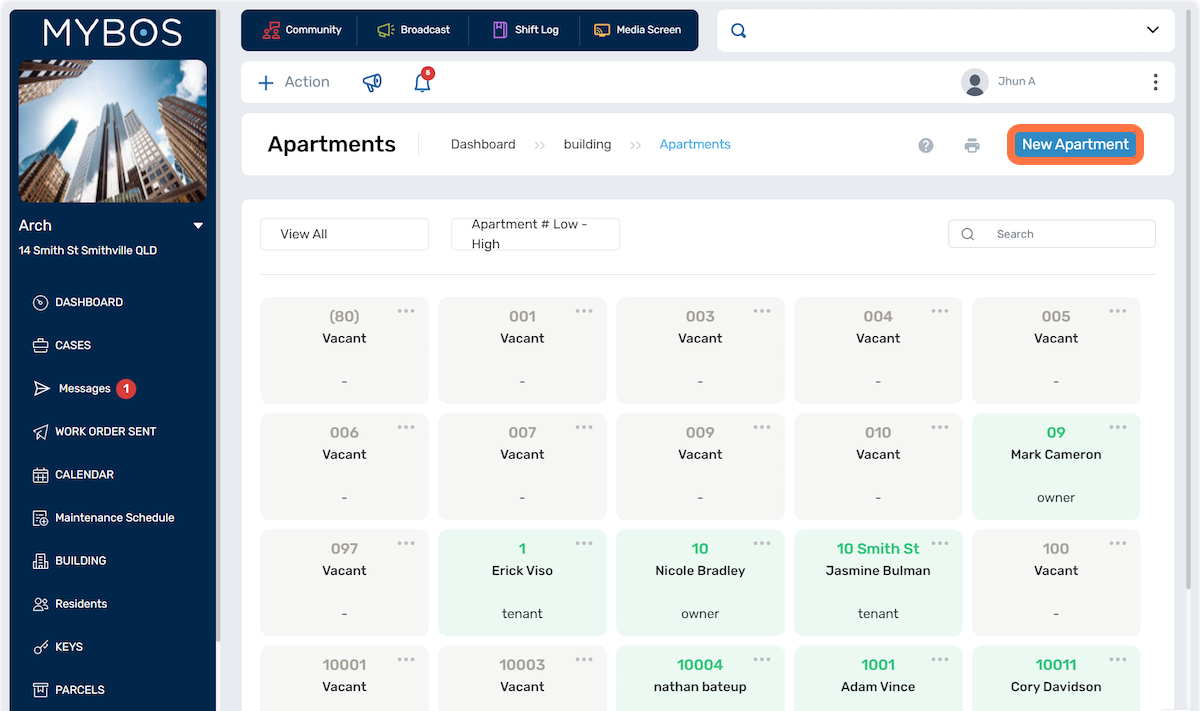
4. Type in the apartment number and select Save.
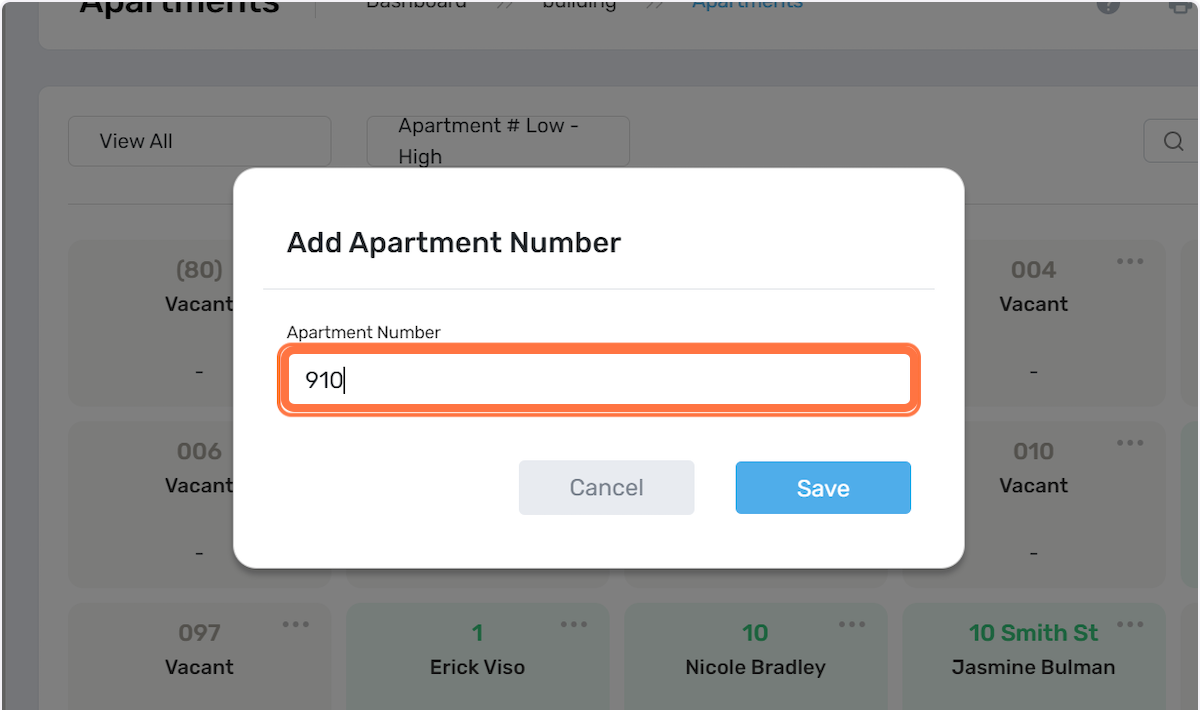
How to Customise the View
Under Buildings > Apartments.
To customise the view of the displayed apartments:
- Select the View All dropdown, where you can to filter the list as Occupied, Vacant or View All.
- Select the order to Sort By dropdown, by low to high or high to low.
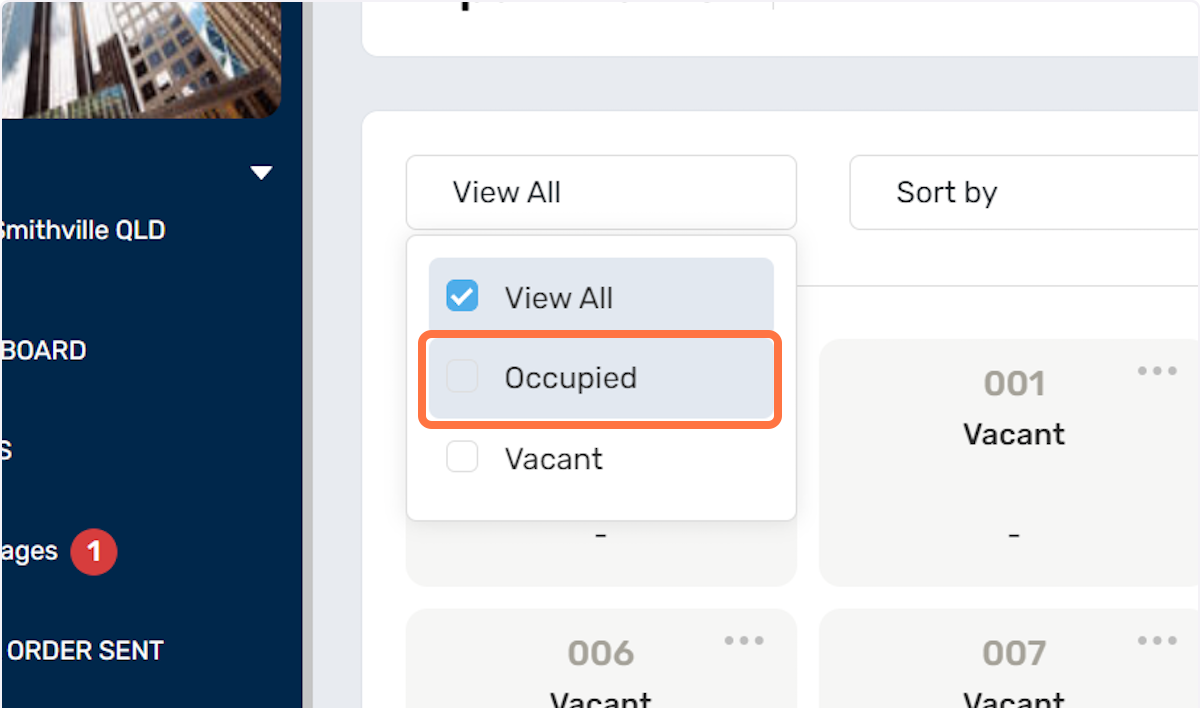
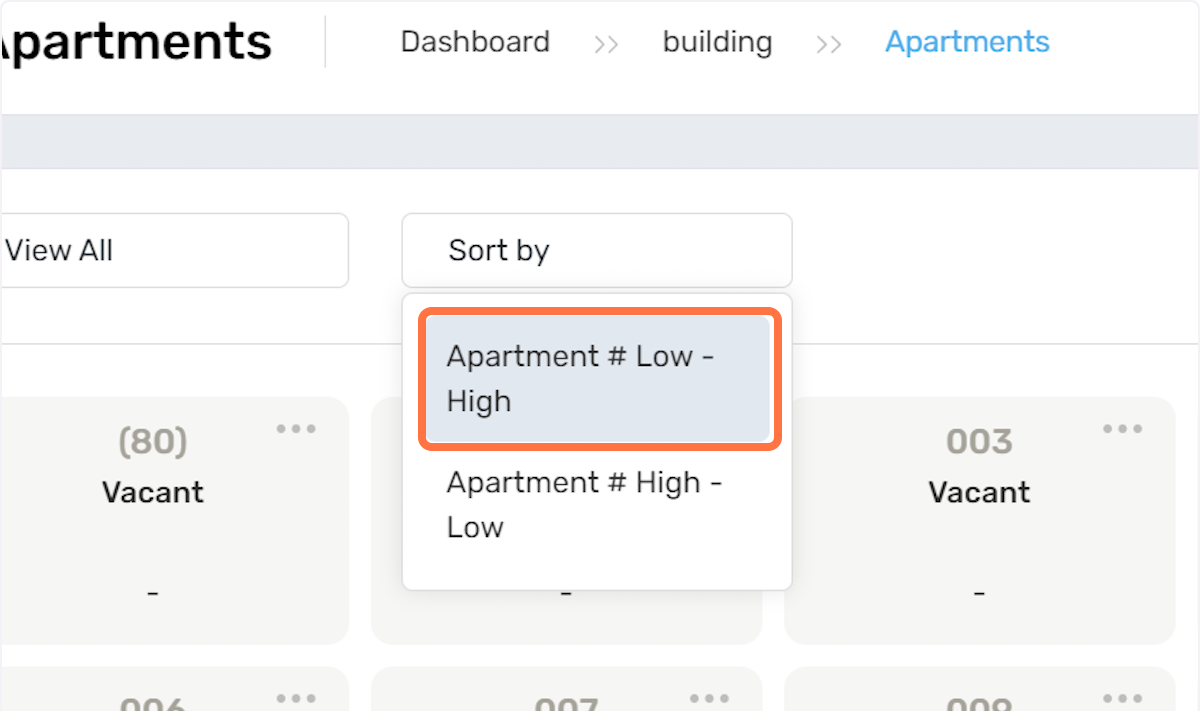
How to Rename or Remove Apartments
Under Buildings > Apartments.
In order to Rename or Remove the apartments:
- Select the 3 dots shown below and you will have the option to Rename or Remove an apartment.
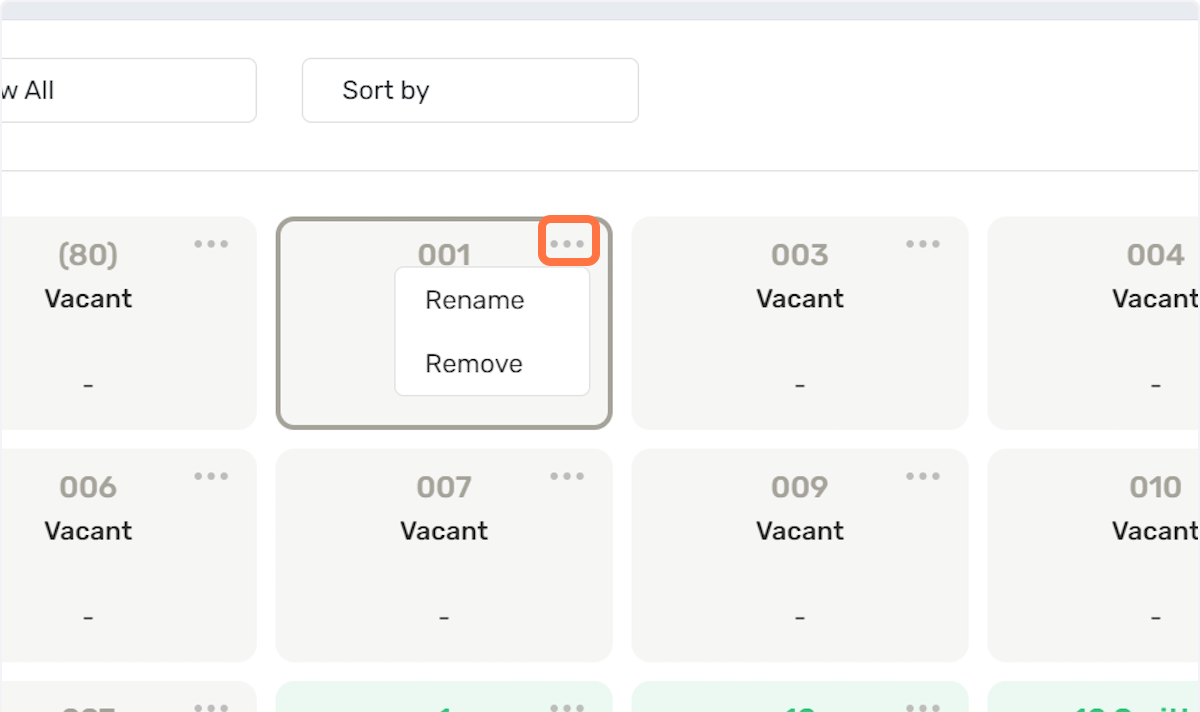
How to View Residents Information
Under Buildings > Apartments.
If you select an apartment it will give you quick access to the Residents information.