Community Board
Residents are able to submit posts to the Community Board, this post will be sent through to the Building Manager to approve before it is live in the Resident Portal.
There are two steps in the below article:
- Resident user submits a community post
- Building Manager user approves community post
1. Resident User Submits a Community Post
To submit a post to the Community Board, please log in through the resident web portal.
Under Community Board > Select Add Post.
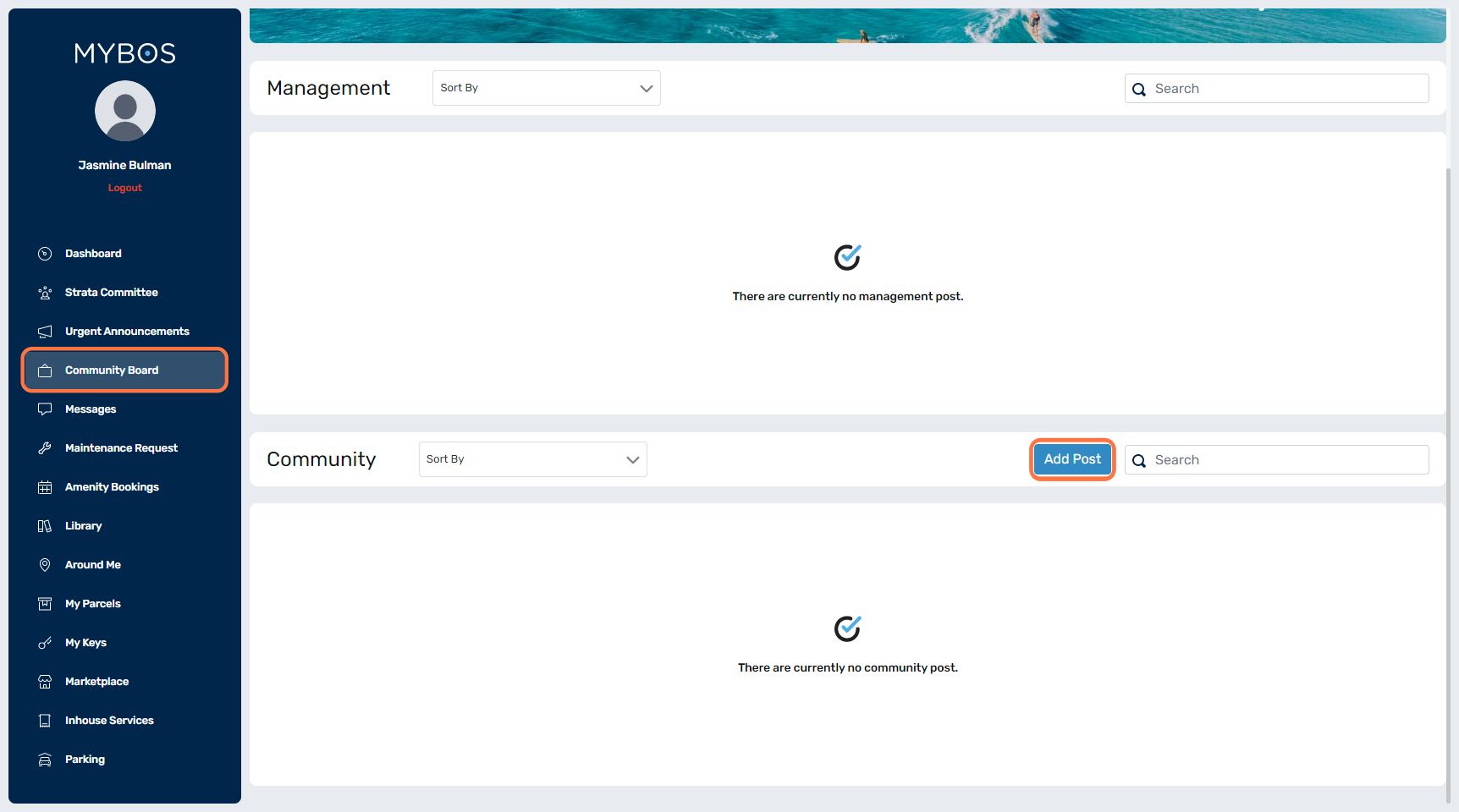
The below pop-up will appear, where the following information can be added:
- Start and End Date - these are mandatory to be added. This date range is the period the post will be live on the Community Board for.
- Subject - a mandatory field for the heading of the post.
- Description - to provide further information about the notice.
- Photos - these can be added to the post up to 3 in total.
- File - a document can be added either PDF or word.
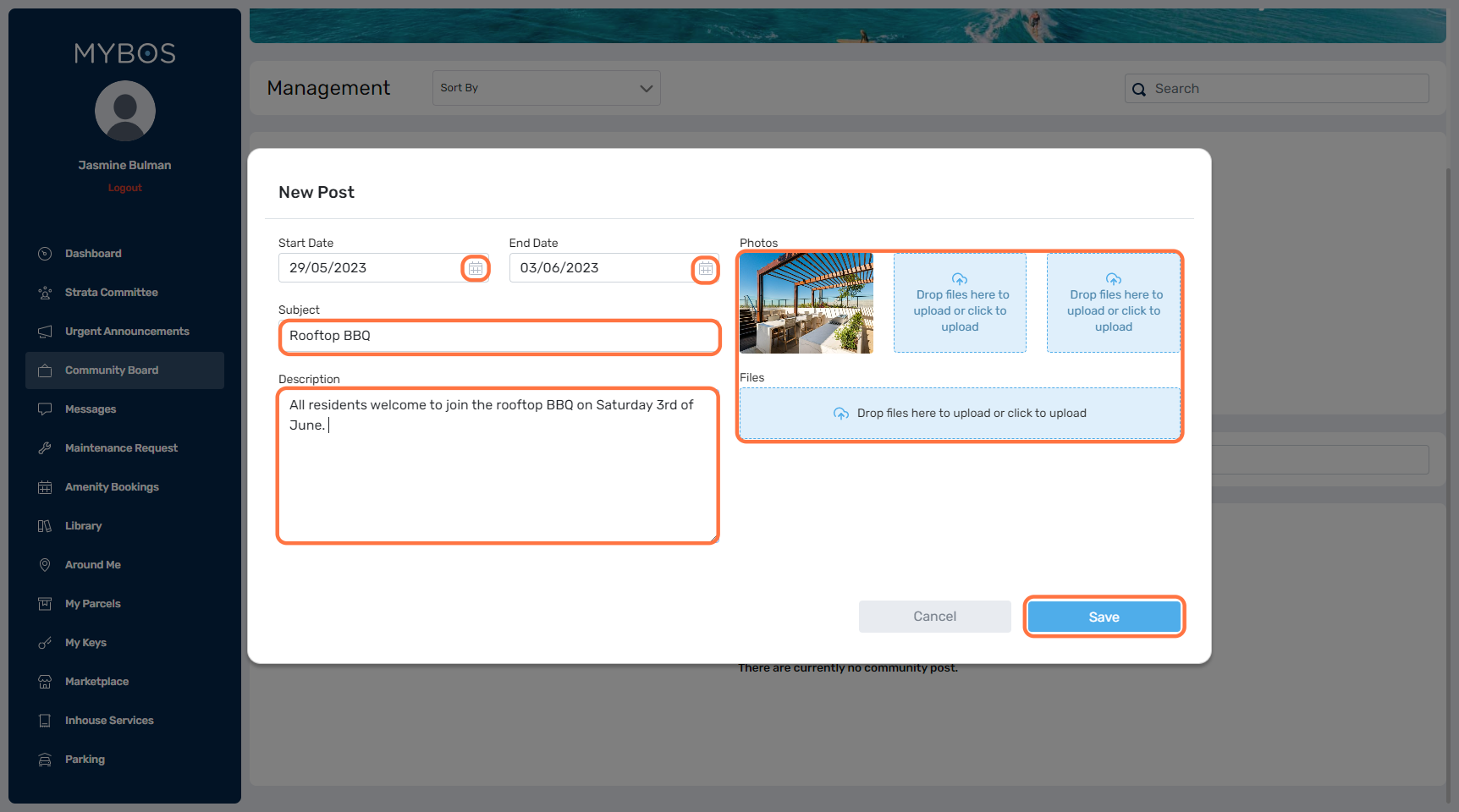
The resident will be able to view the below under Community Board > Community.
The status of the post is showing next to the heading either Pending Approval, Approved or Rejected.
For rejected posts the Building Manager provides a reason, once selected the rejected bar the pop-up with reason will appear.
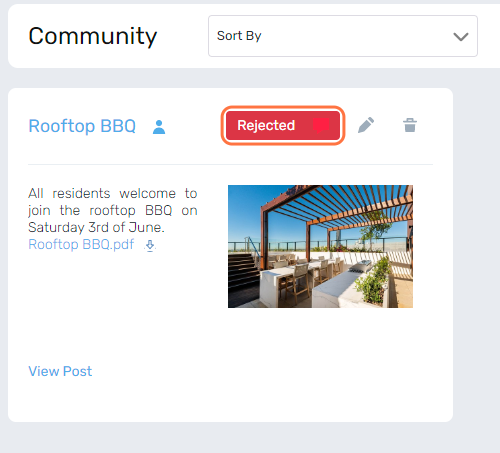
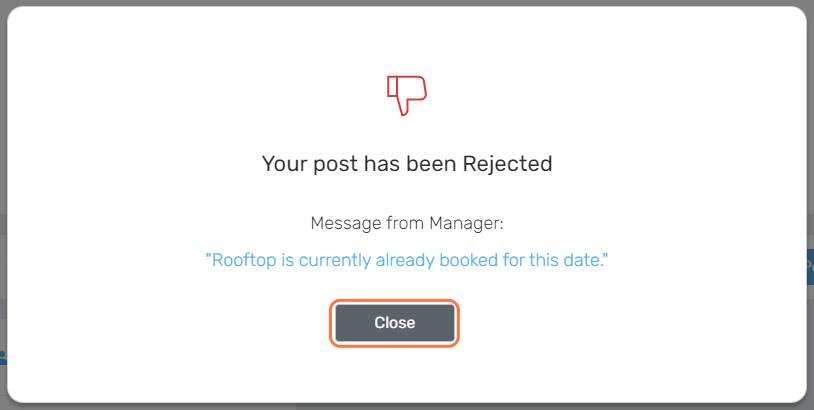
2. Building Manager user approves community post
The Building Manager can either approve or reject the post through Community > Community Board.
Then select Community.
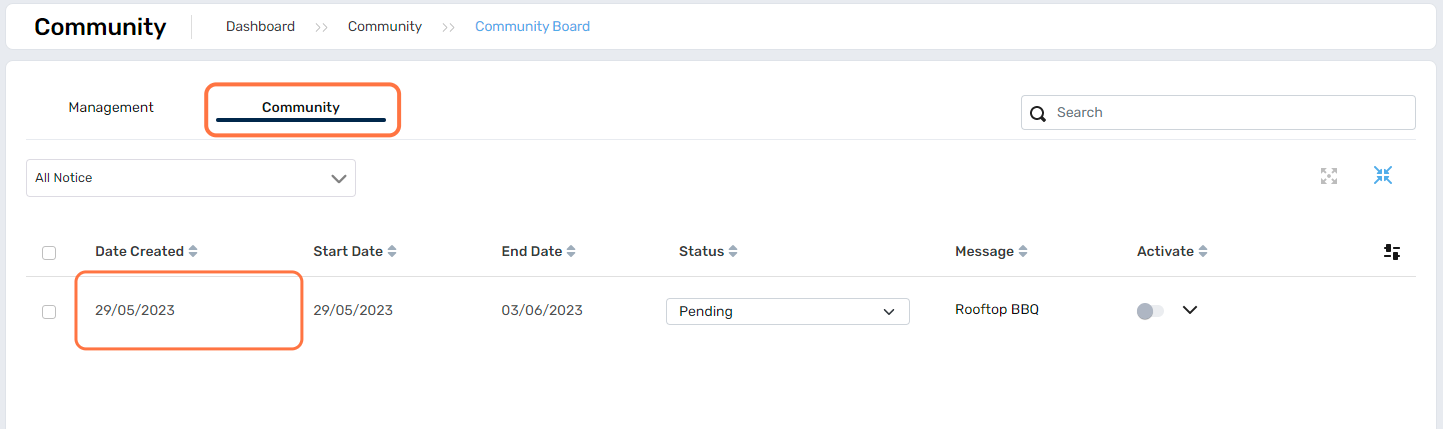
Please select the post you wish to preview and a pop-up of what is included will appear including any photos or documents.
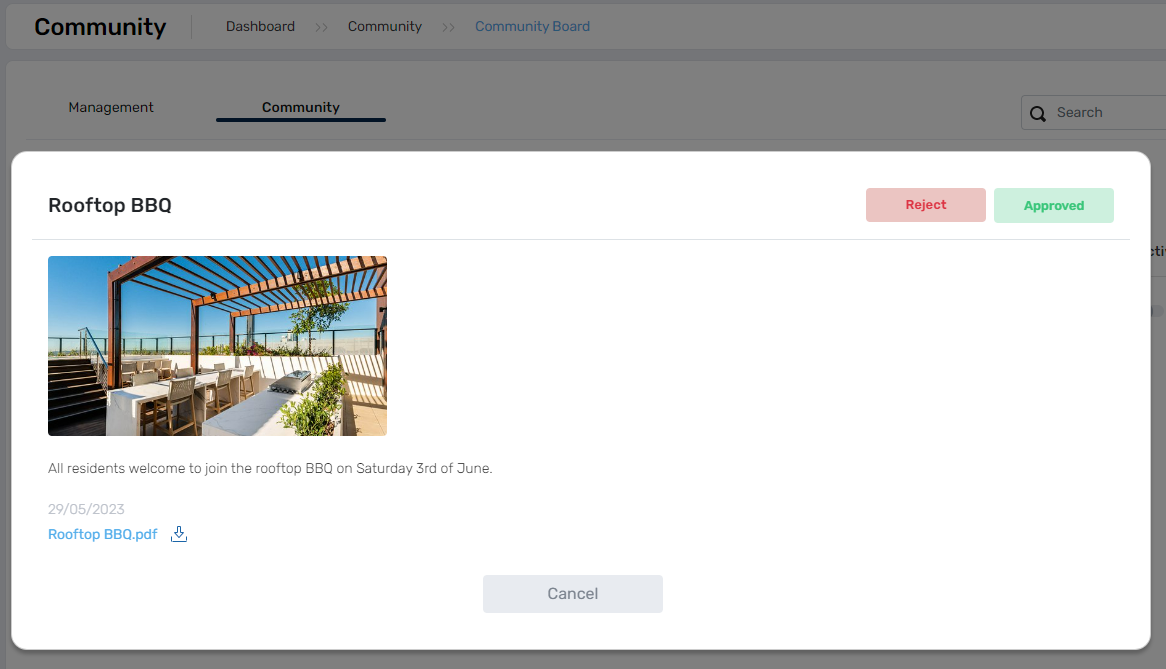
There are two options for the post:
- Approve - if the post is approved the post will be live for all residents to view on the resident portal and the resident who submitted the post will be able to see this on the resident portal as Approved.
- Reject - if the post has been rejected, a reason needs to be provided and the resident will be able to view the comment from the resident portal.
