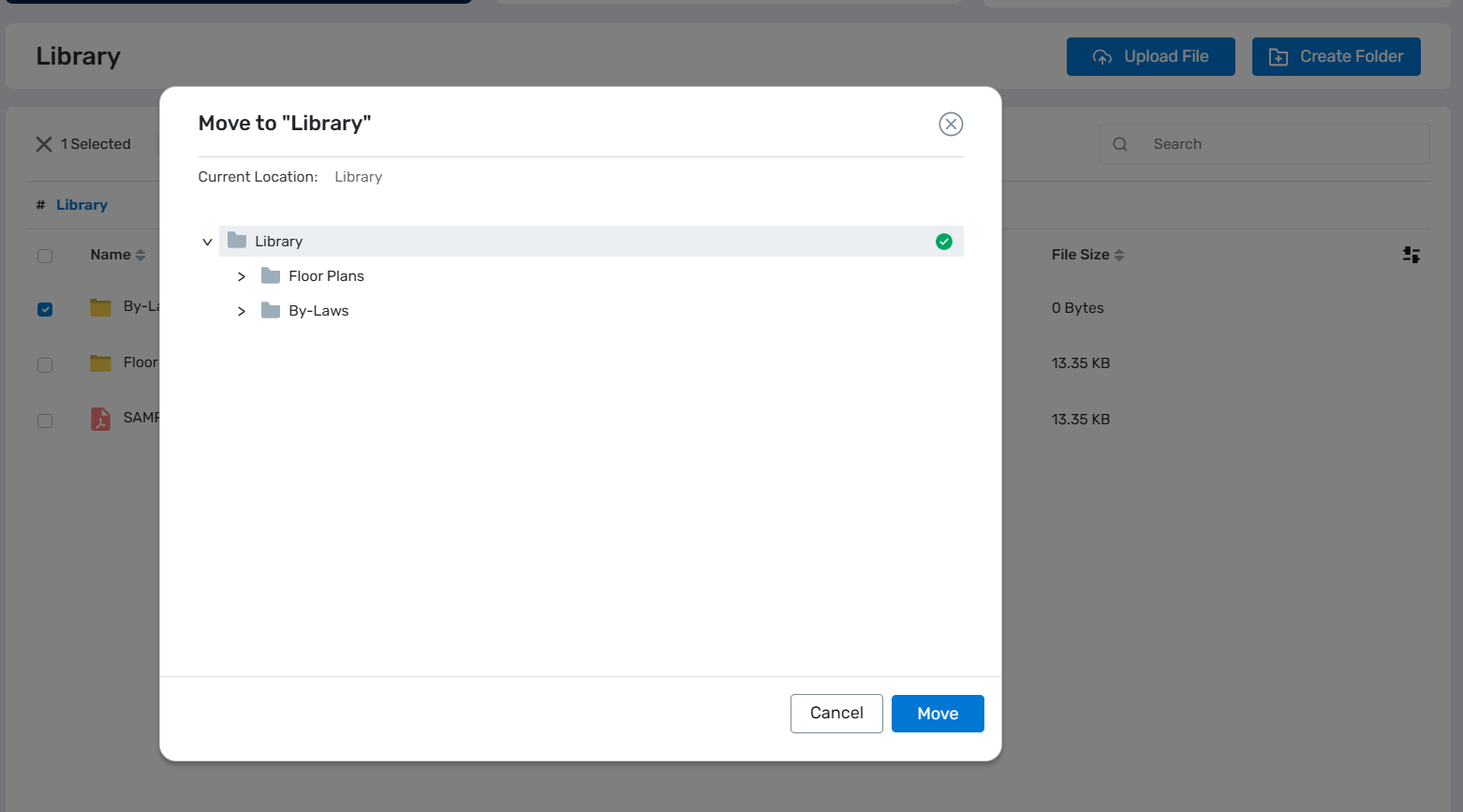Library (Building)
Library
The Library holds the knowledge base for your building and you can use it for storing any documents pertaining to your site including floor plans, warranties, manuals, service records and more.
Storing library documents provides you extra security and online backup as well as quick and easy access. Just as traditional library has sections, MYBOS library provides you the option of creating folders. The library is also searchable by document name which is really handy when you have a large number of documents.
To get in to the Library, Click on the Building menu on the left and select the "Library" tab.
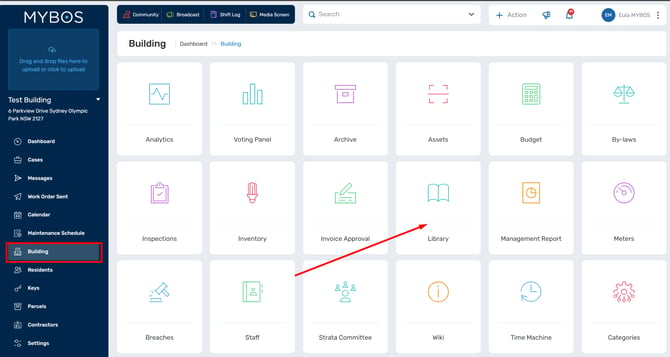
How to create a Library folder?
1. In Library page, you will see "Upload File" and "Create Folder" button at the top right menu. Click the "Create Folder" button.
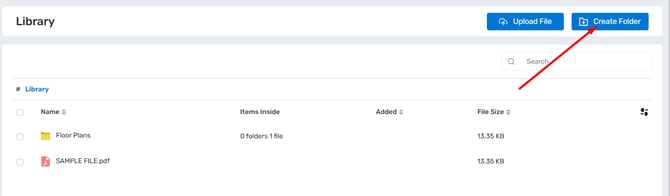
2. When you click "Create Folder", a new Panel will appear for you to enter the name of the folder you wish to add in the Library. Click Add to add your folder.
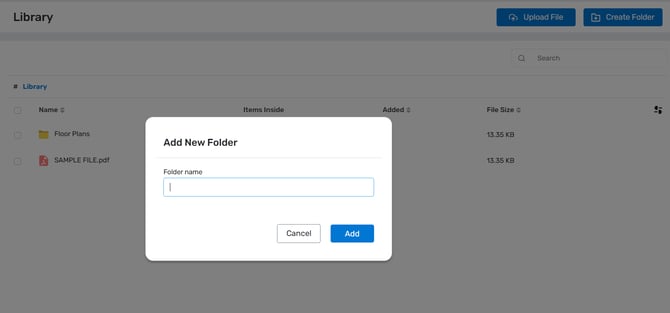
How to upload a file in the Library?
1. To upload a file, click the "Upload File" button at the top right menu.
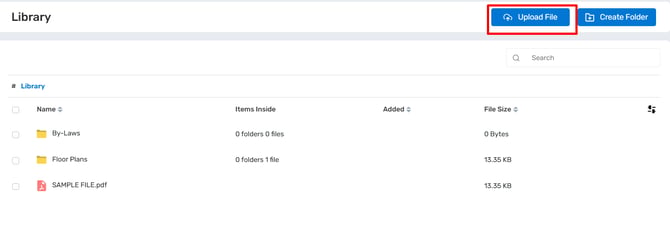
2. When you click "Upload File" button, this will open a widget where you can drag and drop your desired file. Repeat this step for all the files you wish to upload.
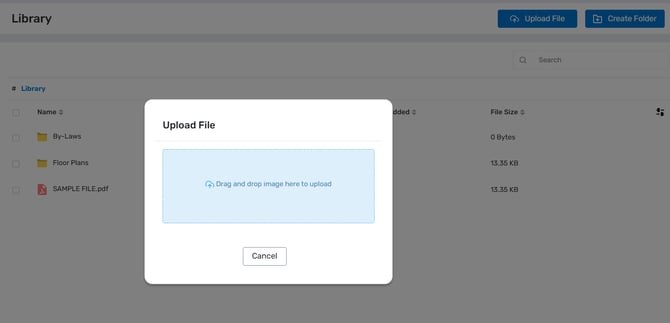
To upload a file in the folder you created, click on the folder name.
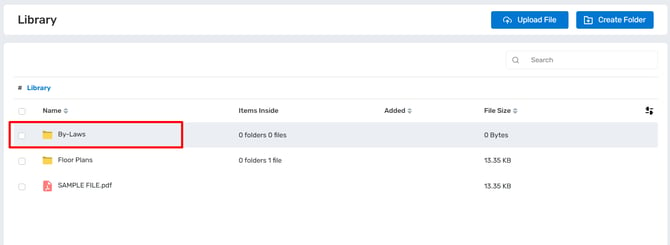
Once inside the folder, you'll still see the "Upload File" and "Create Folder" button at the top right menu. You can either upload a file or create new folder within that folder by following the steps outlined above.
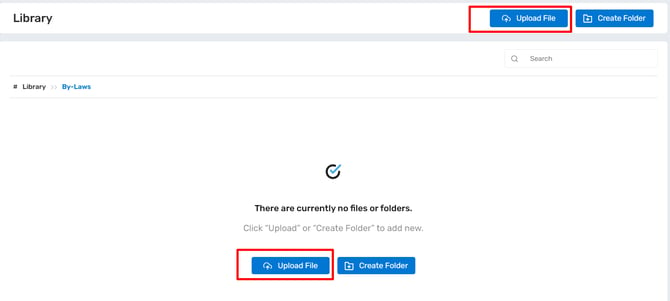
How to delete, edit , download and move a file or a folder from the Library?
1. Tick on the checkbox at the left side of the folder name or file name you wish to delete, edit, download or move.
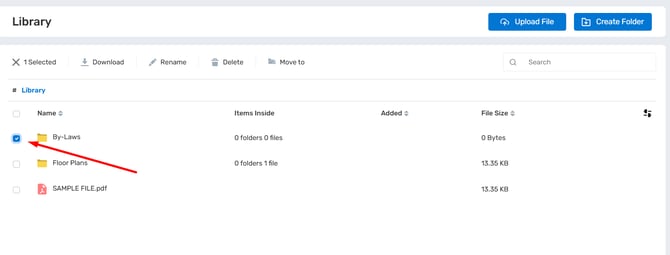
2 . Five new buttons will appear above.

- Selected – Displays the number of items you have ticked or selected.
-
Download – Click to save the file/folder to your computer.
-
Rename – Use this to edit or rename the file or folder.
-
Delete – Click to trash the file or folder.
-
Move to – Use this option to move the file or folder to a specific folder within your Library.
Note: If you select more than one file or folder, the Rename button will be greyed out since you can’t rename multiple items at the same time. Also deleted file/folder cannot be restored.
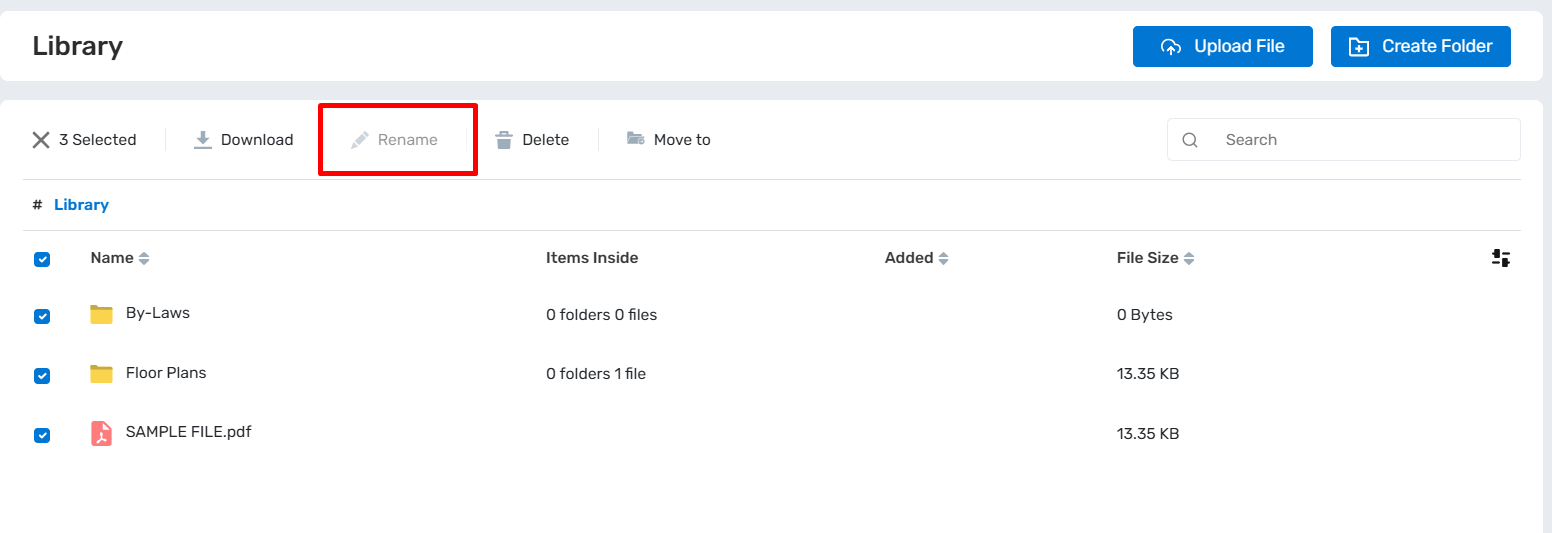
a. When you click the Rename, it will be for editing/renaming the file/folder, it will open a new panel where you can enter the new file name. Click Update to save your changes.
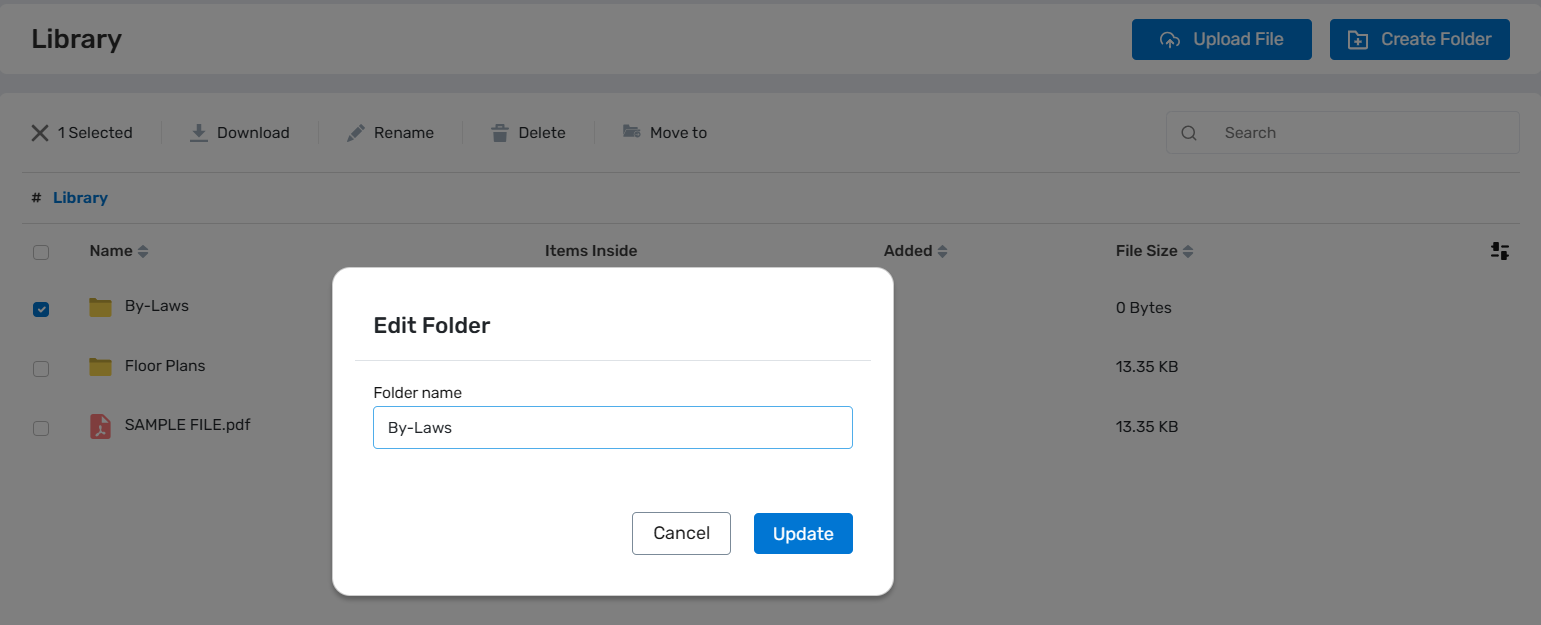
b. When you click the Delete for deletion, a dialog box will appear for you to confirm the deletion. Click confirm to delete. Also, keep in mind that if you delete a file or folder, it can’t be recovered
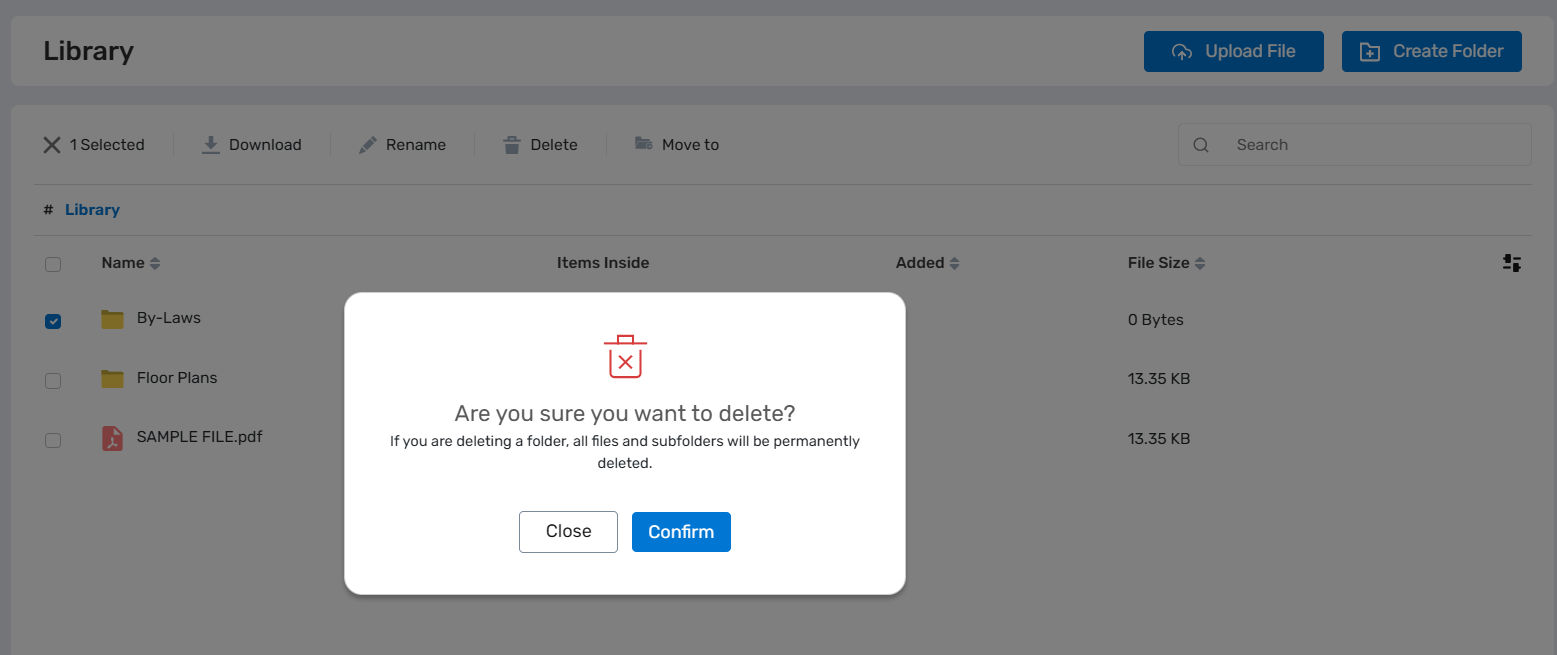
c. When you click "Move to", a new panel will open displaying all the folders in your Library. From there, simply select the folder where you want to move the file or folder.